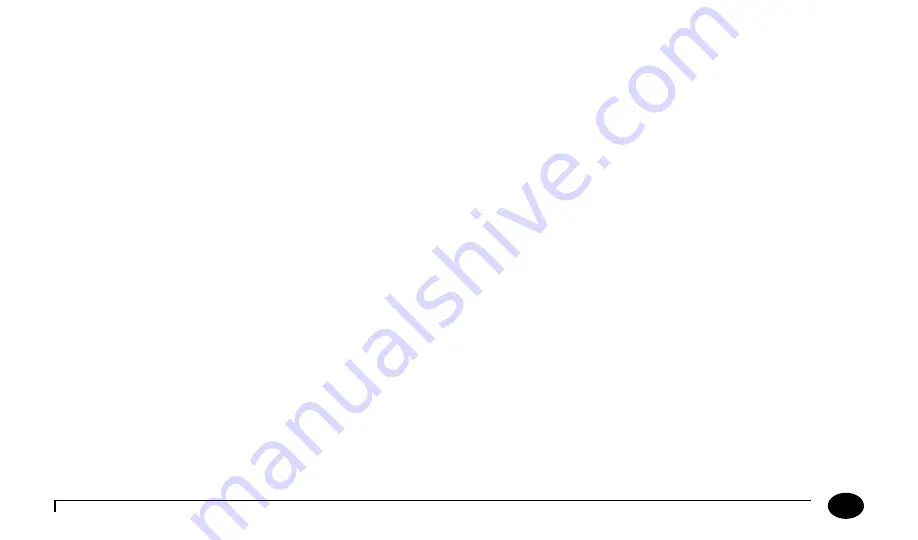
2-8
Questions? Refer to Page 11-22 For Technical Support Instructions.
Chapter 2: Using the Meter
Meter Identification
Each meter has a unique serial number. The FreeStyle Precision Pro meter also features an untextured area on the side of
the device. This 22 mm wide (0.875 inch) x 12 mm (0.483 inch) high area allows a facility to apply a label with information
pertaining to the meter. Please refer to Chapter 1 for an illustration of this feature.
Menu Tree
When using the FreeStyle Precision Pro meter you will navigate between two main menus, Test Mode and Menu Mode. Test
Mode is used to perform patient tests and control tests. Menu Mode is used to review data, perform linearity and proficiency
tests and review the meter’s configuration settings and status (e.g. battery voltage). The configuration options shown in Menu
Mode must be configured using a data management system and the Wireless Set-Up Utility (optional). You can visually verify
existing meter settings, but cannot change them.
The Menu Mode portion of the software is set up like a tree, with various levels of sub-menus. The FreeStyle Precision Pro Menu
Tree, shown below, illustrates the multiple sub-menu layers.
Содержание FreeStyle Precision Pro
Страница 1: ...Operator s Manual for Healthcare Professionals...
Страница 88: ...6 Proficiency Test Proficiency Test Glucose Proficiency Test Ketone Beta Hydroxybutyrate...
Страница 98: ...7 Linearity Test...
Страница 135: ...9 Review Setup for Wireless Communication Optional Meter Wireless Configuration...
Страница 172: ...12 Maintenance Cleaning the Exterior Surface Replacing the Strip Port Module Replacing the Batteries...
Страница 179: ...13 Specifications FreeStyle Precision Pro Meter Symbols Barcode Types...
















































