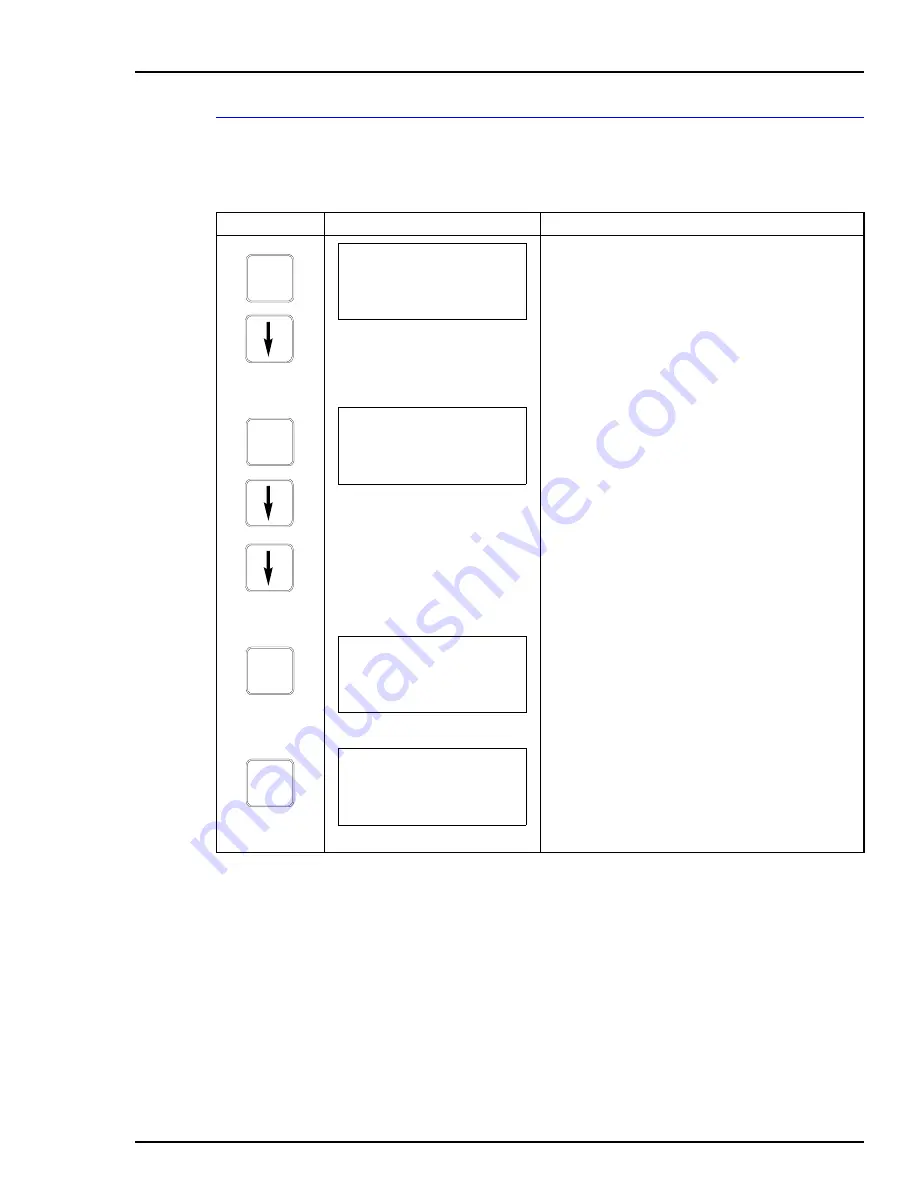
PTS PRESSURE TRANSMITTER
CALIBRATION
E
-
7
Rezero
The rezero procedure allows you to zero the transmitter without going
through the complete bench calibration procedure.
Key
Display
Comments
This operation will cause a change in output not cor-
responding to the input. Be sure the control loop is in
manual.
Select
YES
.
Select
REZERO
.
If digitally configured, the
D-TO-A ADJUST
selection
will not appear.
Apply zero value to the transmitter.
Rezero is complete.
C A LI-
B R AT E
OUTPUT WILL BE
AFFECTED! PROCEED?
NO
→
YES
E N T E R
CALIBRATION:
D-TO-A ADJUST
BENCH CALIB.
→
REZERO
E N T E R
APPLY PRESSURE
OF
nn.nn UNITS
THEN HIT ENTER
E N T E R
ID TAGNAME
READY
Содержание STT04
Страница 1: ...INSTRUCTION MANUAL Smart Transmitter Terminal STT04 PN25054 ...
Страница 179: ...TBN580 TRANSMITTER CALIBRATION K 12 Key Display Comments ENTER ID TAGNAME READY ...
Страница 253: ...AS800 PRESSURE TRANSMITTER CALIBRATION P 11 TEMPERATURE CALIBRATION is complete ENTER ID TAGNAME READY ...
















































