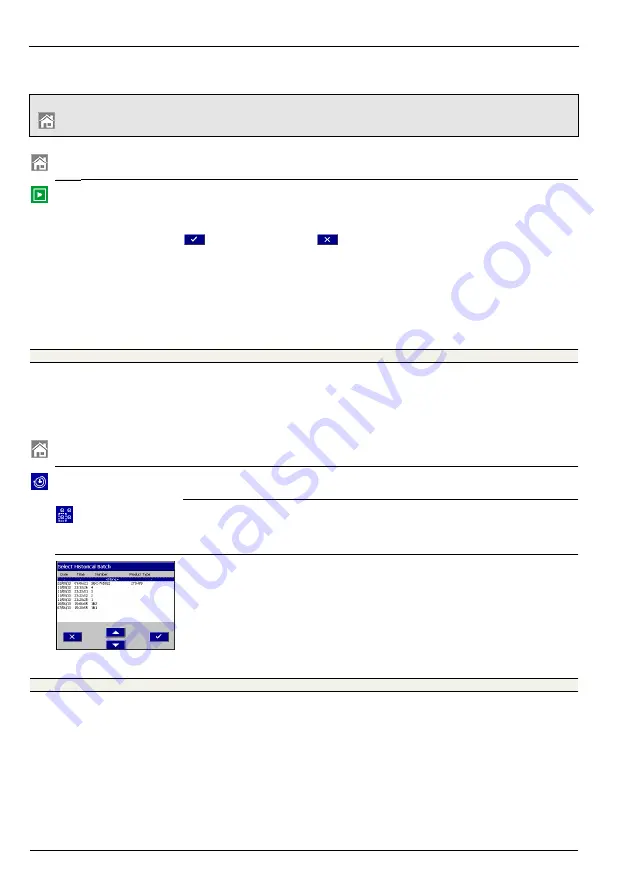
ScreenMaster RVG200
Paperless recorder
Appendix E – Batch recording
176
OI/RVG200-EN
E.2.3 Stopping a batch manually
E.2.4 Historical review
If the recorder is in historical review mode, any previously recorded batch can be reviewed providing the
data is still in internal memory.
Note.
A batch can be stopped only from the vertical or horizontal chart view operator menus. Touch
to open the menu.
Touch to display the Operator menu
Stop Batch
Note.
Greyed out if batch recording has not been enabled during Group
configuration
or
a batch is not running.
Touch to stop batch recording. A confirmation dialog box is displayed. Touch
to stop the batch or
to allow the batch to continue.
Note.
If
Security system
is set to
Advanced
and
the operator has the necessary access rights (see Section E.3.2, page 177)
and
Operator login
is set to
Start and Stop
(see page 178), a password entry
dialog box is displayed. The correct operator password must be entered to
enable the batch to be started.
Touch to display the Operator menu
Historical Review
Touch to display the sub-menu.
Select Batch
Touch to move to data recorded in the recorder's onboard memory for a
specific batch.
Select the batch to be reviewed from the list.
The data is displayed from the start of the batch.



























