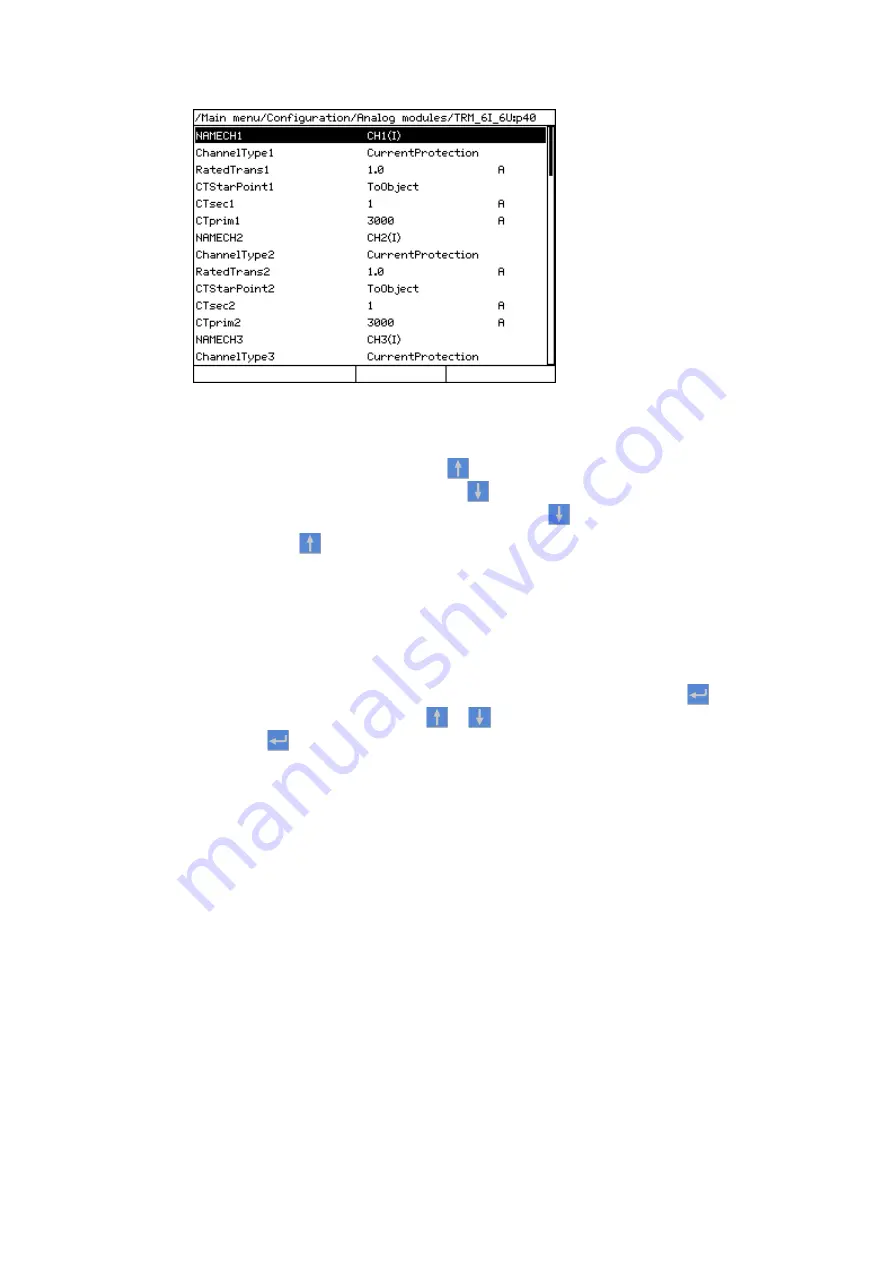
IEC13000292-1-en.vsd
GUID-8E3AA7B8-283F-4C0F-85F8-3DBA8FD366EA V1 EN-US
Figure 21: Scroll bar on the right
•
To scroll the view upwards, press
.
•
To scroll the view downwards, press
.
•
To jump from the last row to the first row, press
again.
•
Press
to jump from the first row to the last row.
5.1.9.3
Changing the default view
GUID-068D31CD-D53C-48F4-817C-EAD8E33C0A0C v8
The default view of the display is Main menu unless set otherwise.
1.
Select Main menu/Configuration/HMI/Screen/SCREEN:1 and press
.
2.
Change the default view with
or
.
3.
Press
to confirm the selection.
5.1.10
Using function buttons
GUID-92DE8931-3340-4838-BC8D-33FDF08CD4D4 v5
The function buttons can be configured either as menu shortcuts or control buttons. The
buttons are functional only when the function button panel is visible.
1.
Press any function button to open the function button panel.
On the first press of a button, the panel opens but no other action is taken.
1MRK 500 127-UEN D
Section 5
Using the HMI
670 series
37
Operation manual






























