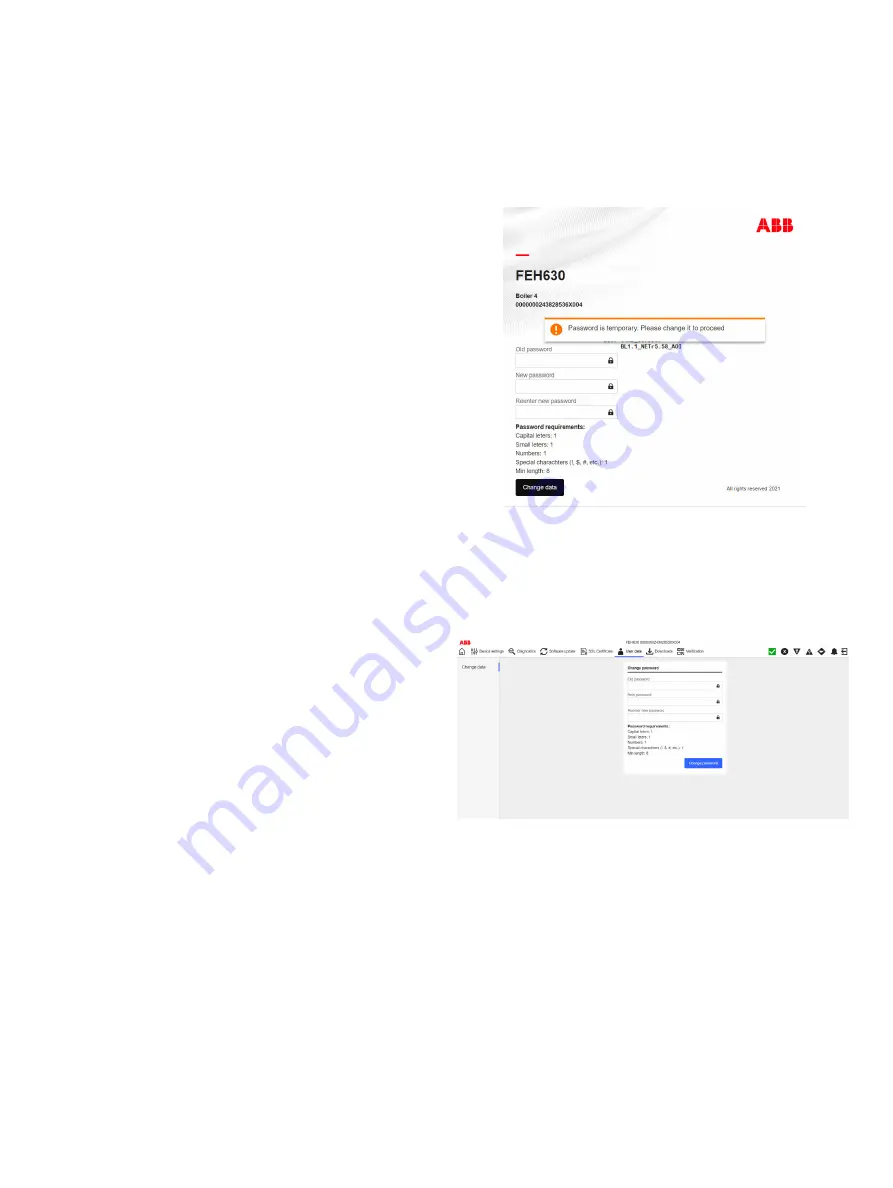
11
5 Webserver for device
configuration
The built-in webserver allows for device configuration using a
web browser. You must log in to access the device. The device
allows for one user to log in at a time.
Note
When you connect for the first time, the web browser displays a
warning that the connection is not private or has expired. This
is because the Flowmeter sends an unknown certificate to the
web browser.
Flowmeter settings
1
Use the Flowmeter HMI menu to go to
Communication
>
Ethernet
>
Internet layer
>
DHCP Client
.
f
To assign the device address through the network, set
DHCP Client
to
enabled
. Use this address to access the
device through the webserver.
g
To use a fixed IP address, set
DHCP Client
to
disabled -
fixed IP
. Make sure that the HOST IP address in the device
is set. The factory default is 192.168.001.122.
2
Use the Flowmeter HMI menu to go to
Communication
>
Ethernet
>
Webserver
>
Access
.
3
Set
Access
to
full
.
4
Use the Flowmeter HMI menu to go to
Communication
>
Ethernet
>
EtherNetIP/Access
.
5
Set
Access
to
full
.
Computer settings
The IP address of the Ethernet adapter must be set up so that
the subnet of the Flowmeter is accessible.
1
Configure the Ethernet adapter for a fixed IP address under
TCP/IPV4.
2
To access the Flowmeter's webserver, enter the IP address
(for example, https://192.168.1.122) in the web browser.
Note
The IP address of the Ethernet adapter of the computer and the
Flowmeter must be different, to avoid IP address collision.
For example, set the IP address of the computer's Ethernet
adapter to 192.168.1.1, and the IP address of the Flowmeter to
192.168.1.122.
6 Web page access
Password
The default password is
password
. The system will prompt you
to set a new password.
Note
You must set a new password to continue.
Change the password
1
To change the password, go to
http://192 .168 .1 .122
.
2
Go to
User data
>
Change data
>
Change password
.
Note
The password must have the properties that follow:
• At least 8 characters
• At least 1 numeric character
• At least 1 capital letter
• At least 1 small letter
• At least 1 special character.
Note
If an incorrect password is entered three times in a row then
sign in cooldown starts. Cooldown takes 10 minutes and blocks
any sign in request.


























