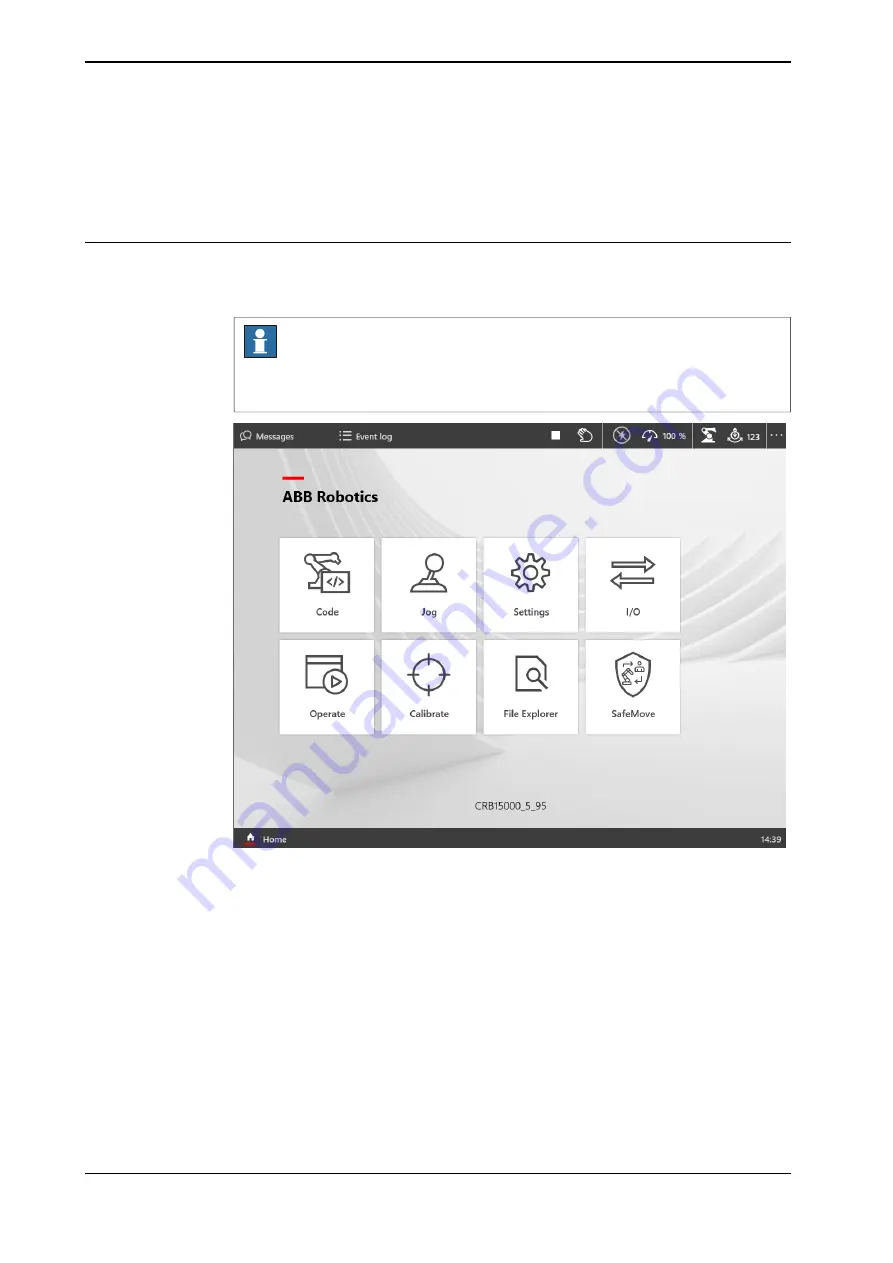
2.2 The user interface
2.2.1 FlexPendant touch screen
Overview
The FlexPendant touch screen consists of a status bar at the top, Task bar with
Home button at the bottom, and and also a set of applications.
Note
Virtual FlexPendant has an additional panel. For more details, see
in Virtual FlexPendant panel on page 27
.
xx1900000917
The details about FlexPendant applications are described in the section
.
Active FlexPendant applications are displayed on the task bar at the bottom. To
switch between the active applications, tap on the respective application in the
task bar. To close an application, press and hold the application in the task bar
and tap on the displayed close button.
Continues on next page
26
Operating manual - OmniCore
3HAC065036-001 Revision: J
© Copyright 2019-2021 ABB. All rights reserved.
2 Navigating and handling the FlexPendant
2.2.1 FlexPendant touch screen
Содержание OmniCore
Страница 1: ...ROBOTICS Operating manual OmniCore ...
Страница 2: ...Trace back information Workspace 21D version a1 Checked in 2021 11 26 Skribenta version 5 4 005 ...
Страница 8: ...This page is intentionally left blank ...
Страница 24: ...This page is intentionally left blank ...
Страница 62: ...This page is intentionally left blank ...
Страница 72: ...This page is intentionally left blank ...
Страница 98: ...This page is intentionally left blank ...
Страница 234: ...This page is intentionally left blank ...
Страница 242: ...This page is intentionally left blank ...
Страница 264: ......
Страница 265: ......






























