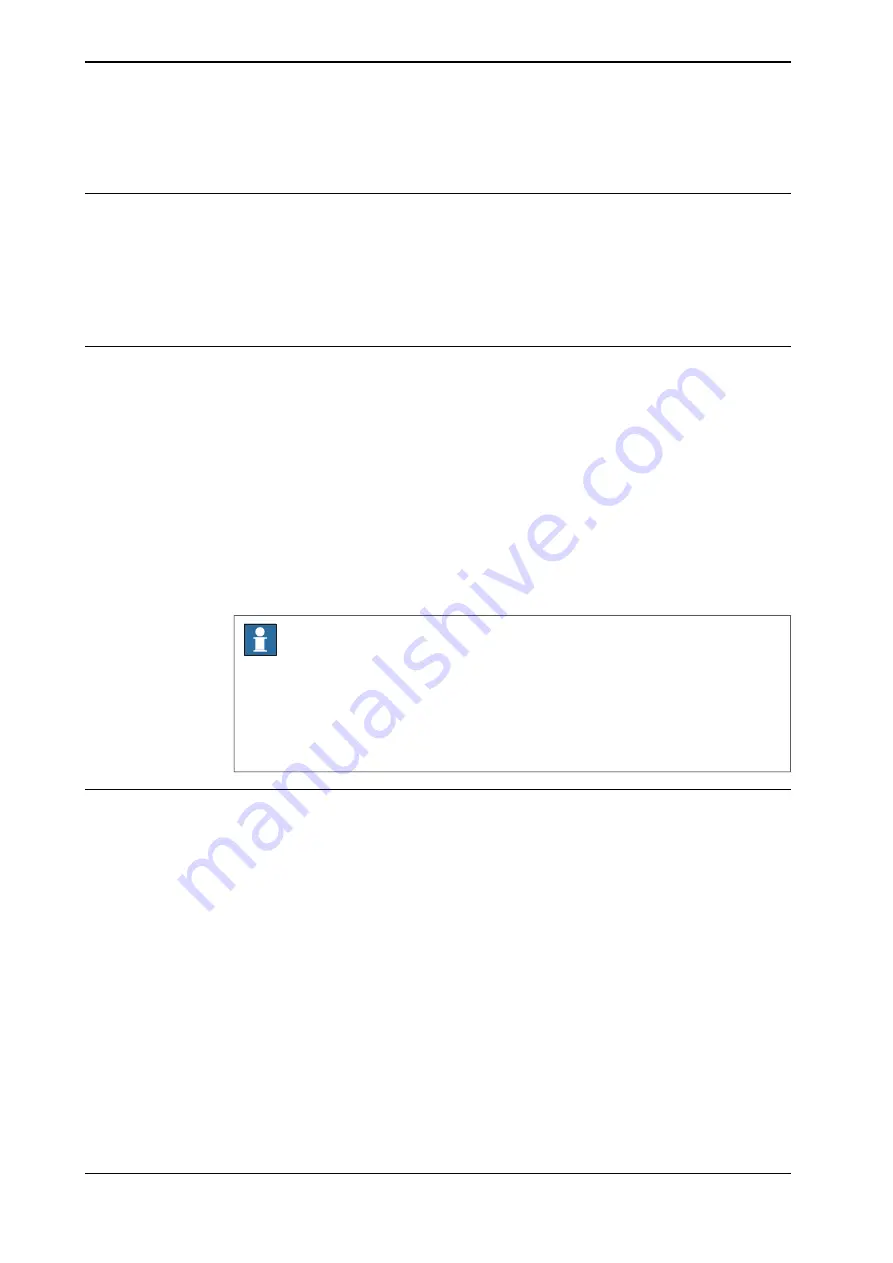
6.5.3 Editing data instances
Overview
This section describes how to view data instances in the
RAPID Data
window. It
also details how to edit, delete, change declaration of, copy, and define a data
instance.
For the data types
tooldata
,
wobjdata
and
loaddata
also see sections
or
.
Viewing and editing data instances
This section details how to view the available instances of a data type.
1 On the start screen, tap
Code
, and then select
RAPID Data
from the menu.
2 Tap the data instance type for which the data instances need to be viewed
or edited. For example,
tooldata
.
The data instances for the selected type are displayed.
3 Tap on the data instance that needs to be edited.
4 Tap the
Declaration
tab,
Initial Value
, and
Current Value
tab and edit the
parameters according to your requirement.
5 Tap
Apply
.
The changes to the selected data instance are saved.
Note
If the value of a persistent variable is changed at any point in a running program,
the
Code Editor
will still show the old value until the program stops. The
RAPID
Data
view, however, always shows the current value of persistent variables. See
Persistent declaration
in the
Technical reference manual - RAPID Overview
for
further information.
Deleting a data instance
Use the following procedure to delete a data instance.
1 On the start screen, tap
Code
, and then select
RAPID Data
from the menu.
2 Tap the data instance type for which you need to delete the data instance.
For example,
tooldata
.
The data instances for the selected type are displayed.
3 Tap
Delete
on the context menu for the data instance that you want to delete.
4 Tap
Yes
.
The selected data instance is deleted.
Continues on next page
114
Operating manual - OmniCore
3HAC065036-001 Revision: E
© Copyright 20192020 ABB. All rights reserved.
6 Programming and testing
6.5.3 Editing data instances
Содержание OmniCore S Series
Страница 1: ...ROBOTICS Operating manual OmniCore ...
Страница 2: ...Trace back information Workspace RW 7 1 version a5 Checked in 2020 10 25 Skribenta version 5 3 075 ...
Страница 8: ...This page is intentionally left blank ...
Страница 22: ...This page is intentionally left blank ...
Страница 54: ...This page is intentionally left blank ...
Страница 60: ...This page is intentionally left blank ...
Страница 64: ...This page is intentionally left blank ...
Страница 208: ...This page is intentionally left blank ...
Страница 234: ......
Страница 235: ......






























