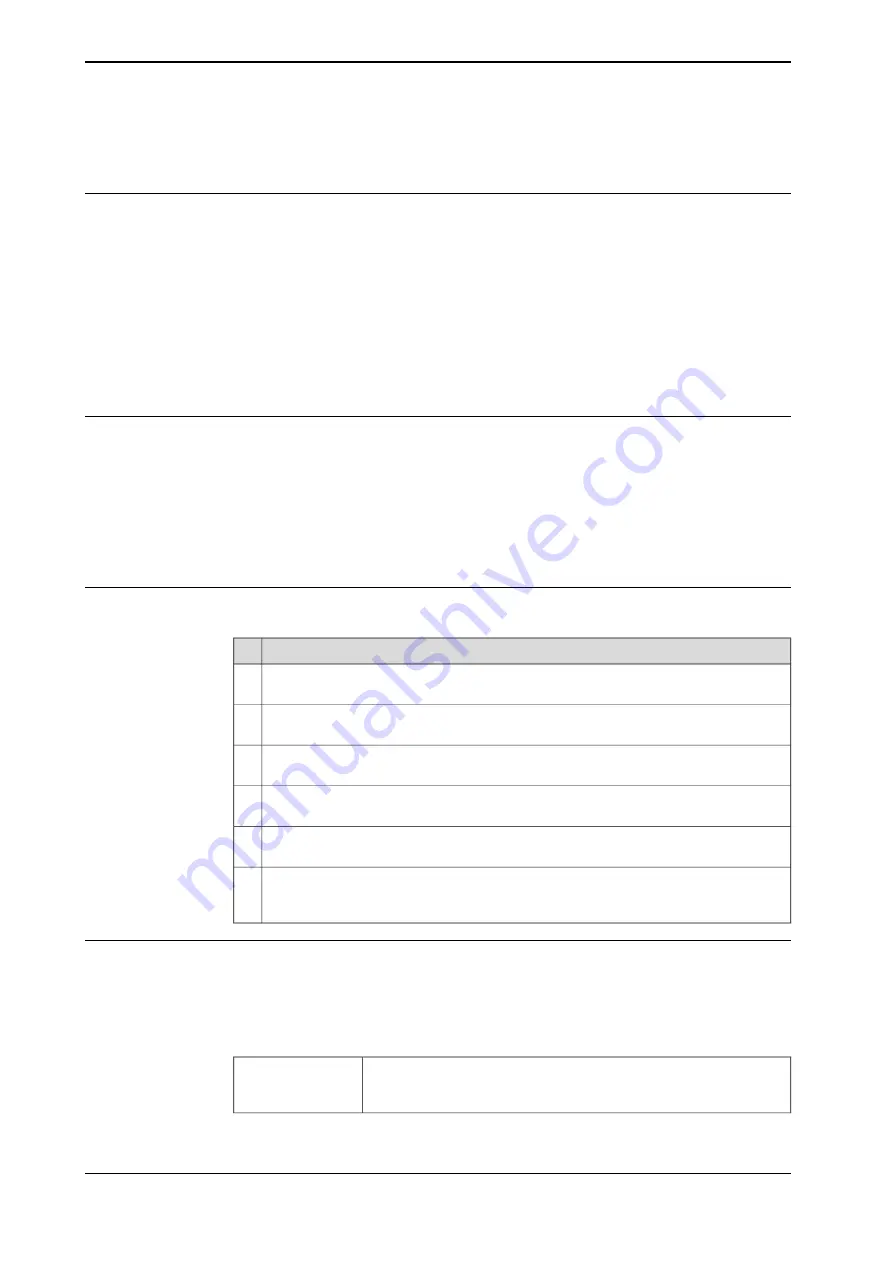
6.4.3 Tuning positions with HotEdit
Overview
HotEdit is used to tune programmed positions. This can be done in all operating
modes and even while the program is running. Both coordinates and orientation
can be tuned.
HotEdit can only be used for named positions of the type robtarget (see limitations
below).
The functions available in HotEdit may be restricted by the user authorization
system, UAS.
The HotEdit menu is described in the section
Applying tuned positions
Tuning values are used directly by an executing program when you tap
Apply
. If
tuning is done close to the program or motion pointer it may be hard to predict
exactly when it will take effect. It is therefore important that you know where in the
program the robot is if applying offset values while the program is running.
However, the new values are not stored in the baseline until you use a
Commit
command.
How to tune positions
This is how you tune programmed positions using HotEdit:
Action
In the
Programmed targets
window, select the positions to be tuned and add them
to
Selected targets
by tapping the arrow.
1
Tap
Tune Targets
and select tuning mode (linear, reorient, or external axes) and then
coordinate system (tool or work object).
2
Tap + and - to specify the exact tuning of the position(s) in x, y and z direction. Select
Increment
to define the step size of these buttons.
3
To activate the new values, tap
APPLY
. The offset will be used directly if the program
is running.
4
If you are satisfied with the result and want the tuned positions to become part of the
baseline, tap
Baseline
and then
Commit Selection
.
5
If, however, the selected targets need further tuning, you can tap
Baseline
and then
Restore Selection
and start all over again, or you can simply continue tuning until
you are satisfied.
6
Working with selections
A selection of positions to be tuned later can be saved on the controller mass
memory unit. If your system uses UAS, this may be the only way to select positions
for tuning.
The commands for working with selections are located in the
File
menu:
Make sure that the window
Selected targets
shows nothing but the
positions to be saved. Tap
File
and
Save Selection As
. Enter the
name and optionally a description of the file, then tap
OK
.
Save Selection As
Continues on next page
268
Operating manual - IRC5 with FlexPendant
3HAC050941-001 Revision: G
© Copyright 2018 ABB. All rights reserved.
6 Running in production
6.4.3 Tuning positions with HotEdit
Содержание IRC5 with FlexPendant
Страница 1: ...ROBOTICS Operating manual IRC5 with FlexPendant ...
Страница 2: ...Trace back information Workspace R18 2 version a9 Checked in 2018 10 09 Skribenta version 5 3 008 ...
Страница 14: ...This page is intentionally left blank ...
Страница 120: ...This page is intentionally left blank ...
Страница 146: ...This page is intentionally left blank ...
Страница 240: ...This page is intentionally left blank ...
Страница 286: ...This page is intentionally left blank ...
Страница 294: ...This page is intentionally left blank ...
Страница 298: ...This page is intentionally left blank ...
Страница 304: ......
Страница 305: ......






























