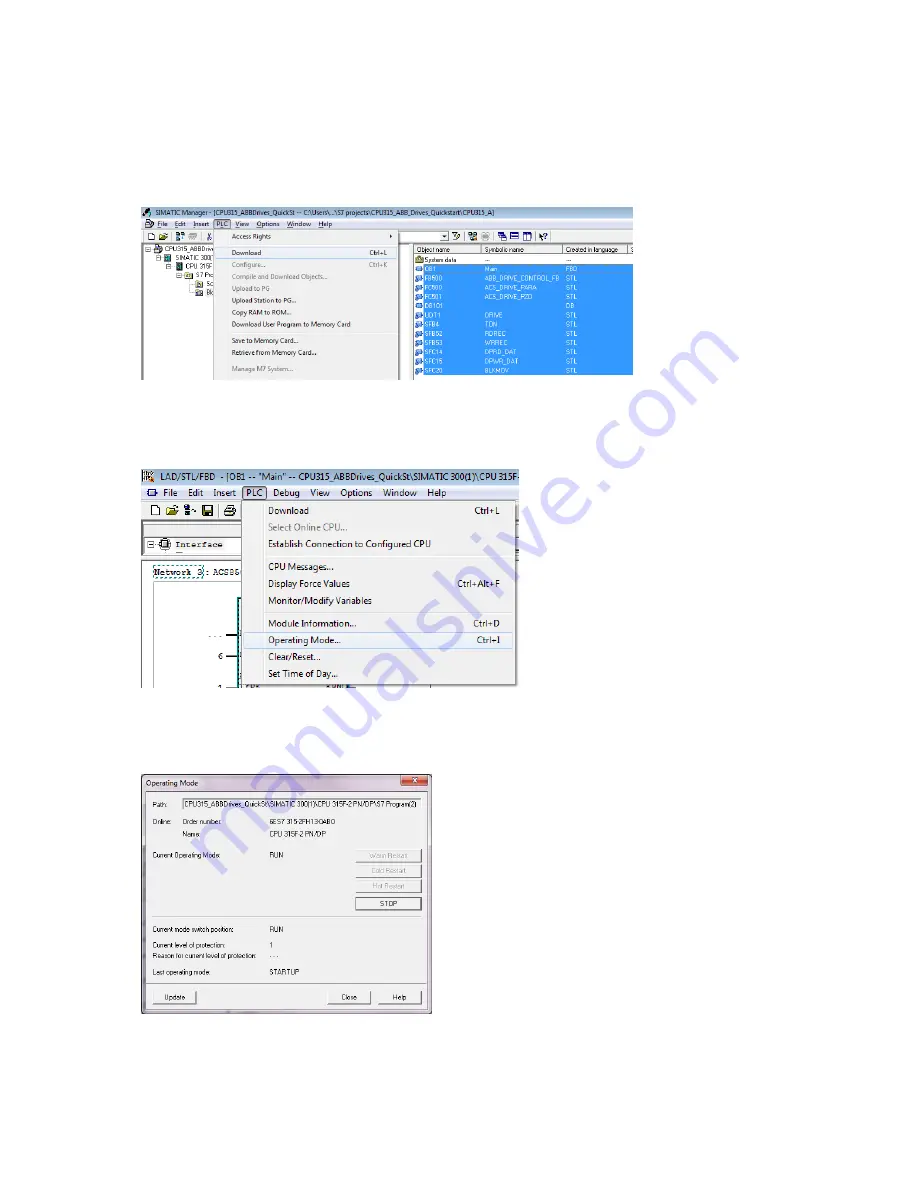
63
Downloading a program and setting PLC in run mode
1. Open the block view in SIMATIC Manager.
2. Select all blocks and choose
Download
from the
PLC
menu.
Figure 36 Downloading PLC
3. Set the physical dip switch of the PLC in position
RUN
.
4. In the main menu, navigate to
PLC
→
Operating Mode.
Figure 37 Operating mode
5. In the
Operating Mode
dialog,
check that
Current Operating Mode
is
RUN
, if not then choose
and click preferred restart mode.
Figure 38 Current operating mode
Содержание ACS355 series
Страница 1: ...Quick start up guide ABB Drives function blocks for Siemens PLC s...
Страница 76: ...A new subnet and IP protocol is added Figure 56 IP added...
Страница 84: ...9 Click to download the configuration to PLC Figure 73 Download to device...
Страница 139: ...139 Contact us www abb com drives www abb com drivespartners 3AXD50000037864 Rev B EN 2018 02 07...






























