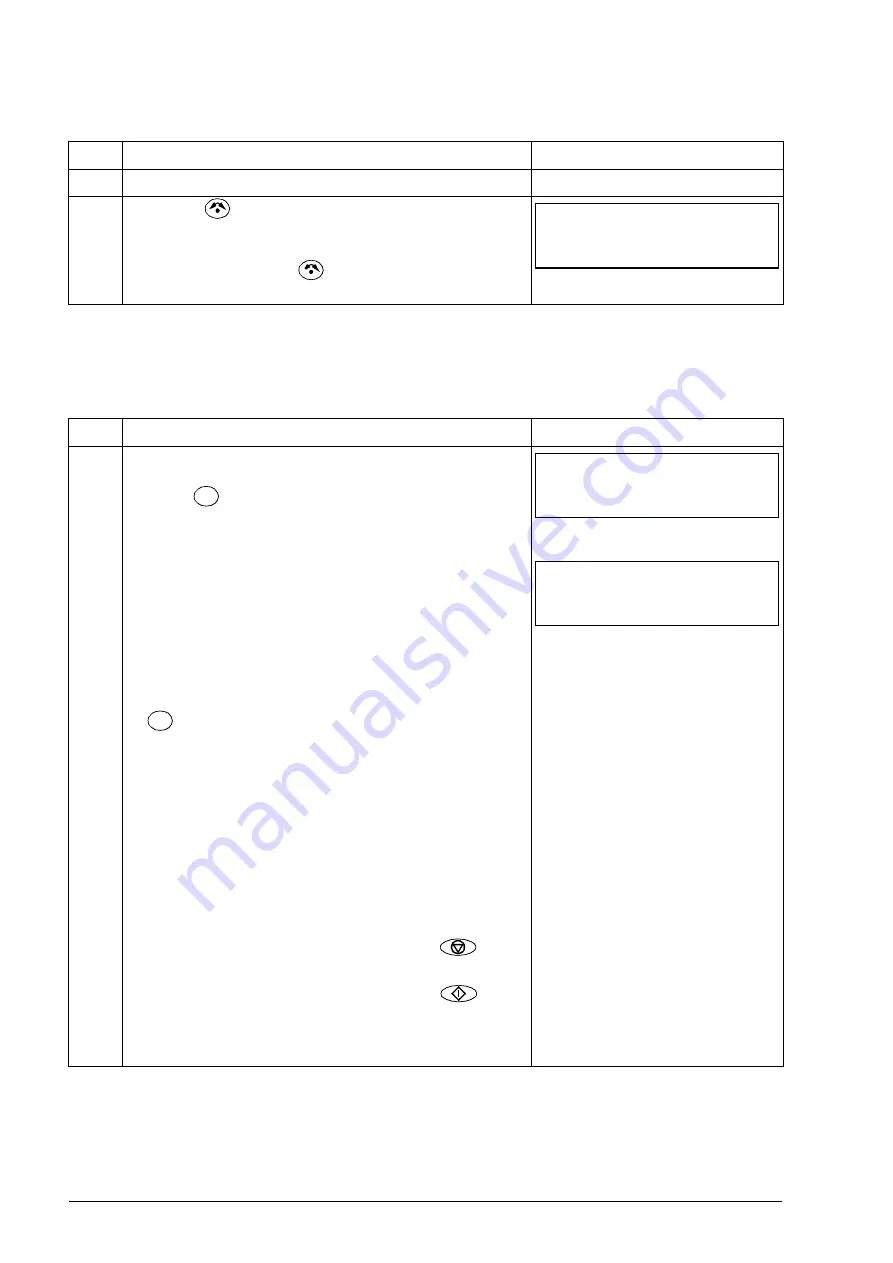
72 Control panels
How to find out the panel firmware version
How to start, stop and switch between local and remote control
You can start, stop and switch between local and remote control in any mode. To be
able to start or stop the drive, the drive must be in local control.
Step Action
Display
1.
If the power is switched on, switch it off.
2.
Keep key
pressed down while you switch on the
power and read the panel firmware version shown on
the display.
When you release the
key, the panel goes to the
Output mode.
Step Action
Display
1.
• To switch between remote control (REM shown on
the left) and local control (LOC shown on the left),
press .
Note:
Switching to local control can be disabled
with parameter
After pressing the key, the display briefly shows
message “LoC” or “rE”, as appropriate, before
returning to the previous display.
The very first time the drive is powered up, it is in
remote control (REM) and controlled through the
drive I/O terminals. To switch to local control (LOC)
and control the drive using the control panel, press
. The result depends on how long you press
the key:
• If you release the key immediately (the display
flashes “LoC”), the drive stops. Set the local
control reference as instructed on page
• If you press the key for about two seconds
(release when the display changes from “LoC”
to “LoC r”), the drive continues as before. The
drive copies the current remote values for the
run/stop status and the reference, and uses
them as the initial local control settings.
• To stop the drive in local control, press
.
Text FWD or REV on the bottom
line starts flashing slowly.
• To start the drive in local control, press
.
Text FWD or REV on the bottom
line starts flashing rapidly. It
stops flashing when the drive
reaches the setpoint.
X X X
.
LOC
REM
LOC
Hz
OUTPUT
FWD
491
.
LOC
FWD
LoC
LOC
REM
Aotewell Ltd
www.aotewell.com
Industry Automation
HongKong|UK|China
+86-755-8660-6182
















































