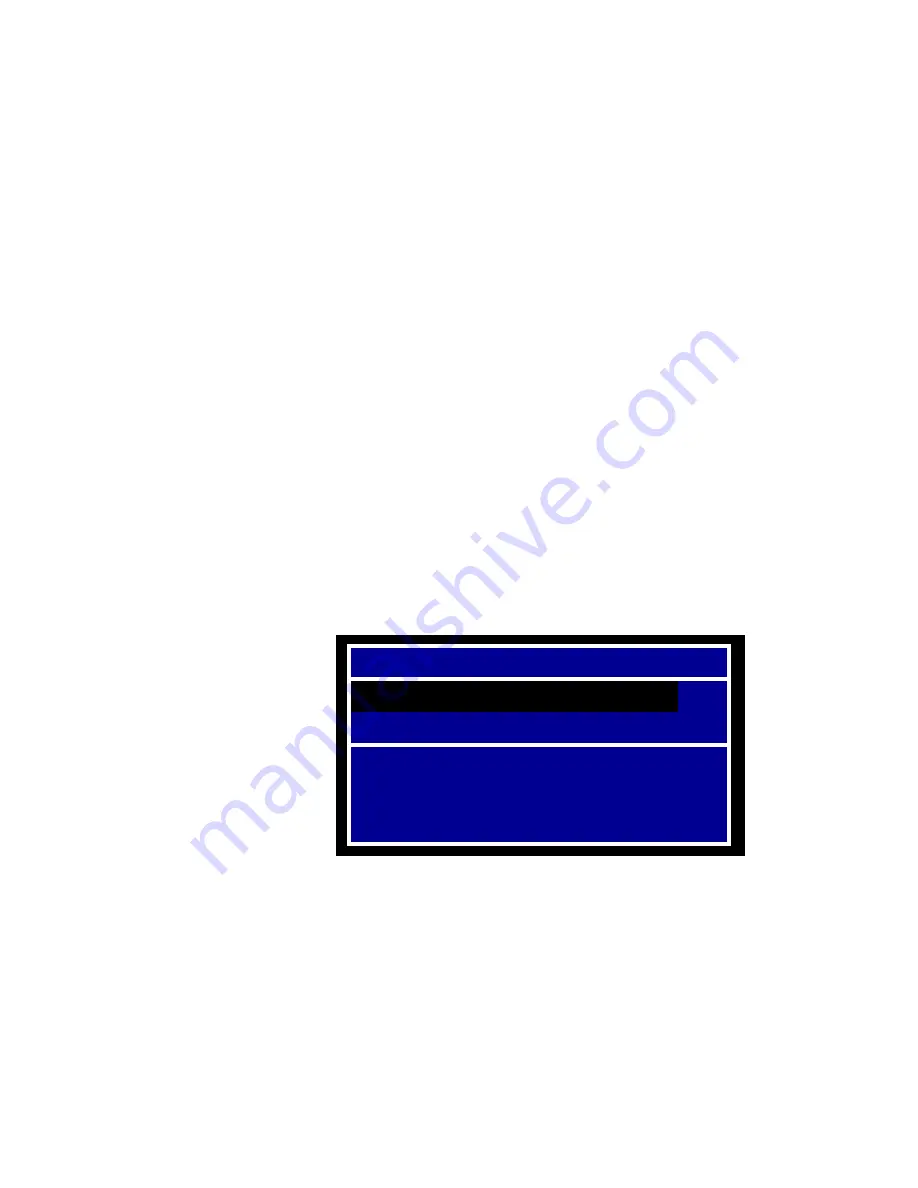
136 XVR16*4th Generation Intel® Core™ i7 Based Rugged VME Single Board Computer
Publication No.
500-9300007876-000
Rev. C.0
B • BIOS Setup Utility
This appendix gives a brief description of the setup options in the system BIOS
firmware. Due to the custom nature of Abaco’s SBCs, your BIOS firmware options
may vary from the options discussed in this appendix.
To Access the First Boot setup screen, press the
F7
key at the beginning of boot.
To access the setup screens, press the
F2
or
DEL
key at the beginning of boot.
B.1 First Boot Menu
The XVR16 has a First Boot menu enabling the user to,
on a one time basis
, select a
drive device to boot from. This feature is useful when installing from a bootable
disk. For example, when installing an operating system from a CD, enter the First
Boot menu and use the arrows keys to highlight ATAPI CD-ROM Drive. Press
ENTER
to continue with system boot.
This feature is accessed by pressing the
F7
key at the very beginning of the boot
cycle. The selection made from this screen applies to the current boot only, and
will not be used during the next boot-up of the system.
If you have trouble accessing this feature, disable the QuickBoot Mode in the
Main BIOS firmware, setup screen. Exit, saving changes and retry accessing the
First Boot menu.
Table B-1 BIOS Firmware, First Boot Menu
Please select boot device:
SanDisk U3 Cruzer Micro 2.18
Enter Setup
and
to move selection
ENTER to select boot device
ESC to boot using defaults






























