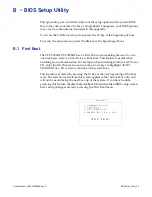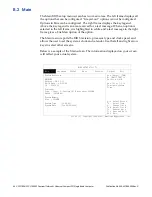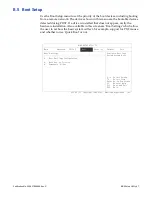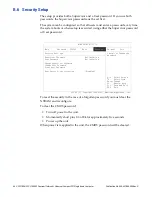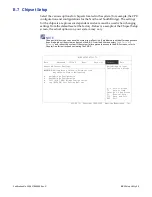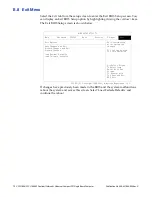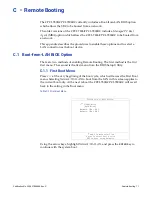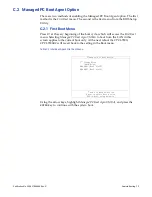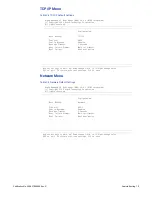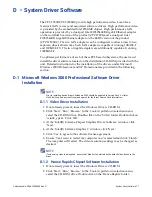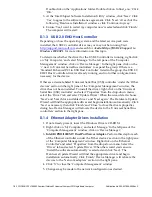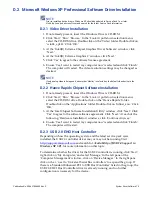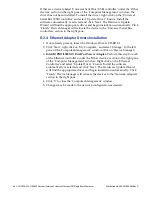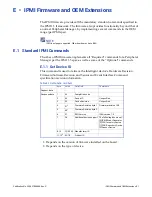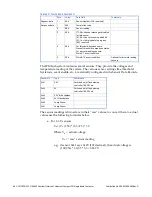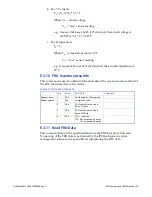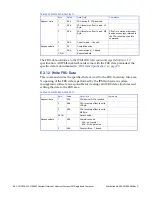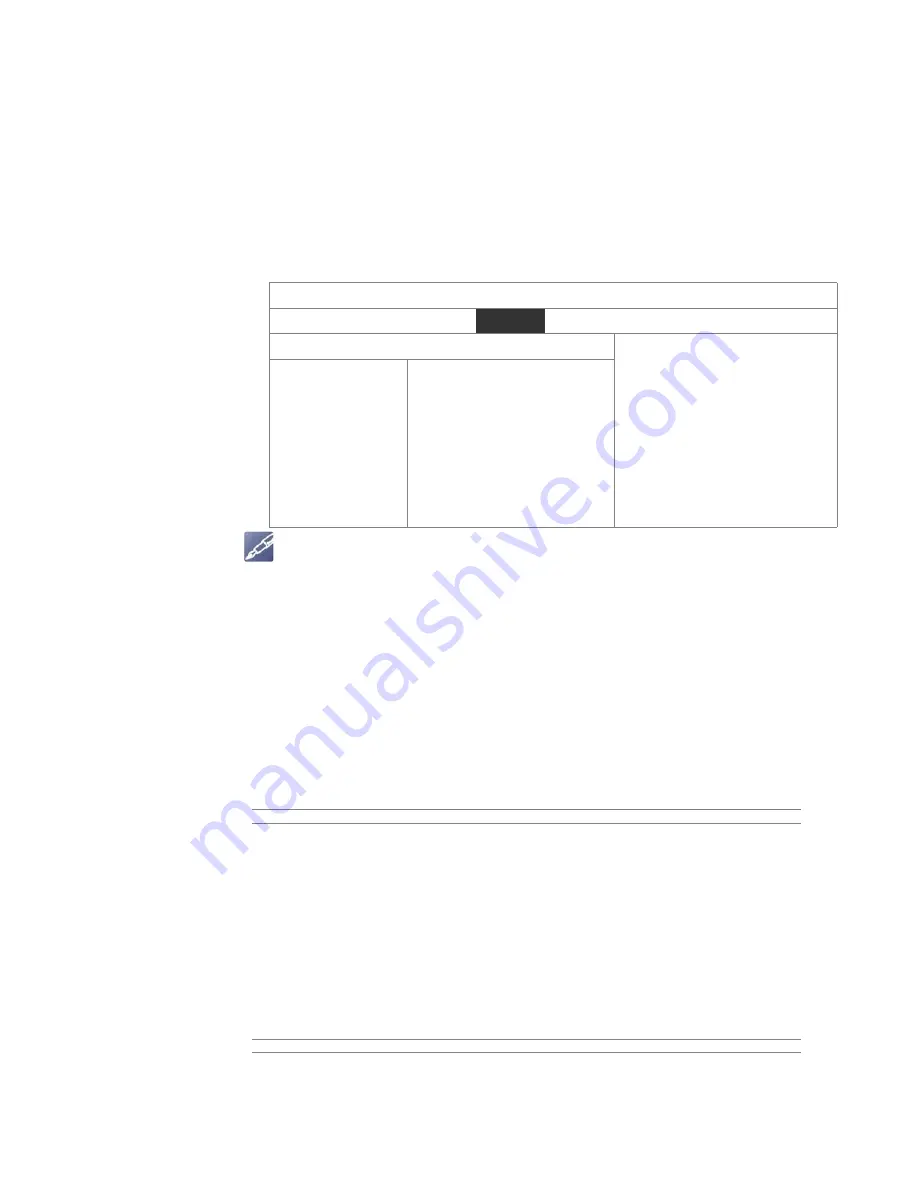
74 CPCI-7806/CPCI-7806RC Pentium/Celeron M Universal CompactPCI Single Board Computer
Publication No. 500-657806-000 Rev. G
C.2.2 Boot Menu
The second method of enabling the Managed PC Boot Agent option is to press the
DEL
key during system boot. This will access the
BIOS Setup Utility
. Advance to
the
Boot
menu, and to the
Boot Device Priority
sub-menu. Use the arrow keys to
highlight the
Managed PC Boot Agent (MBA)
option. Repeat entering <+> until the
desired MBA is at the top of the list.
Advance to the
Exit
menu, select
Exit Saving Changes
and press
ENTER
. When the
system prompts for confirmation, press
Yes
. The computer will then restart the
system bootup.
Table C-2 Managed PC Boot Agent Boot Menu
NOTE
Options shown may not be available on your system.
C.2.3 BIOS Features Setup
After the Managed PC Boot Agent has been enabled, there are several boot
options available to the user. These options are RPL (default), TCP/IP, Netware
and PXE. The proceeding screen shots show the defaults for each boot method.
RPL Menu
Table C-3 RPL Default Settings
BIOS SETUP UTILITY
Boot
Boot Device Priority
Specifies the boot
sequence from the
available devices.
Select Screen
Select Item
+-
Go to Sub Screen
F1
General Help
F10
Save and Exit
ESC
Exit
1st Boot Device
2nd Boot Device
3rd Boot Device
[MBA UNDI (Bus2 Slot5)]
[1st Floppy Drive]
[Hard Drive]
Argon Managed PC Boot Agent (MBA) v4.00 (BIOS Integrated)
(c) Copyright 2002 Argon Technology Corporation
All rights reserved
Configuration
Boot Method:
RPL
Config Message:
Enabled
Message Timeout:
3 Seconds
Boot failure Prompt:
Wait for timeout
Boot Failure:
Next boot device
Use cursor keys to edit: Up/Down change field, Left/Right change value
ESC to quit, F9 restore previous settings, F10 to save