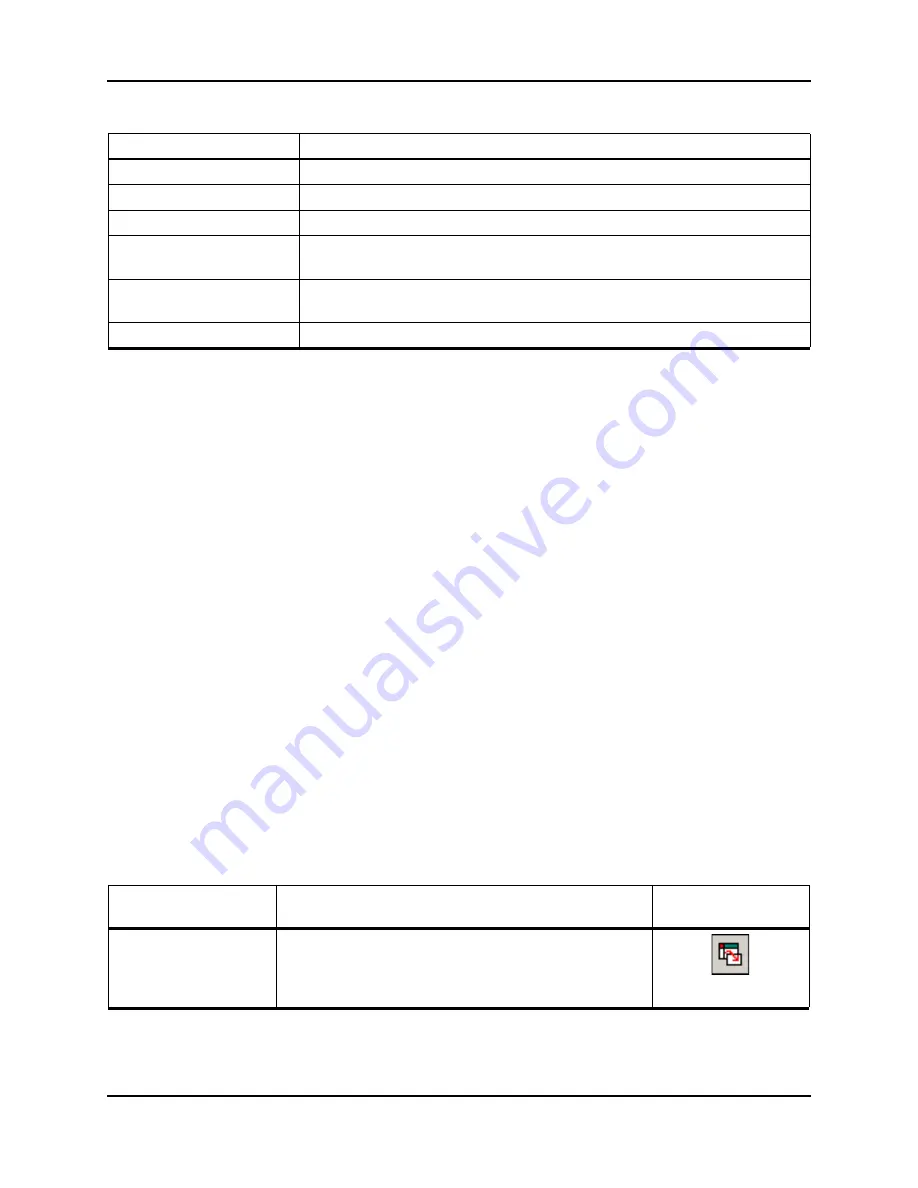
Operating Instructions — Analyze and Process Data
System User Guide
4500 Series of Instruments
RUO-IDV-05-0264-A
89 of 138
Data Processing
Graphical data can be processed many ways. This section provides information and procedures
for using some of the most commonly used tools.
The user can zoom in on part of a graph to view a particular peak or an area in greater detail in
both spectra and chromatograms. The user can also zoom in repeatedly to view smaller peaks.
Graphs
The same data can be examined in different ways. Data can also be kept for comparison
purposes before performing processing operations such as smoothing or subtraction.
A window contains one or more panes arranged in such a way that all the panes are fully visible
and they do not overlap.
Panes may be of variable or fixed size. Panes are automatically tiled within the window and are
arranged into column and row format. If the size of a window is changed, the panes within the
window change in size to accommodate the new size. A window cannot be sized to the point
where any of the panes would become smaller than its minimum size.
Two or more windows or panes containing similar data can be linked, for example, spectra with
similar mass ranges. As one pane or window is zoomed in, the other pane zooms in
simultaneously.
For example, the user can link an XIC to the BPC from which the XIC was extracted. Zooming in
the BPC also zooms the XIC, so that both chromatograms show the same magnification.
Show Last Scan
Shows the scan prior to the selection.
Select Peaks For Label
In this dialog, select the parameters to reduce peak labeling.
Delete Pane
Deletes the selected pane.
Add a Record
Adds records and compound-related data, including spectra, to the
library. An active spectrum is required to perform this task.
Search Library
Searches the library without constraints or with previously saved
constraints.
Search With Constraints Searches the library using the Search Constraints dialog.
Table 10-8 Graph Options
To do this...
use this menu option...
...or click this
icon
Copy a graph to a
new window
• Select the graph to copy. Click
Explore >
Duplicate Data
>
In New Window
.
Table 10-7 Right-Click Menu for Spectra Panes (Continued)
Menu
Function
Содержание QTRAP 4500 LC/MS/MS system
Страница 4: ...Revision Log 4500 Series of Instruments System User Guide 4 of 138 RUO IDV 05 0264 A ...
Страница 22: ...Hazards Symbols 4500 Series of Instruments System User Guide 22 of 138 RUO IDV 05 0264 A ...
Страница 36: ...Operating Instructions Hardware 4500 Series of Instruments System User Guide 36 of 138 RUO IDV 05 0264 A ...
Страница 76: ...Operating Instructions Batches 4500 Series of Instruments System User Guide 76 of 138 RUO IDV 05 0264 A ...
Страница 128: ...Service and Maintenance Information 4500 Series of Instruments System User Guide 128 of 138 RUO IDV 05 0264 A ...
Страница 130: ...Troubleshooting 4500 Series of Instruments System User Guide 130 of 138 RUO IDV 05 0264 A ...
Страница 136: ...4500 Series of Instruments System User Guide 136 of 138 RUO IDV 05 0264 A ...
Страница 138: ...Calibration Ions and Solutions 4500 Series of Instruments System User Guide 138 of 138 RUO IDV 05 0264 A ...






























