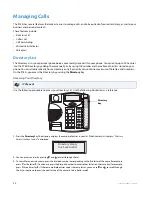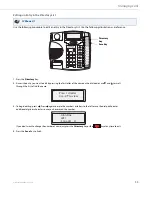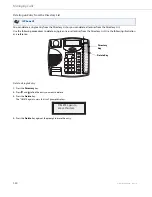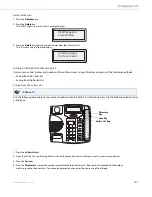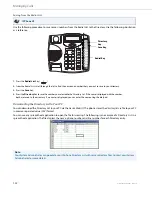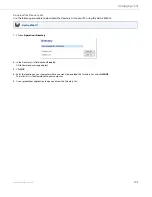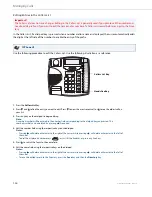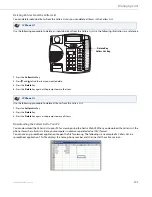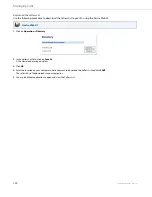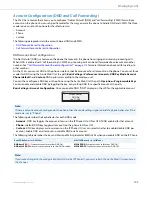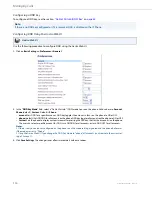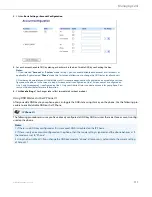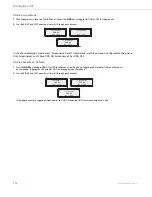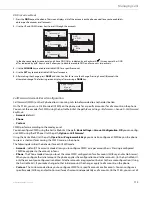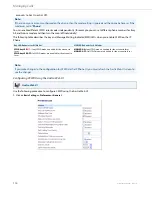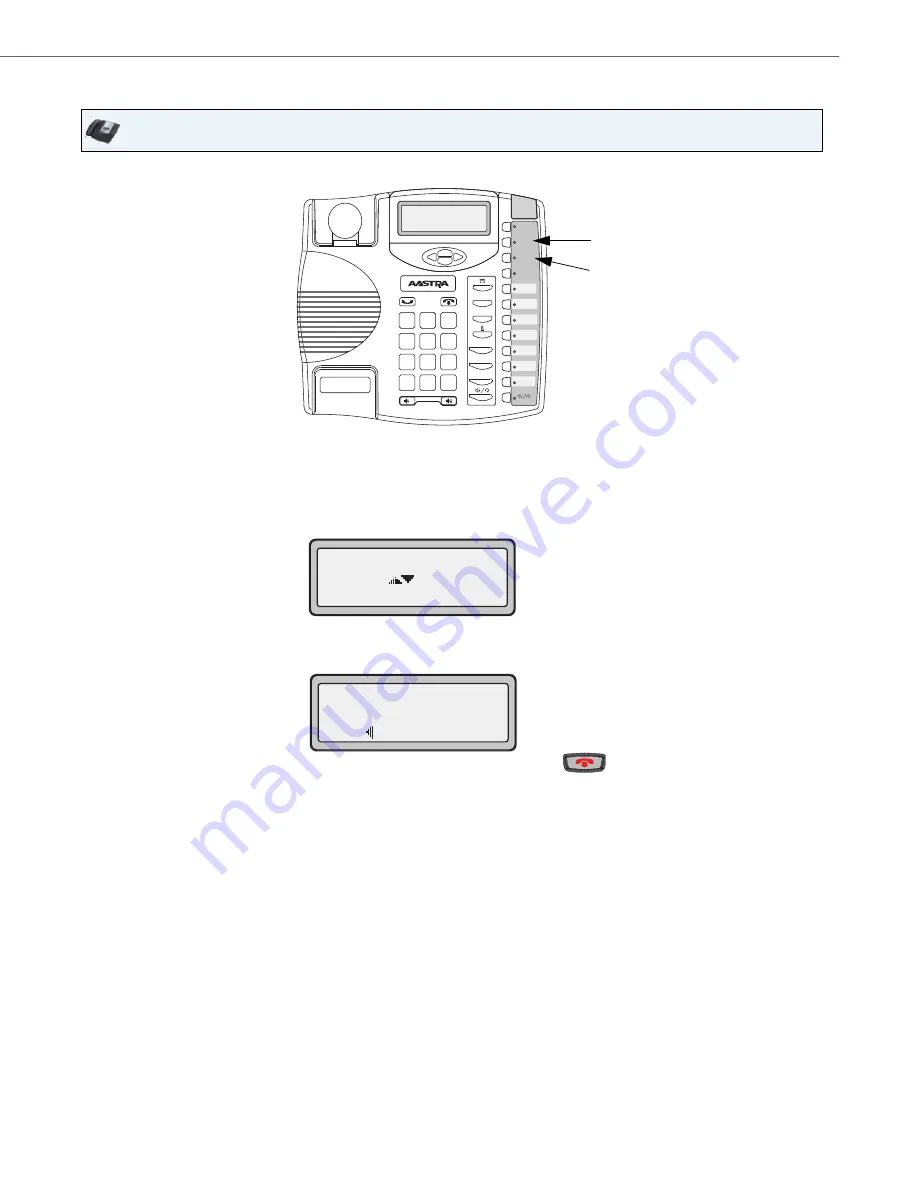
Managing Calls
41-001383-05 REV03 – 07.2014
99
Editing an Entry in the Directory List
Use the following procedure to edit an entry in the Directory List. Use the following illustration as a reference.
IP Phone UI
1.
Press the
Directory
Key.
2.
Access the entry you want to edit by pressing the first letter of the name on the dial pad, or use
2
and
5
to scroll
through the list to find the name.
3.
To begin editing, press
3
. Press
3
again to erase the numbers or letters to the left or use the dial pad to enter
additional digits or characters once you have saved the number.
If you don't want to change the number or name just press the
Directory
Key or the
Key
at any time to exit.
4.
Press the
Save
Key to finish.
Directory
Key
Xfer
Conf
L2
L3
L1
Options
Save
Delete
Directory
Mute
ABC
DEF
GHI
JKL
MNO
PQRS
TUV
WXYZ
1
4
3
6
2
5
7
9
8
0
*
#
Save Key
Press 1st letter
Use to view
: John Doe
2251
to edit L1