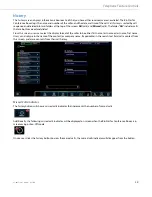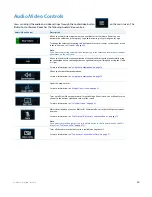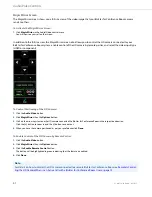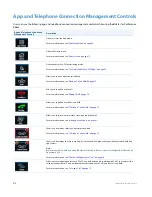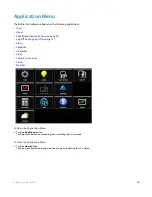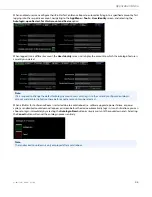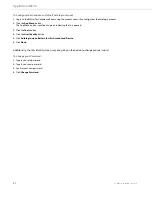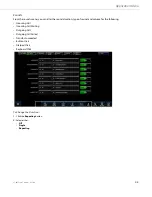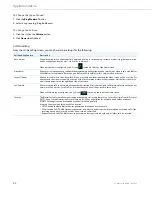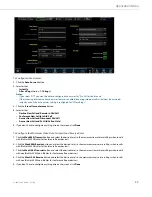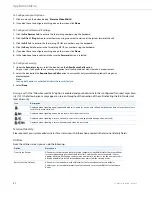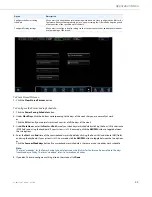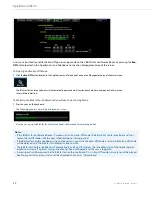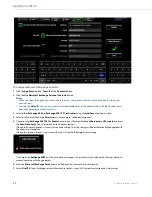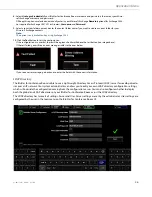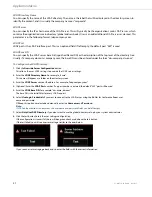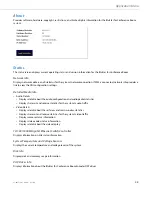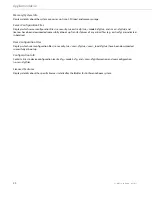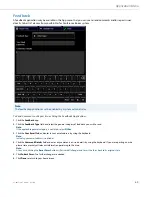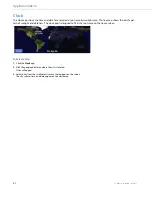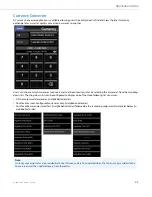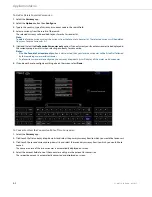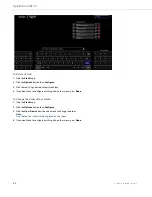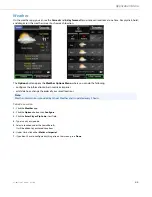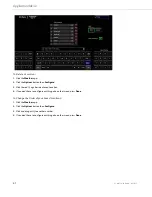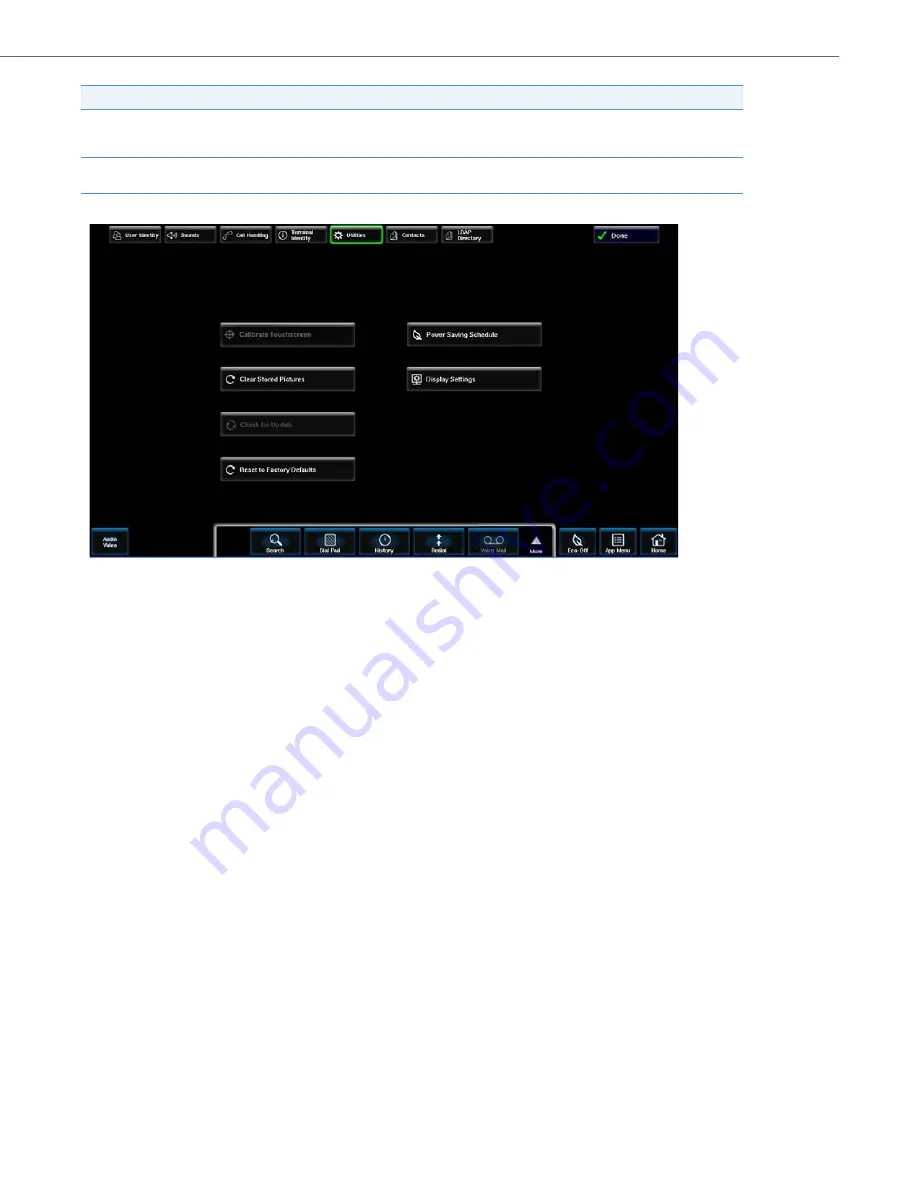
Application Menu
41-001514-01 Rev00 – 09.2013
52
To Clear Stored Pictures:
To Configure the Power Saving Schedule:
Configure the Power Saving
Schedule
Allows users to define their normal operating work schedule. Once configured, the BluStar for
Conference Room will automatically go in to a power saving Eco-Off mode during the period
of time outside of the specified work schedule.
Configure Display Settings
Allows users to configure display settings such as the amount of zoom, and horizontal and ver-
tical positioning of the screen,
1.
Click the
Clear Stored Pictures
button.
1.
Click the
Power Saving Schedule
button.
2.
Under
Work Days
, click the buttons corresponding to the days of the week that you are normally at work.
or
Click the
All
button if your normal work week consists of all the days of the week.
3.
Under
Work Hours
, enter the
Start
and
End
time of your weekday work schedule by clicking the hour (HH) and minute
(MM) fields and using the keyboard. If your system is in 12-hour mode, click the
AM/PM
button to toggle between
the two options.
4.
Enter the
Start
and
End
time of the your weekend work schedule by clicking the hour (HH) and minute (MM) fields
and using the keyboard. If your system is in 12-hour mode, click the
AM/PM
button to toggle between the two options.
or
Click the
Same as Weekdays
button if your weekend work schedule is the same as your weekday work schedule.
Note:
The term “weekday” for the Power Saving Schedule feature on the BluStar for Conference Room refers to the days
from Monday to Friday. The term “weekend” refers to Saturday and Sunday.
5.
If you don‘t have to configure anything else on the screen, click
Done
.
Option
Description