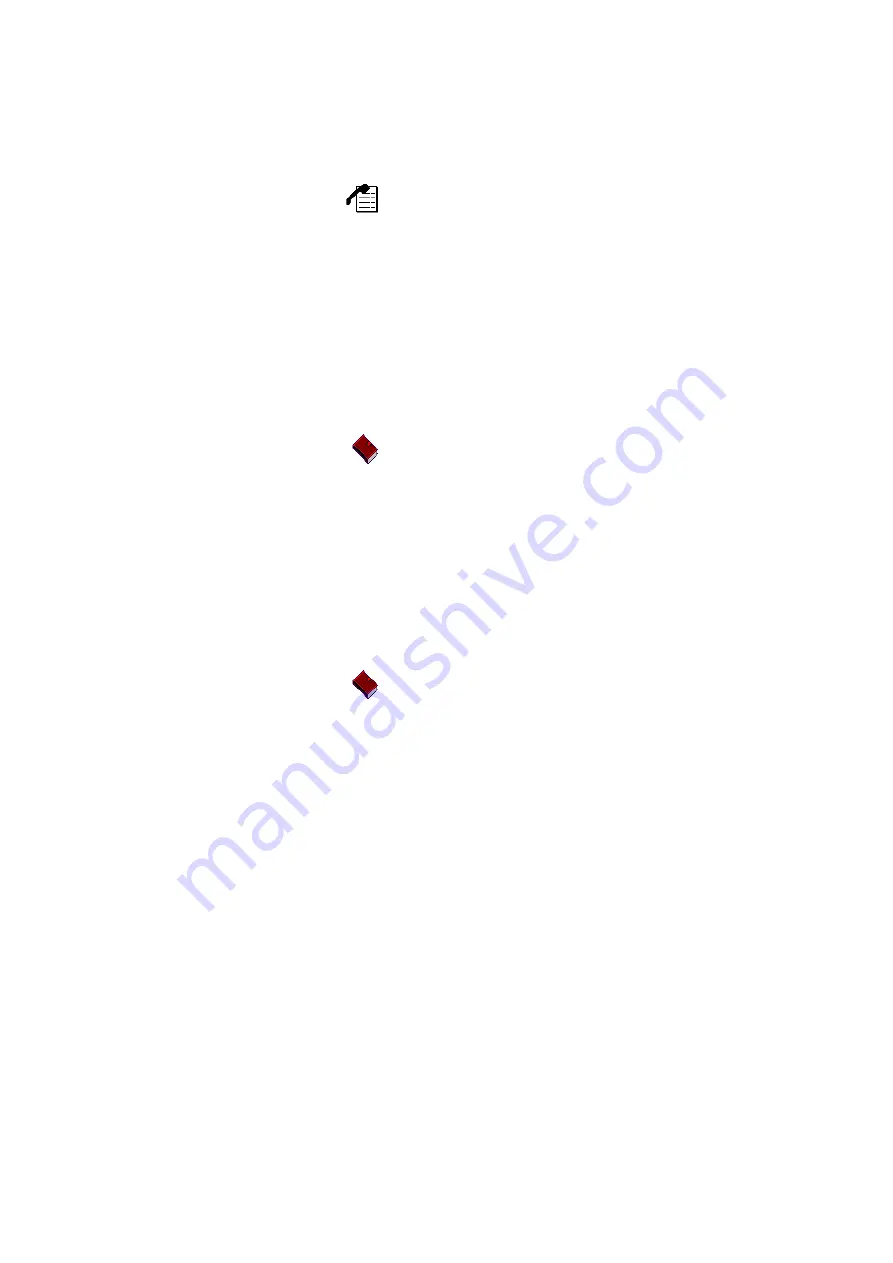
6/1553-DBC 446 01 Uen G 2012-02-22
50
C
ONTACTS
9.1.3
Adding a Contact From the Call List
To add a contact from the call list, do the following:
1.
Tap
to open the
Call List
page.
2.
Select
more...
and select
Add to contact.
3.
Edit name or number if necessary. You can also select a ring signal
for this Contact by tapping
more...
and
Edit Ring
.
4.
Click
Done
to make the contact available in the phone.
9.1.4
Editing an Entry in My Dialog Contacts
To edit a contact's name or number, do the following:
1.
Tap
to open the
Contacts
page.
2.
Select
My Contacts
.
3.
Select the contact you wish to edit and tap
Edit
4.
Make the changes you want and tap
Done
.
9.1.5
Deleting an Entry in My Dialog Contacts
To delete a contact, do the following:
1.
Tap
and select
My Contacts
.
2.
Select the contact you wish to delete, tap
more...
and tap
Delete
.
3.
A pop up window occurs to ask if you want to delete the selected
item. Select
YES
to confirm.
9.2 Corporate
Directory
The corporate directory, which holds all contacts in your organization,
resides on a corporate directory server.
When you search a contact in the corporate directory, a request is sent
to the corporate directory server, which returns a list of names that
matches the search. You can then choose to view the contact details, to
call the contact, or to add it to your personal contacts.
9.2.1
Searching a Contact In the Corporate Directory
To search a contact in the corporate directory, do the following:






























