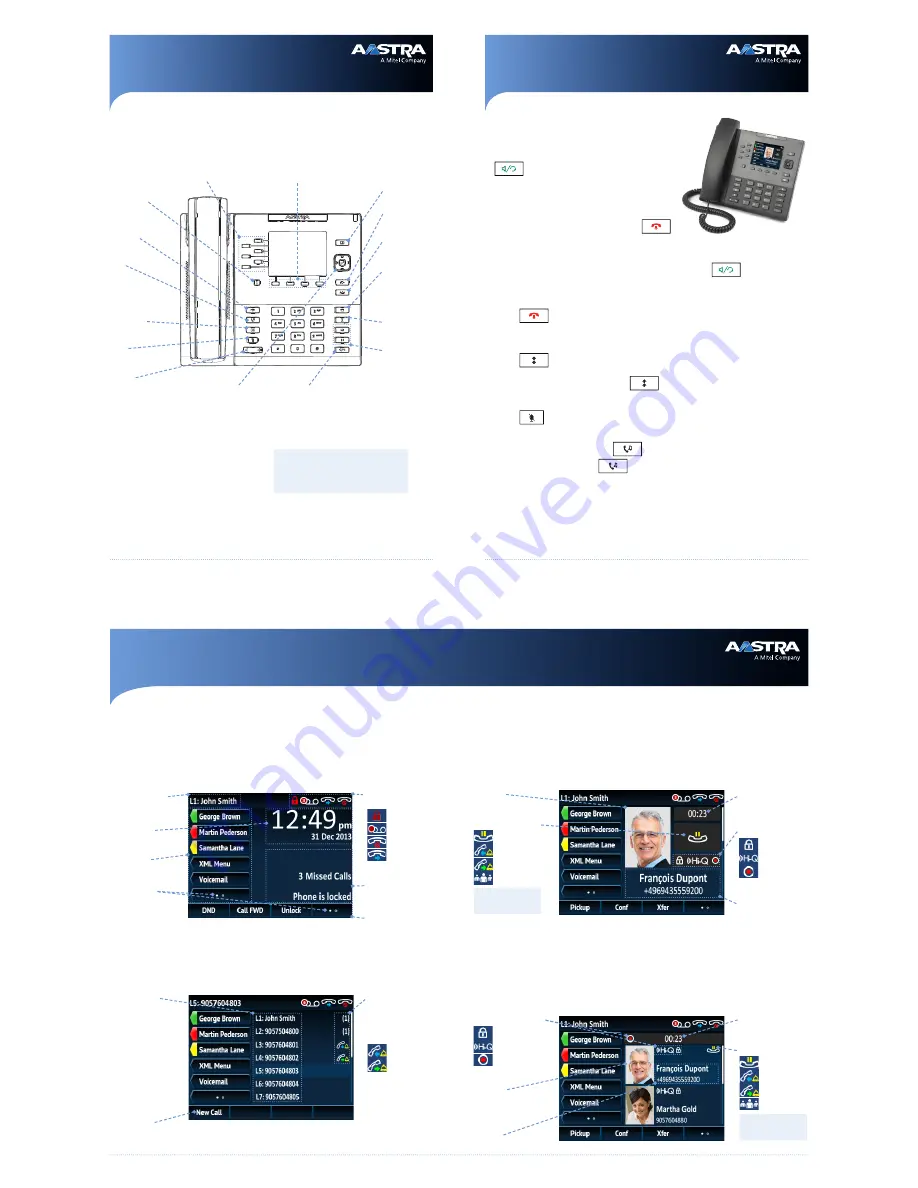
Call Status Indicators:
On Hold
Incoming Call
Outgoing Call
Conference Call
User Interface (UI) Overview
Aastra Model 6867i IP Phone Quick Reference Guide
For more information please refer to the
6867i IP Phone User Guide.
Getting Started
Options:
Accesses services and
options to customize
your phone.
Goodbye
Hold
Volume
Directory
Navigation/Select:
Multi-directional naviga-
tion keys that allow you
to navigate through the
phone’s user interface.
See
UI Navigation
for
more details.
Mute
Line/Call
Appearance:
Line presentation
for incoming and
outgoing calls.
Speaker/Headset:
Toggles the phone’s audio between speaker
and headset.
If you are using a DHSG/EHS
headset, ensure that the headset jack adaptor
is removed from the headset port (indicated
by the
f
symbol). Refer to the
6867i Installation
Guide
for more details.
Bottom Softkeys:
4 programmable/state-based soft-
keys that support up to 18 functions.
Left Softkeys:
6 programmable keys that
support up to 20 functions.
Presence:
See
Other Features
for
more details.
Transfer
Conference
Callers:
Accesses a list of
received/missed
incoming calls.
Redial
Basic Call Handling
Placing a Call
1.
Lift the handset, press a
Line
key, or press the
key.
2.
Dial the number from the keypad and press the
Dial
softkey.
Ending a Call
Place the handset on its cradle or press the
key.
Answering a Call
Lift the handset for handset operation or press the
Line
key or
key for handsfree
operation.
Ignoring a Call
Press the
key or
Ignore
softkey when the phone is ringing to ignore the
incoming call and (if configured) send the incoming call directly to voicemail.
Redialing
Press the
key once to access a list of recently dialed numbers. Use the
Up
and
Down
navigation keys to scroll through the entries and the
Select
key (or
Dial
softkey)
to redial the selected number. Press the
key twice to call the last dialed number.
Muting
Press the
key to mute the handset, headset, or speakerphone.
Holding and Resuming
1.
To place a call on hold, press the
key when connected to the call.
2.
To resume the call, press the
key again or press the
Line
key corresponding to
the line where the call is being held.
Line/Screen Name
Indicator
Phone/Line Status
Indicators:
Phone Locked
Voicemail
Do Not Disturb
Call Forward
Status Messages
Date and Time
Bottom Softkeys
Left Softkeys
More Softkeys:
Dots indicate the number
of softkey “pages” and its
relative position.
Call Timer
Picture ID
Caller ID
New Call Key:
When a line is not in use, a New Call key is available allowing you to dial out using the selected line.
Line Usage Indicators:
Indicates the number of
connected calls on the re-
spective line or if the line
is in a incoming/outgoing
ringing state.
Incoming Call
Outgoing Call
Available Lines:
Displays a list of the
lines that are configured
on the phone. See
UI
Navigation
for more
details.
Call Feature Indicators:
TLS/SRTP
Encryption
Aastra Hi-Q
TM
Active VoIP
Recording
Detailed-View Call Screen
The Detailed-View Call Screen brings into focus all the information available for a specific
call. It is the default screen displayed for all active point-to-point calls.
Multi-View Call Screen
The Multi-View Call Screen allows you to manage your calls more efficiently when you have
more than one call in progress. It is particularly useful in transfer and conference scenarios.
All pertinent information from the Detailed-View Call Screen is also available on the Multi-
View Call Screen but information for two remote parties can be seen simultaneously.
Line Selection Screen
The Line Selection Screen allows you to easily view the lines in use and select a line to
act upon.
Home Screen
The Home Screen displays the date and time along with various important status
messages. It is the default screen displayed when the phone is in an idle state.
Picture ID
Caller ID
Call Timer
Warning!
The headset port is for headset use only.
Plugging any other devices into this port
may cause damage to the phone and will
void your warranty.
Note:
No icon indicates that
the call is active.
Call Status Indicators:
On Hold
Incoming Call
Outgoing Call
Conference Call
Note:
No icon indicates that
the call is active.
Call Feature Indicators:
TLS/SRTP
Encryption
Aastra Hi-Q
TM
Active VoIP
Recording
3
41-001545-00 REV00


