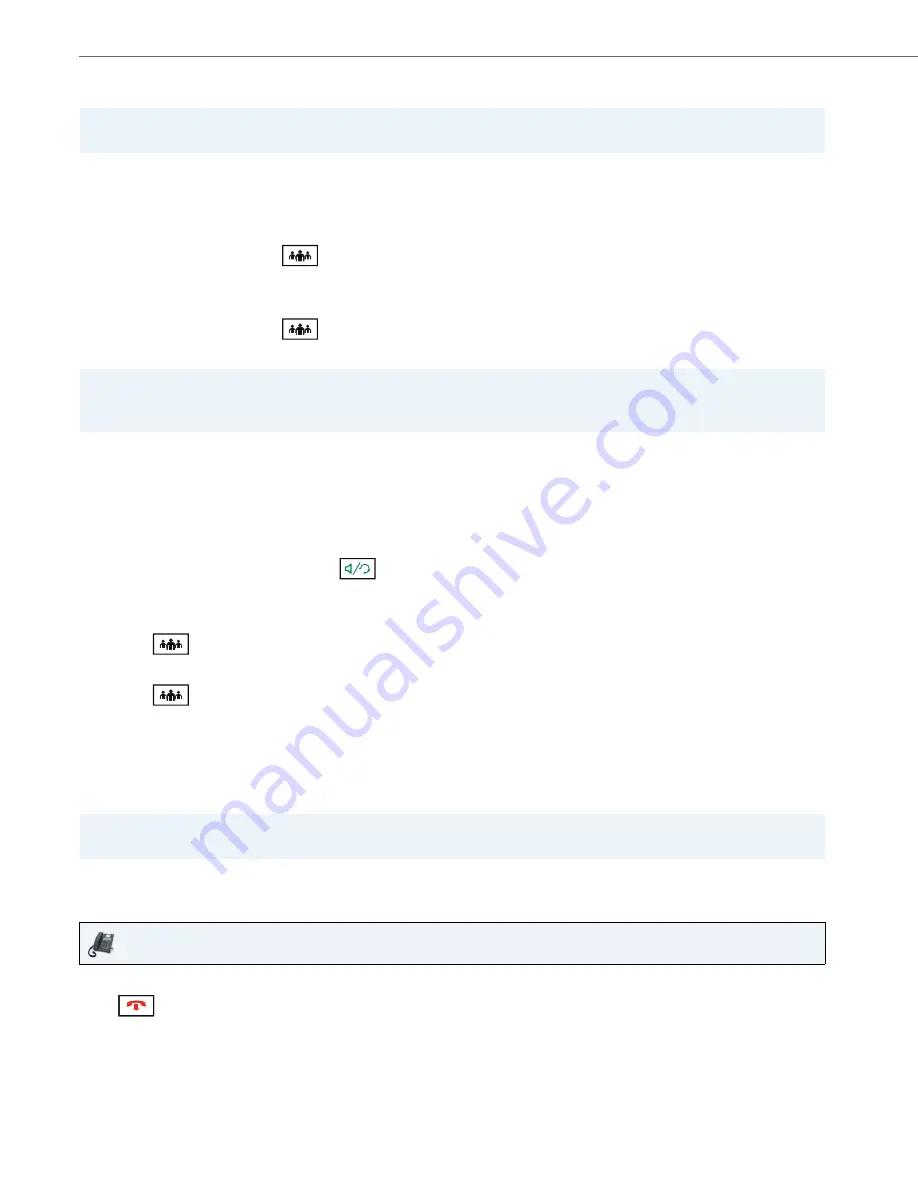
Handling Calls
108
41-001523-00 REV00 – 04.2014
Setting Up Multiple Conferences (for Sylantro Call Manager only)
If any party in a conference hangs up (including the party that began the conference), all other parties in the conference
are still connected.
Joining Additional Parties to Active Conferences
In centralized conferencing, you can join multiple incoming or outgoing calls to active conferences. Before following this
procedure, at least one active conference must exist on your phone.
Ending a Conference and Transferring Remaining Parties
The 6865i allows a host to drop from a 3-way conference and let the other two parties remain connected. If you are the
host of a conference and want to leave that conferencepress the
3
Leave
key on the phone. Your phone leaves the 3-
way conference but the remaining parties are still connected to the conference.
Ending Calls
To end a call, you first need to connect or reconnect to the call if not already connected (for example, if your caller is on hold).
Press
to end the call. If connected through the handset, you can also place the handset back on hook to end the
call.
Note:
The 6865i is limited to 9 conferences (a single conference each on lines 1 through 9).
1.
Start Conference 1 using the procedures in the previous section,
“Setting Up a Conference and Adding Multiple Parties
(for Sylantro and BroadSoft Call Managers)”
.
2.
When you are finished adding all required parties to Conference 1, press an available
Line
key to start Conference 2.
You are Party 1 on Conference 2. Call Party 2.
3.
When Party 2 answers, press the
key.
4.
Press an available
Line
key.
5.
Call Party 3 for Conference 2.
6.
When Party 3 answers, press the
key to join Parties 1 (which is yourself ), Party 2, and Party 3 on Conference 2.
You now have two active conferences on two different lines.
Note:
When you are connected to multiple conference calls, and you put a conference on hold, the conference may be on
hold for a limited period of time before it is disconnected. Contact your System Administrator for more information.
1.
As Party 1, pickup the handset or press the
key.
2.
Call Party 2 by dialing their number (or answer an incoming call of a Party).
3.
Wait for Party 2 to answer. When Party 2 answers, you can consult with them before adding them to the conference.
4.
Press the
key.
5.
Press the
Line
key that has the active conference.
6.
Press the
key
again to join the parties to the active conference.
Note:
The Caller ID of the dropped host still displays on the remaining parties’ phones.
IP Phone UI






























