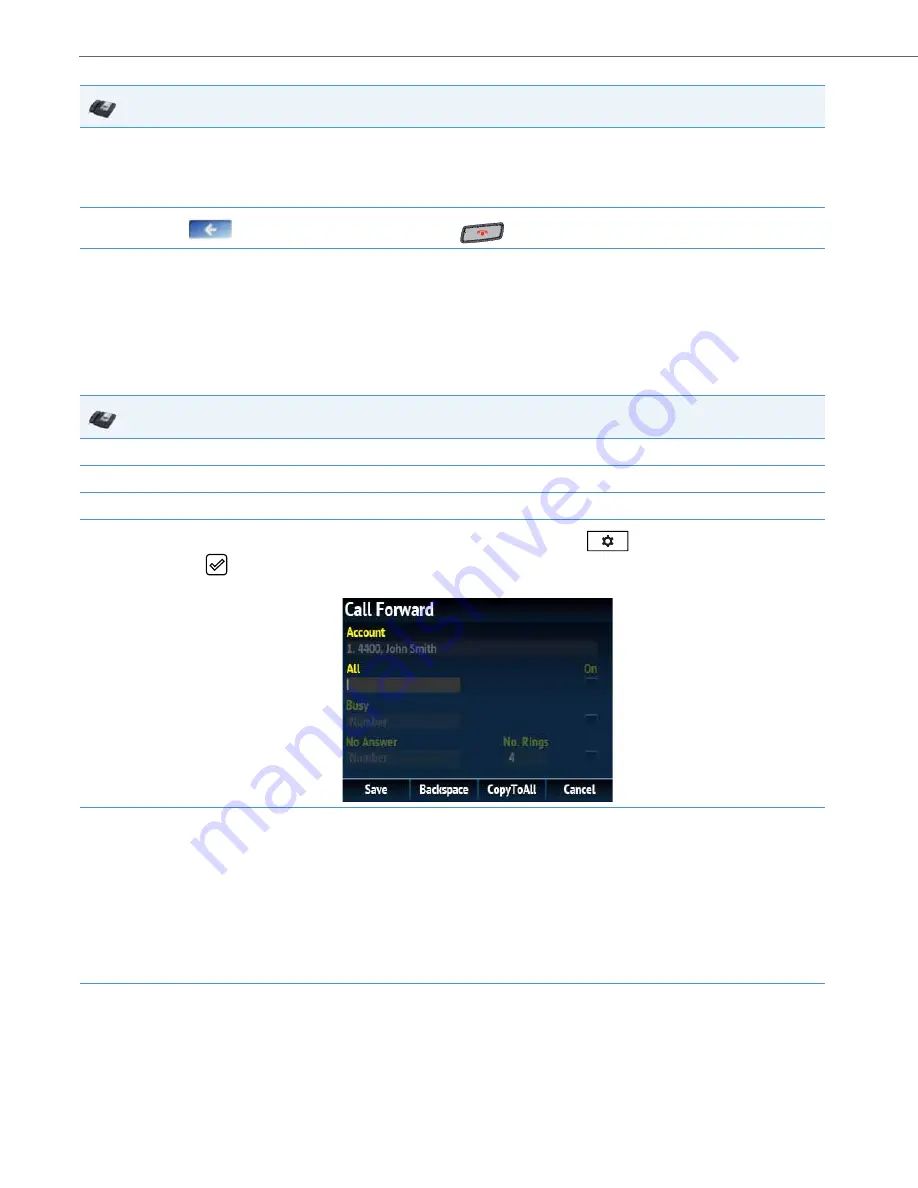
Operational Features
5-223
41-001343-02 REV05 – 07.2014
Configuring Call Forward via the IP Phone UI (6867i)
Once Call Forward is enabled on your phone, you can access the Call Forward menus by pressing a pre-configured
Call
Forward
key, or by selecting
Options > Call Forward
from the IP phone UI.
CFWD in Account Mode
11.
To configure CFWD for additional accounts, repeat steps 2 through 9.
Note:
If All AND Busy AND NoAns are all enabled, and if the account has DND enabled, the CFWD All settings take precedence over CFWD Busy and
CFWD NoAns.
12.
Press the
to return to the previous menu or press the
to return to the idle screen.
IP Phone UI
1.
From the Home screen press the
4
navigation key to move to the
Line Selection
screen.
2.
Highlight the desired account using the
2
and
5
navigation keys.
3.
Press the
3
navigation key to go back to the
Home
screen
4.
With the account in focus on
Home
screen, press the configured
Call Fwd
softkey or press
, navigate to the
Call Forward
option
and press the
button or
Select
softkey.
The Call Forward screen displays for the account you selected.
5.
Enter forwarding numbers using the dialpad keys for any of the following states:
•
All: Forwards all incoming calls for the respective account to the specified number.
•
Busy: Forwards incoming calls to a specified number if DND has been enabled for that account OR if the account is currently engaged in
another call.
•
No Answer: Forwards incoming calls to a specified number if the call has not been answered for the specified number of rings.
Notes:
•
Pressing the
2
navigation key moves the selection to the next field/checkbox.
•
If All and Busy and No Answer are all enabled (and/or if the account has DND enabled), the All settings take precedence over Busy and No
Answer.
•
Pressing the
CopyToAll
key copies the call forward number of the Call Forward mode in focus to every Call Forward mode of that account.
For example, if you have the cursor pointing at the All state and has a call forward phone number configured, pressing the
CopytoAll
key
assigns the same phone number to the Busy and No Answer states as well.
6.
If configuring a forwarding number for the No Answer state, navigate to the
No. Rings
field and press the
3
or
4
navigation keys to
change the desired number of rings.
IP Phone UI






























