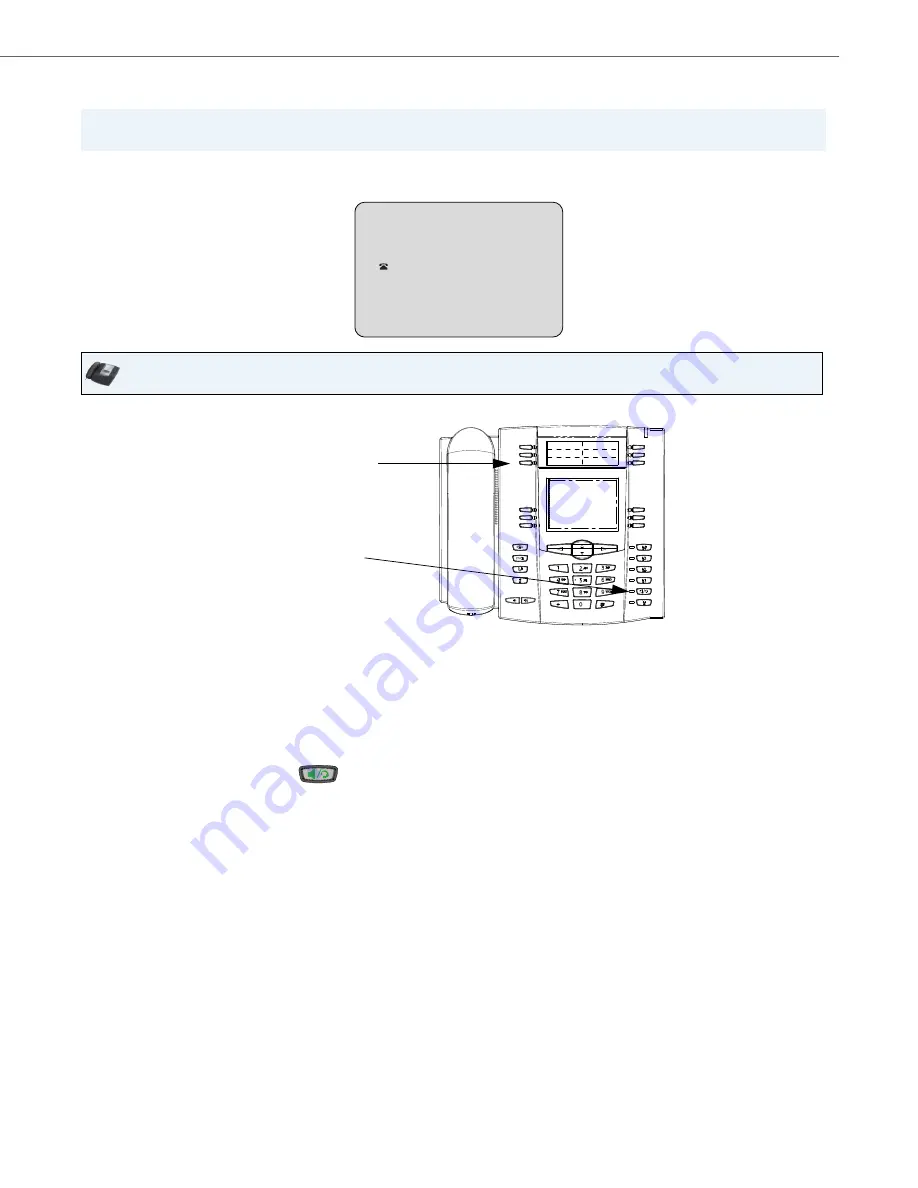
Managing Calls
41-001451-00 REV00 – 07.2011
142
Editing Entries in the Callers List
In the Callers List, if a dial pad key is pressed when a number and/or a name is displayed, the cursor automatically adds the
digit at the left side of the number to enable the entry of the prefix.
Use the following procedure to edit the Callers List. Use the following illustration as a reference.
Important!
The Caller List does not save changes. Editing in the Callers List is generally used if you plan to call the number
and need to add a prefix..
IP Phone UI
1.
Press the
Callers List
Key.
2.
Press
2
and
5
to find the entry you want to edit. Press
2
to view the most recent call, or
5
to see the oldest call on your list.
3.
Press any key on the dial pad to begin editing.
4.
To move the cursor one digit to the right, press
4
. To erase one digit to the left of the cursor, press
3
.
5.
To dial the displayed number press
, or just lift the handset, or press any line keys.
r
ns
John Burn
9054550055
Jun 8 2:55pm
007
N
Callers List
Key
Handsfree
Button
















































