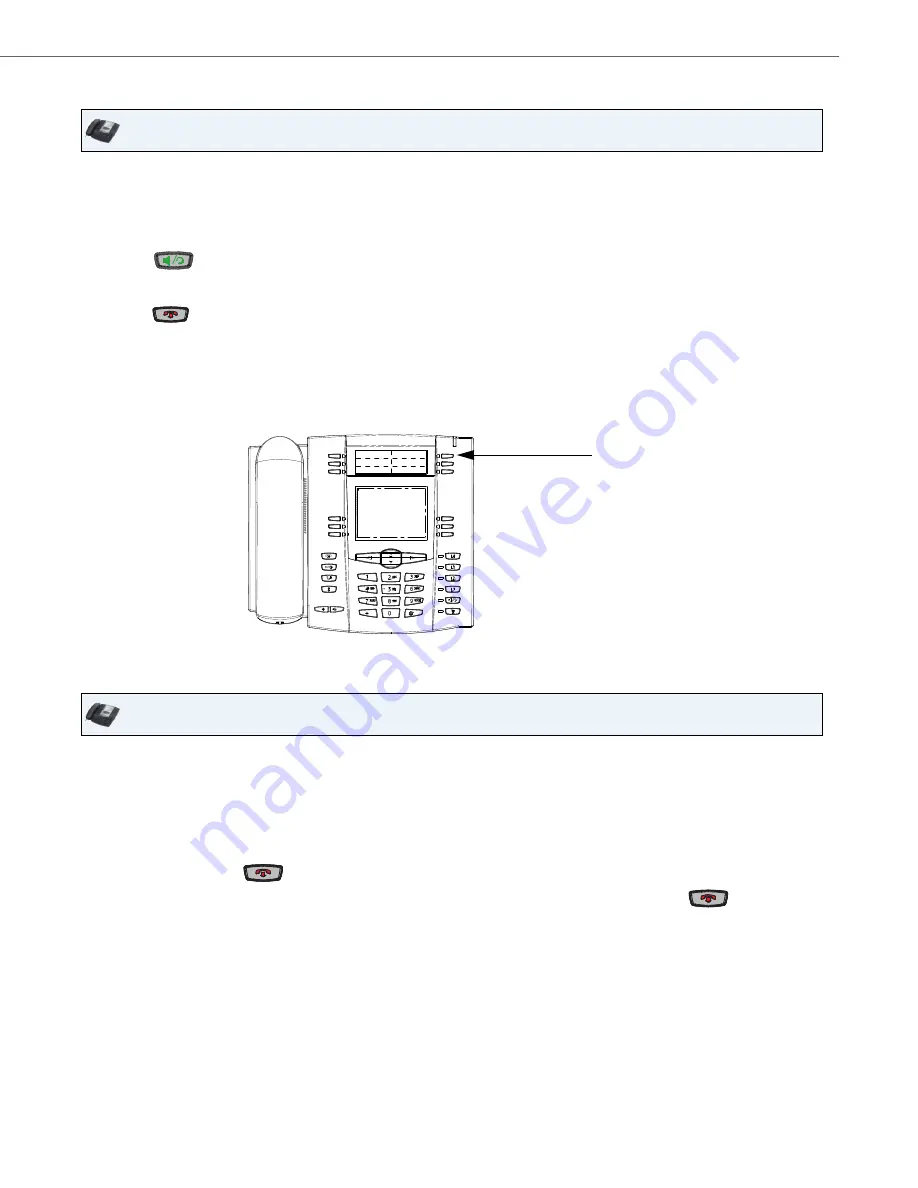
Making Calls
41-001451-00 REV00 – 07.2011
118
To Make and Receive Calls Using a Headset
Using Intercom
On the 6735i, you can use the
Icom
key to automatically connect with a remote extension. By default, the Icom key is con-
figured as Key 4 on the top set of keys.
Using the Icom Key
IP Phone UI
1.
Ensure that you have selected a headset audio mode by accessing the Options list (under option
Preferences->Set
Audio->Audio Mode
on the IP Phone).
2.
Plug the headset into the jack.
3.
Press the
key to obtain a dial tone or to answer an incoming call. Depending on the audio mode selected
from the options menu, a dial tone or an incoming call is received on either the headset or the handsfree speaker-
phone.
4.
Press the
key to end the call.
IP Phone UI
1.
Press the
Icom
key.
2.
Enter the extension number of the person you wish to intercom or the
BLF
key for that extension.
3.
After a beep tone, your phone automatically connects with the remote extension and you can speak through its
speaker.
4.
To cancel intercom, press
or the
Cancel
key.
5.
When you are finished speaking, hang up the phone by placing the handset back on-hook or by pressing
or the line/call appearance button for the active call. When you hang up, the remote phone also hangs up.
Intercom
Key






























