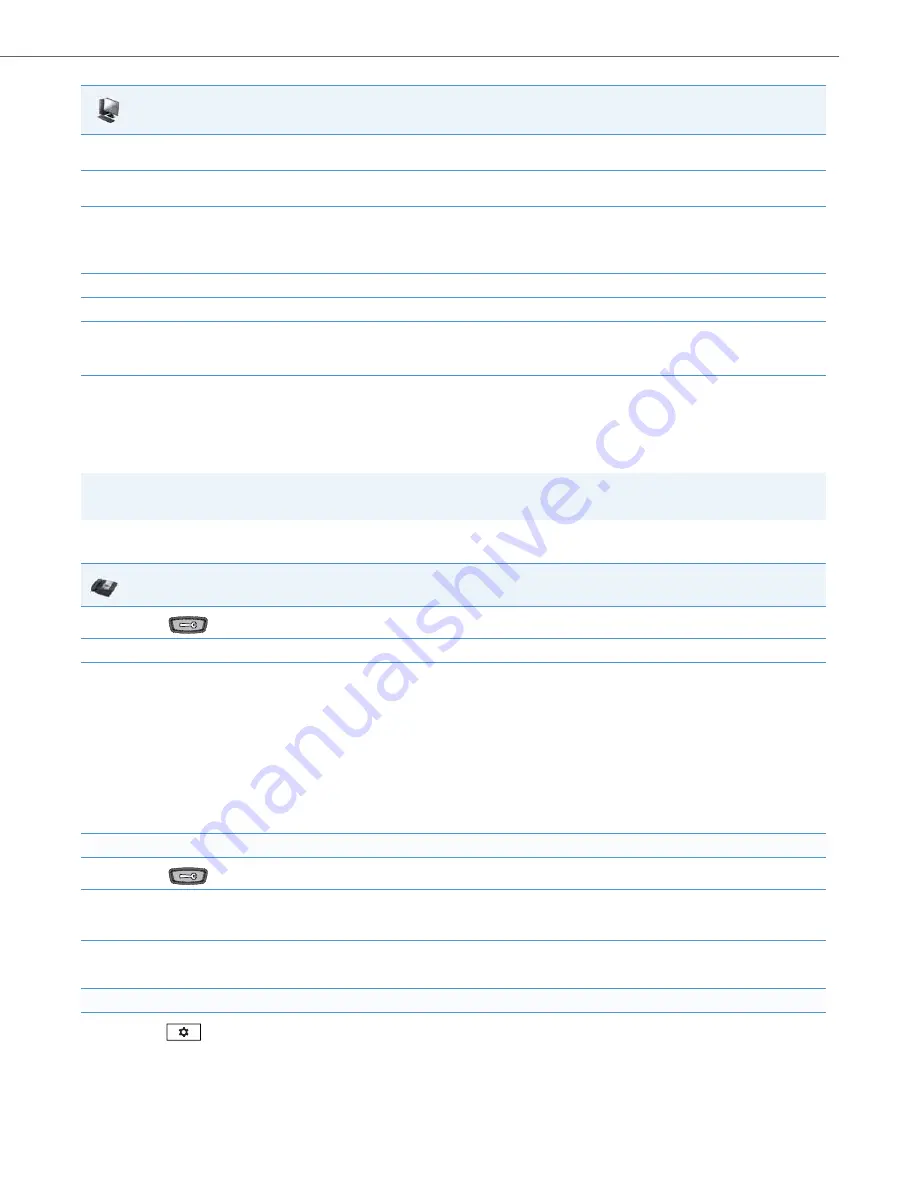
Upgrading the Firmware
41-001343-02 REV05 – 07.2014
8-4
Using the Restart Feature
Restarting the phone forces the phone to check for both firmware and configuration files stored on the configuration
server.
Restarting the Phone Using the IP Phone UI
4.
In the “
Server
” field, enter the IP address in dotted decimal format, of the TFTP configuration server, or the domain name of the FTP, HTTP,
or HTTPS configuration servers (dependant on the protocol you selected in step 3.) For example: 432.221.45.6.
5.
In the “
Path
” field, enter the path location on the protocol server for where the new firmware resides. For example, C:\aastra\config-
server\firmwareupgrade.
6.
In the “
Port
” field, enter the port number of the protocol server. For example, 80 (for HTTP) or 443 (for HTTPS).
Note:
This field is not applicable to the TFTP and FTP protocols.
7.
(FTP only) In the “
Username
” field, enter the username that is used for authentication when the FTP server is accessed.
8.
(FTP only) In the “
Password
” field, enter the password that is used for authentication when the FTP server is accessed.
9.
Click
Download Firmware
.
This starts the upgrade process. If the upgrade is successful the following message displays on the screen: "Firmware Upgrade Successful".
Warning!
Do not reset or turn off the phone until the download is complete.
IP Phone UI
1.
Press
on the phone to enter the Options List.
2.
Select
Restart Phone
.
3.
For 3-Line LCD Displays:
Press
#
to confirm.
Note:
To cancel the Restart, press the
3
key.
For 8 and 11-Line LCD Displays:
Press
Restart
.
Note:
To cancel the Restart, press
Cancel
.
For the 6739i:
1.
Press
on the phone to enter the Options List.
2.
Press
Restart
. The following prompt displays:
“Restart the phone?”
3.
Press
<Yes>
to restart the phone
or
Press
<No>
to go back to the Options Screen.
For the 6867i:
1.
Press
on the phone to enter the Options List.
Aastra Web UI






























