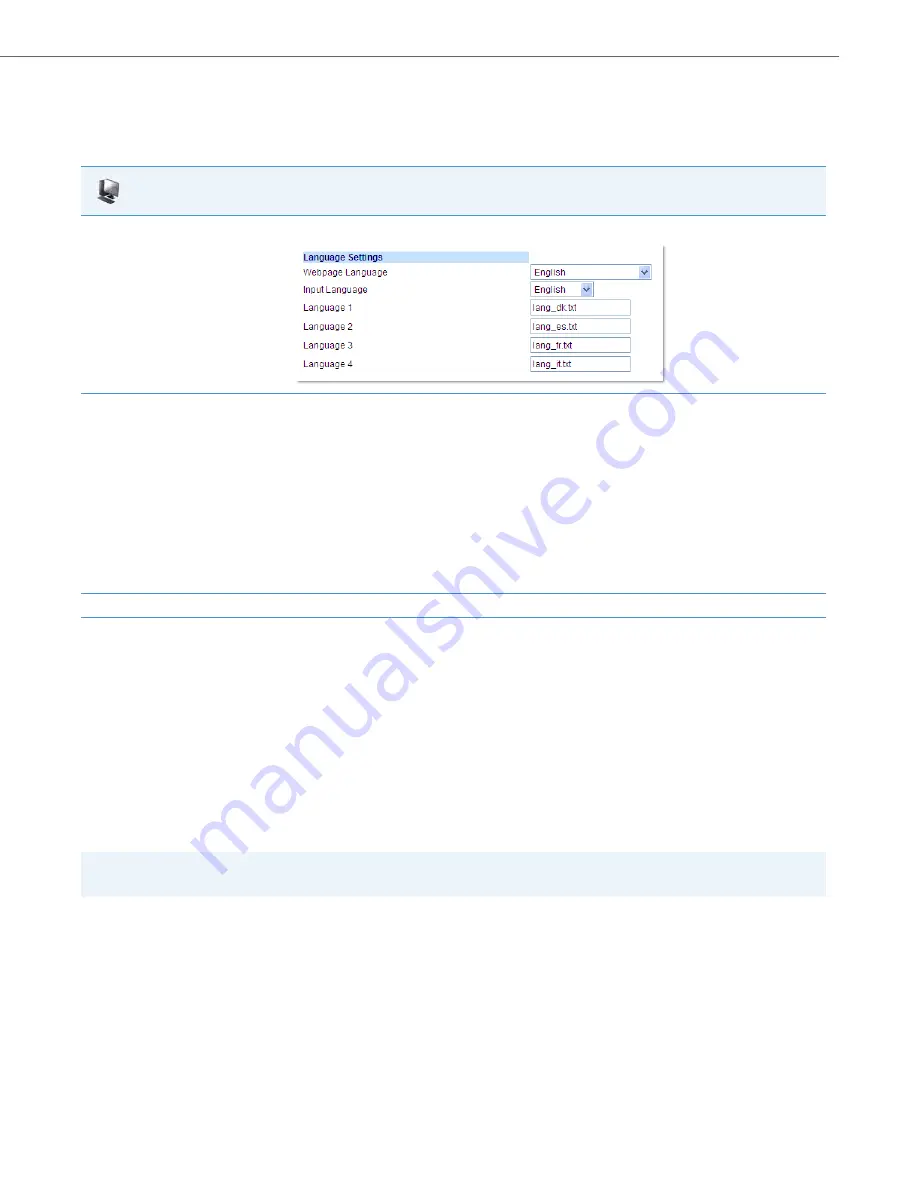
Operational Features
41-001343-02 REV05 – 07.2014
5-50
Configuring Language Input Using the Aastra Web UI
Once “Language Input” is enabled, an Administrator or User can also change the input language on the phone using the
Aastra Web UI. The “
Input Language
” option appears at the path
Basic Settings->Preferences->Language Settings
.
Use the following procedure to set the input language using the Aastra Web UI
.
Configuring Language Input for an XML Application
A System Administrator can enable input languages in XML applications using the
<AastraIPPhoneInputScreen>
object
and the “
inputLanguage
” attribute.
Reference
For more information about using XML objects for defining input language, contact Aastra Customer Support regarding
the
Aastra XML Development Guide
.
UTF- 8 Codec for Multi-National Language Support
The IP Phones and expansion modules include support for ISO 8859-2 (Latin2) of multi-national languages when display-
ing and inputting in the IP Phone UI and the Aastra Web UI.
UTF-8 is also compatible with XML encoding on the IP Phones.
Aastra Web UI
1.
Click on
Basic Settings-> Preferences->Language Settings.
2.
Select a language from the "
Input Language
" field. Setting this field allows you to specify the language to use when entering text in the Aas-
tra Web UI, IP Phone UI, or in XML applications on the phone. Valid values are:
•
English (default)
•
Français (French)
•
Español (Spanish)
•
Deutsch (German) (not applicable to 6757i CT cordless handset)
•
Italiano (Italian) (not applicable to 6757i CT cordless handset)
•
Português (Portuguese) (not applicable to 6757i CT cordless handset)
•
Русский (Russian) (not applicable to 6757i CT cordless handset)
•
Nordic
Note:
Available input languages are dependent on the configuration enabled by your System Administrator.
3.
Click
Save Settings
to save your changes.
Note:
This feature is not applicable to the handsets on the 6757i CT and the 9480i CT.






























