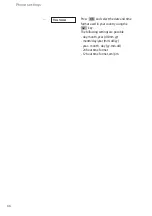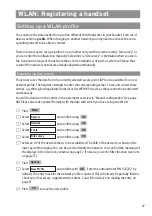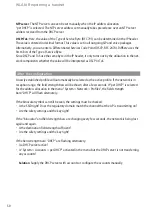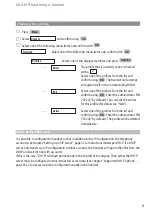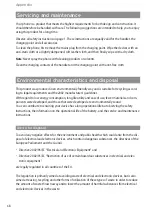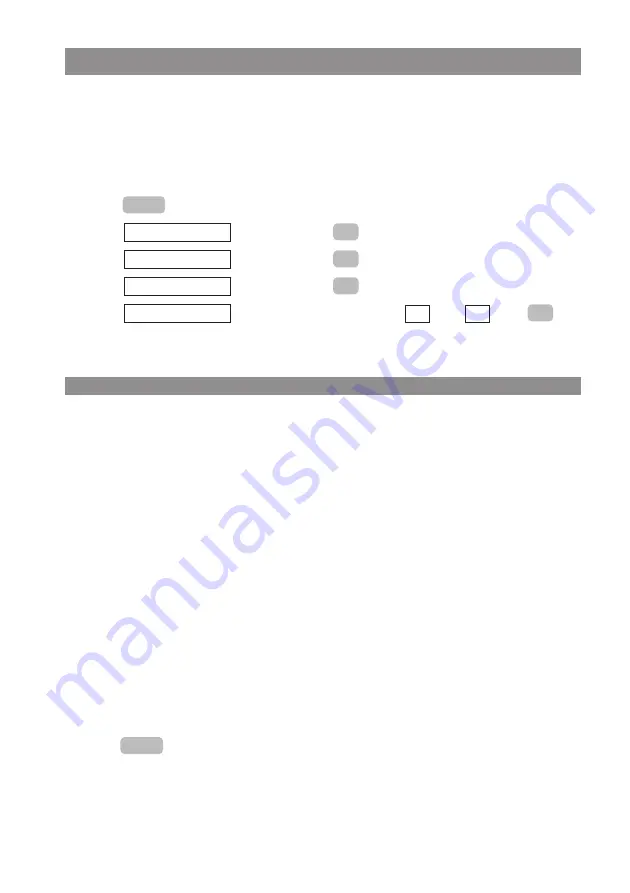
58
Tools for troubleshooting/info
Roaming info
If this option is active, the handset will bring up an alert window each time a connection to an AP is
established, lost or changed. The message contains the BSSID of the AP. It will disappear automati-
cally after a few seconds. The message appears when the option is active irrespective of the opera-
tional status of the device, e.g. even during a conversation. This function can be used to detect
errors and weaknesses in an existing installation.
E
Press
.
F
Select
and confirm using
.
F
Select
and confirm using
.
F
Select
and confirm using
.
F
Select
. You can switch this function on
or off
using
.
Info (on the network connection)
You receive information about the status and properties of the network connection:
IP address
: Own IP address, or “-” if none is available. The latter can be the case if DHCP is activated
and no address has yet been assigned.
Gateway
: IP address of the default gateway, “-” if none has been configured and/or has not been
assigned by DHCP.
MAC
: Own MAC address.
SSID
: If there is a connection to the WLAN, the corresponding SSID is displayed here.
BSSID
: MAC address of the AP that the device is currently associated with. “-” if there is no associa-
tion, i.e. no connection to the WLAN.
RSSI history
: In the diagram the progression of the destination field strength of the currently active
AP over the last few minutes is displayed. The perpendicular axis shows the field strength in dBm,
the horizontal axis shows the time. On the right-hand side the current field strength is displayed,
older field strengths are further to the left.
The green area of the diagram marks field strengths, which are suitable for telephony. Those in the
red area will be subject to restrictions (interference, interruptions).
Using the
softkey, the scale of the time axis can be changed between approx. 30 minutes
and approx. 5 minutes.
+/-
OK
–
✓
Roaming info –
OK
Tools
OK
Network
OK
System
Menu
Содержание 312w
Страница 1: ...Aastra 312w User Guide ...
Страница 83: ...77 ...
Страница 84: ...www aastra com As off 04 2008 Version 4 The right for technical modifications is reserved Aastra 312w ...