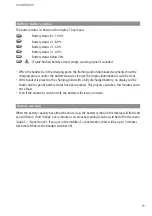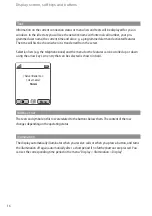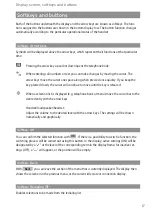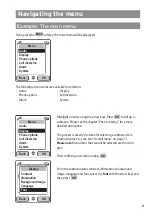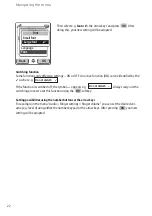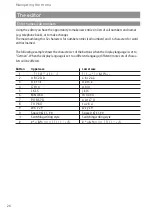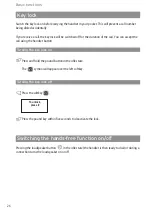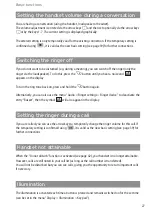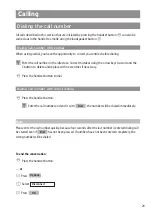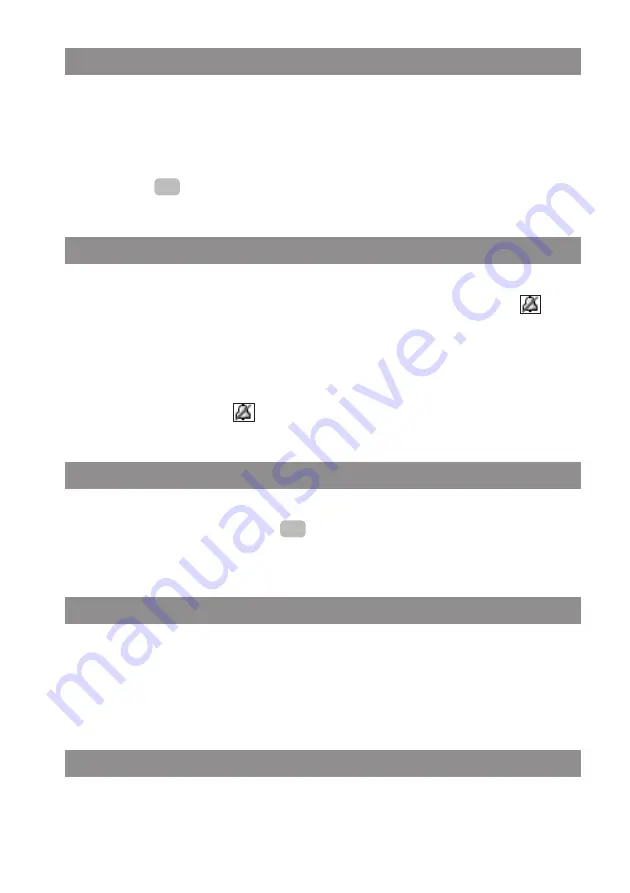
27
Basic functions
Setting the handset volume during a conversation
You are having a conversation (using the handset, loudspeaker or headset).
The volume adjustment is entered via the arrow keys
F
and then set optionally via the arrow keys
F
or by the keys 1-7. The current setting is displayed graphically.
The altered setting is only temporarily valid for the existing connection. If the temporary setting is
confirmed using
, it is valid as the new basic setting (see page 39) for further connections.
Switching the ringer off
If you do not want to be disturbed (e.g. during a meeting), you can switch off the ringer (only the
ringer via the loudspeaker). To do this, press the
*
button until you hear a noise and
appears on the display.
To turn the ring tone back on, press and hold the
*
button again.
Alternatively, you can also use the menu “Audio > Ringer settings > Ringer device” to deactivate the
entry “Buzzer”, then the symbol
will also appear in the display.
Setting the ringer during a call
If you are called, you can use the arrow keys to temporarily change the ringer volume for this call. If
the temporary setting is confirmed using
, it is valid as the new basic setting (see page 39) for
further connections.
Handset not attainable
When the “Do not disturb” function is activated (see page 42), your handset is no longer attainable.
However, calls are still noted in your call list (as long as the call number is transferred).
You will not be disturbed but you can see calls, giving you the opportunity to return important calls
if necessary.
Illumination
The illumination is activated each time a button is pressed and remains switched on for the set time
(can be set in the menu “Display > Illumination > Keypad”).
OK
OK
Содержание 312w
Страница 1: ...Aastra 312w User Guide ...
Страница 83: ...77 ...
Страница 84: ...www aastra com As off 04 2008 Version 4 The right for technical modifications is reserved Aastra 312w ...