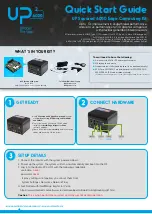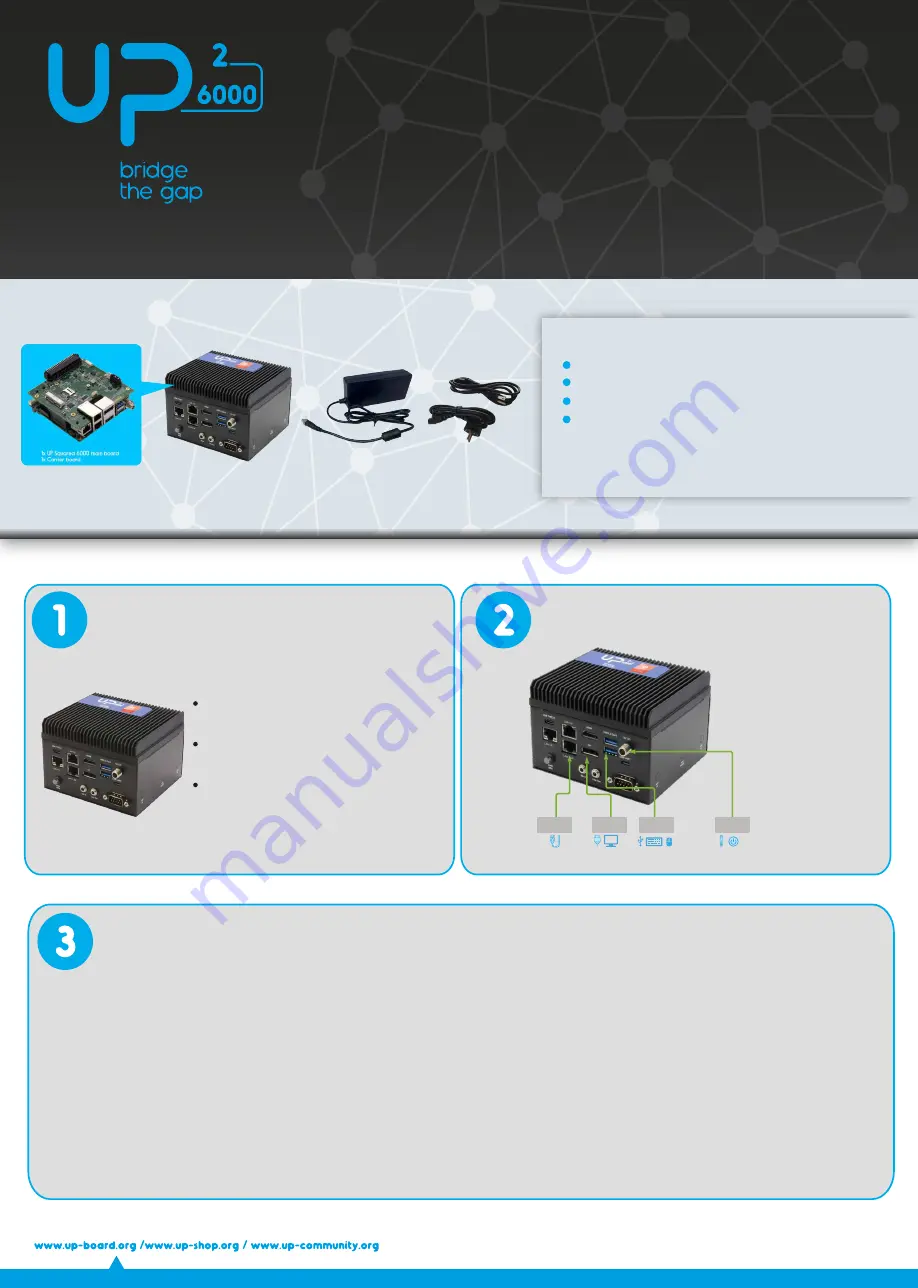
1. Connect Ethernet
cable
2. Connect Monitor
3. Connect your
USB devices
4. Connect Power
Quick Start Guide
UP Squared 6000 Edge Computing Kit
Up to 1.7x improvement in single-thread performance
and up to 2x performance for 3D graphics compared
with previous generation Intel processors.
I/O interfaces include 1x USB 3.2 Type-C (OTG support), 2x USB 3.2 Type-A, 1x Micro USB (debug port),
2x COM ports, 2x SATA 3.0, 1x full sized Mini-Card slot (via USB 2.0),
1x M.2 2230 E key, 1x M.2 2280 M key, 1x M.2 3052 B key with micro-SIM card slot,
1x HDMI 2.0b, 1x DP 1.2, Audio jack line I/O, 1x 40-pin HAT PSE header, 1x 40-pin HAT header, 4x GbE
WHAT 'S IN YOUR KIT ?
1x UP Squared 6000 system
Ubuntu 20.04
Intel® Edge Insights for Vision software package
1x 12V6A (72W) Power Supply
1x US power cord
1x EU power cord
You will need to have the following:
A monitor with HDMI or DP, and respective cables.
USB keyboard and mouse.
Ethernet cable or WiFi module (optional, to be installed manually).
UP AI Core XM 2280 M.2 module (optional for UPN-EDGE-EHLX-
4RE-A10-0864-FDK, to be installed manually).
* UPN-EDGE-EHLX4RE-A10-FDKAI comes with XM 2280 installed (2x Intel® Movidius™ Myriad™ X)
The
UP Squared 6000 Edge Computing Kit
comes
with
passive cooling, RTC battery, onboard RAM
and eMMC.
The system comes with Ubuntu 20.04 Desktop
including the
Intel® Edge Insights for Vision
software package.
Please follow these steps
carefully
before connecting
cables and powering ON the system.
GET READY
CONNECT HARDWARE
username:
devkit
password:
devkit
- If proxy settings are required, you can set them from:
System Settings > Network > Network Proxy
4. Get Started with Intel® Edge Insights for Vision
https://www.intel.com/content/www/us/en/developer/articles/training/devkit-gsg21.html
Caution:
This is a high performance system and may get hot during operation.
SETUP DETAILS
1.
Connect the monitor with the system powered down.
2. Power up the system. The system will turn on automatically and boot into the OS.
3. Log in to the Ubuntu 20.04 OS with the following credentials: