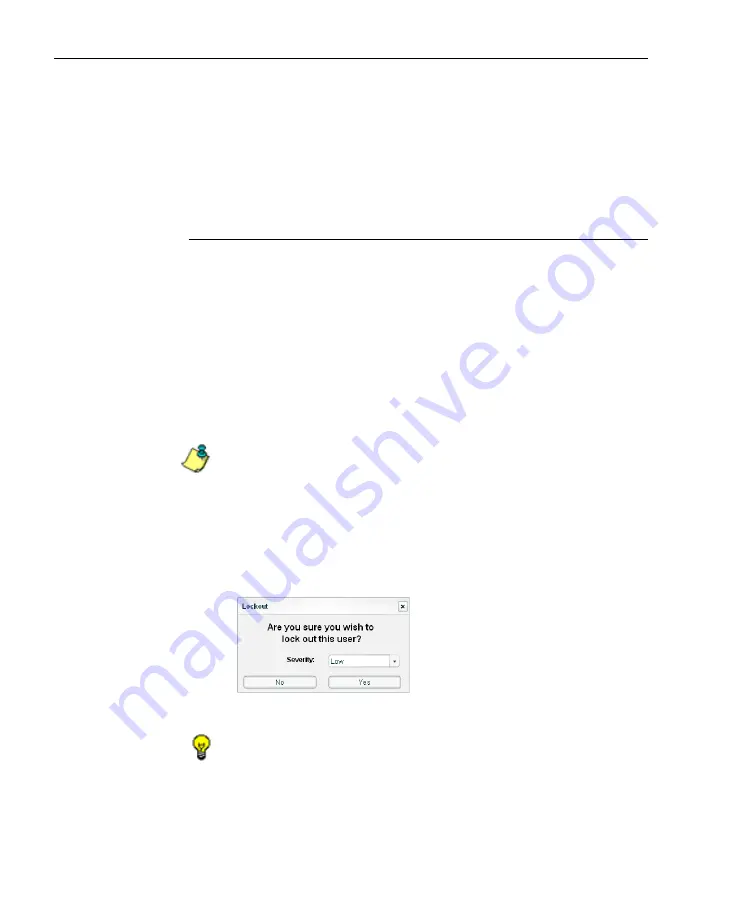
C
ONFIGURATION
S
ECTION
C
HAPTER
2: C
USTOM
G
AUGE
S
ETUP
, U
SAGE
78
8
E
6 T
ECHNOLOGIES
,
T
HREAT
A
NALYSIS
R
EPORTER
U
SER
G
UIDE
1. If a URL in the list is linked to a page or object, select the
URL in the list, and then click
Open URL
to open the
page/object in a separate browser window.
2. After performing the intended actions in this window, click
the “X” in the upper right corner of this window to close it.
Manually lock out an end user
To prevent the end user from accessing specified URLs, the
Internet, or the entire network:
1. In the Individual User View pop-up window (see Fig. 3:2-
17), select the Name of the URL dashboard gauge to
highlight it.
2. Specify the
Duration (hours)
for the lockout by making a
selection from the pull-down menu (Unlimited, Half Hour,
1, 1-1/2 ... 8).
NOTE
: If “Unlimited” is selected, the end user remains locked out
of the specified areas on the Internet/network until the adminis-
trator unlocks his/her workstation. To “unlock” the end user, go to
the Lockout window in the URL Dashboard section of the naviga-
tion panel. For information on this feature, see Chapter 3: Alerts,
Lockout Management.
3. Click
Lockout
to open the Lockout dialog box:
Fig. 3:2-20 Lockout
TIP
: Click No to close this dialog box without locking out the user.
4. Specify the
Severity
of the lockout from the choices in
the pull-down menu:
Содержание TAR
Страница 1: ... Threat Analysis Reporter USER GUIDE Model TAR Release 1 3 00 Manual Version 1 01 ...
Страница 2: ...ii 8E6 TECHNOLOGIES THREAT ANALYSIS REPORTER USER GUIDE ...
Страница 4: ...iv 8E6 TECHNOLOGIES THREAT ANALYSIS REPORTER USER GUIDE ...
Страница 216: ...APPENDICES SECTION APPENDIX D 204 8E6 TECHNOLOGIES THREAT ANALYSIS REPORTER USER GUIDE ...






























