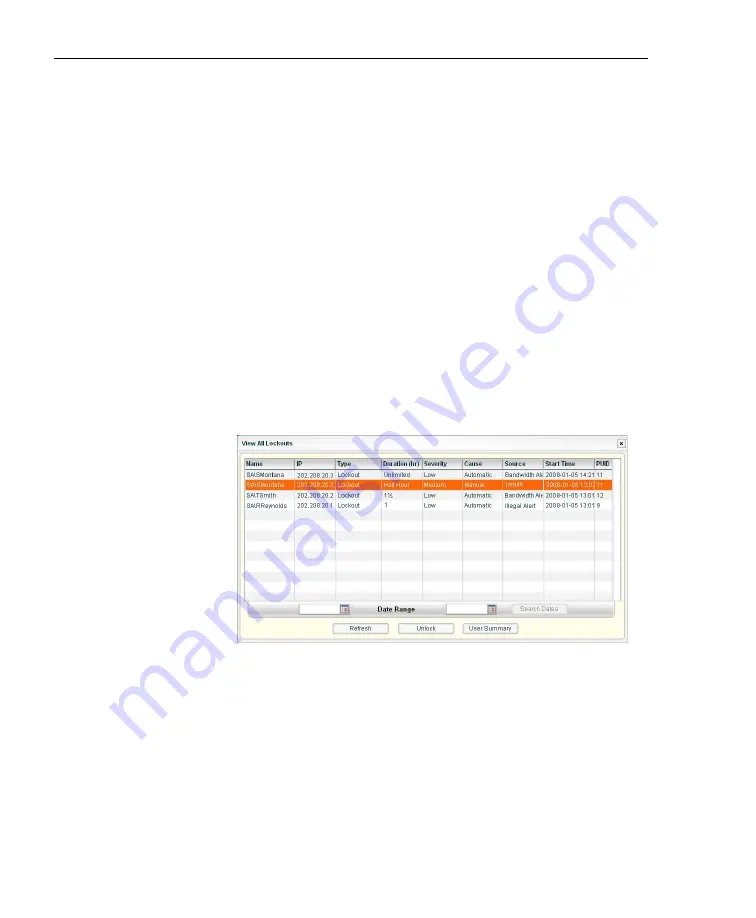
C
ONFIGURATION
S
ECTION
C
HAPTER
3: A
LERTS
, L
OCKOUT
M
ANAGEMENT
92
8
E
6 T
ECHNOLOGIES
,
T
HREAT
A
NALYSIS
R
EPORTER
U
SER
G
UIDE
3. Click View Alert to open the Alert Viewer pop-up window
(see Fig. 3:3-4).
4. Click the “X” in the upper right corner of Alert Viewer and
Alert Log Viewer pop-up windows to close them.
Manage the Lockout List
An end user who is manually or automatically locked out for
an “Unlimited” period of time—from accessing designated
URLs on the Internet or using the network—can only have
his/her workstation unlocked by an administrator.
To view the current lockout list:
1. Go to the navigation panel and select URL Dashboard.
2. Click Lockout to open the View All Lockouts pop-up
window:
Fig. 3:3-8 View All Lockouts
The lockout list contains records for all end users
currently locked out of the Internet/network. Each end
user’s record displays in a separate row. For each row in
the list, the following information displays: Name (user-
name/IP address); IP address; Type of activity (Lockout);
Duration (hr); Severity of the lockout (Low, Medium,
High); Cause of the lockout (Manual, Automatic); Source
Содержание TAR
Страница 1: ... Threat Analysis Reporter USER GUIDE Model TAR Release 1 3 00 Manual Version 1 01 ...
Страница 2: ...ii 8E6 TECHNOLOGIES THREAT ANALYSIS REPORTER USER GUIDE ...
Страница 4: ...iv 8E6 TECHNOLOGIES THREAT ANALYSIS REPORTER USER GUIDE ...
Страница 216: ...APPENDICES SECTION APPENDIX D 204 8E6 TECHNOLOGIES THREAT ANALYSIS REPORTER USER GUIDE ...






























