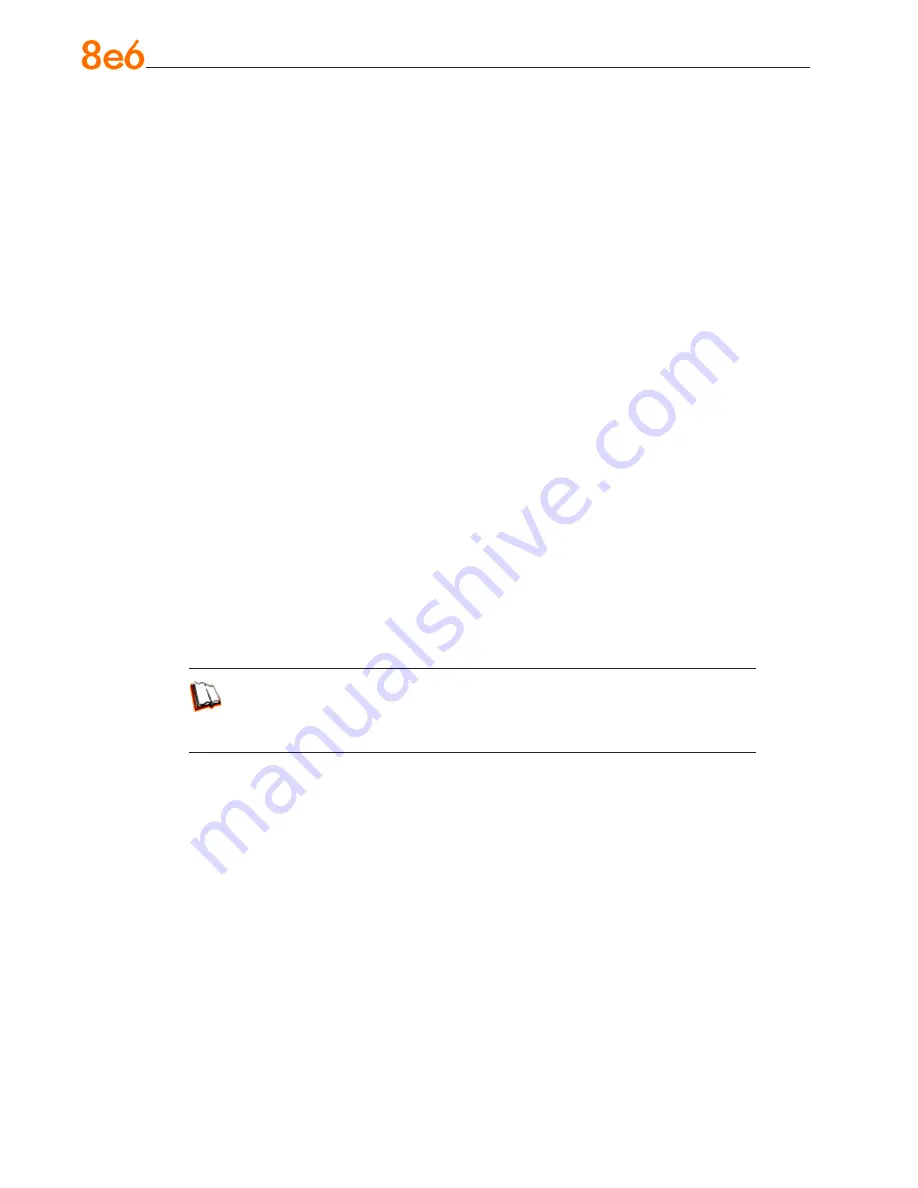
68
8
e
6 e
nterprise
r
eporter
Q
uick
s
tart
G
uide
Step B: Generate a report for a custom user group
Once the custom user group is recognized by the ER (on the following day), reports can
be generated.
Summary Report
There are two ways to generate a summary report for a custom user group. You can
use the Custom Report Wizard option (from Custom Reports), or you can use the Single
User Group Drill Down Report option (from Drill Down Reports).
Custom Report Wizard
- To use this option, choose Custom Reports from the left
panel, select Custom Report Wizard, and then specify
Summary Report
.
Click the
Next
button, choose the sort
Type
for the results (Categories, IPs, Users, or Sites),
select the
User Group
name, and then click the
View Drill Down Results
button to
generate the report.
Single User Group Drill Down Report
- To use this option, choose Drill Down
Reports from the left panel, select Single User Group, and then specify Single User
Group Report criteria for the
User Group
you select from the menu. Click
Apply
to
generate the report.
Detail Report
Specific User Detail by Page/Object
- To use this option, choose Custom Reports
from the left panel, select Custom Report Wizard, and then specify
Specific User
Detail by Page/Object
. Click the
Next
button, choose the
User Group
name, and
then click the
View Drill Down Results
button to generate the report.
In the ER Web Client User Guide index, see:
• How to: generate a custom report
• How to: generate a Single User Group Report
•
•
•






























