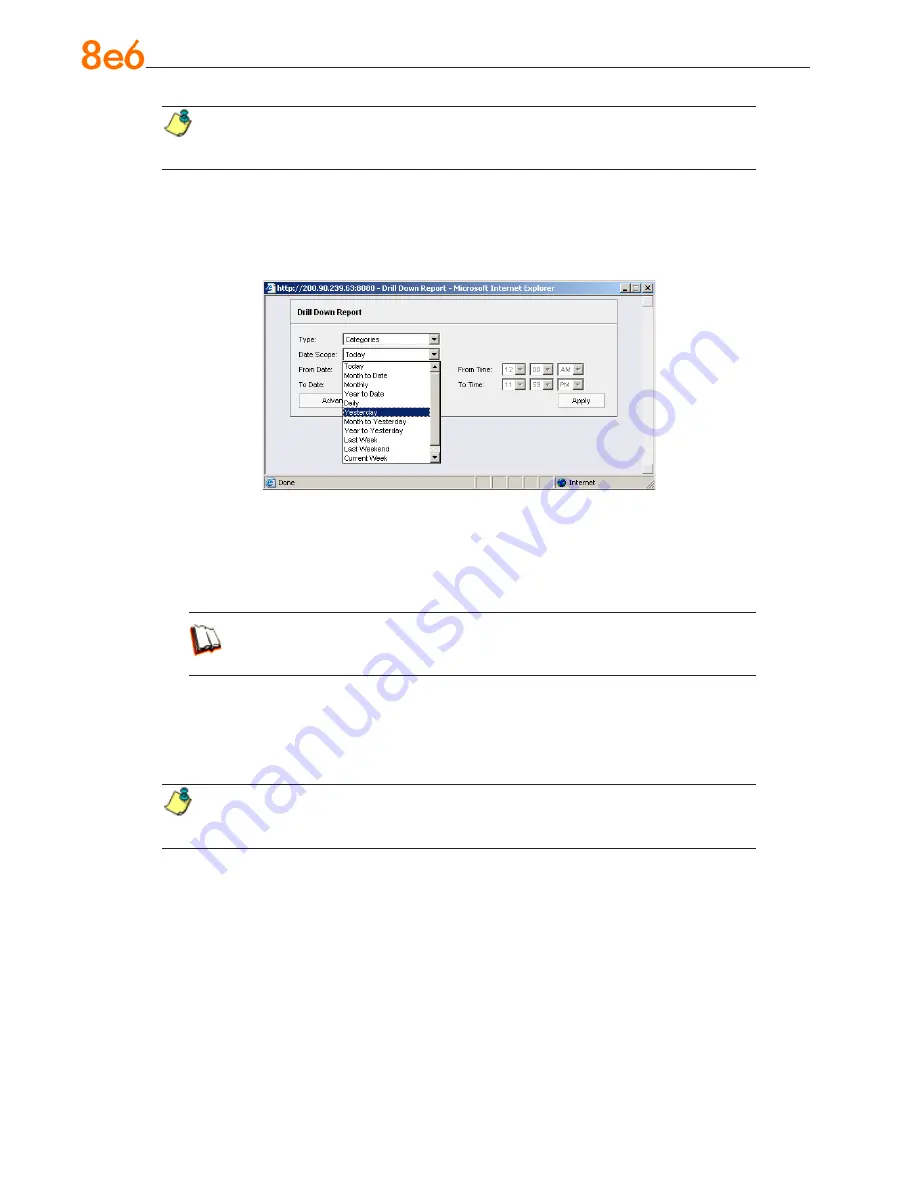
8
e
6 e
nterprise
r
eporter
Q
uick
s
tart
G
uide
NOTE:
In any report view, click the back button to return to the previous view.
Click the forward button to return to the prior report view.
Step C: Create a New Report to match the Canned Report date scope
1. At the top of the Summary Drilll Down Report view, click the
New Report
button to
open the Drill Down Report pop-up window:
2. By default, “Today” displays in the
Type
field. Choose “Yesterday” from this menu.
3. Click
Apply
to accept your selection and to close the pop-up window. The regener-
ated report now displays yesterday’s data in the Summary Drill Down Report view.
In the ER Web Client User Guide index, see:
• How to: create a New Report from the current report view
Step D: Create a double-break report view to include two sets of criteria
1. To continue this exercise, target the record for the category you wish to further inves-
tigate.
NOTE:
If necessary, scroll down to view the entire list of categories in the
report view.
2. Now, to find out who is visiting sites in this category, you will need to identify the
user(s).
Since there are two sets of criteria you need for this exercise, you must drill down
into the selected category and also specify that you wish to view user IP addresses.
By specifying two sets of criteria, you create a double-break report view.






























