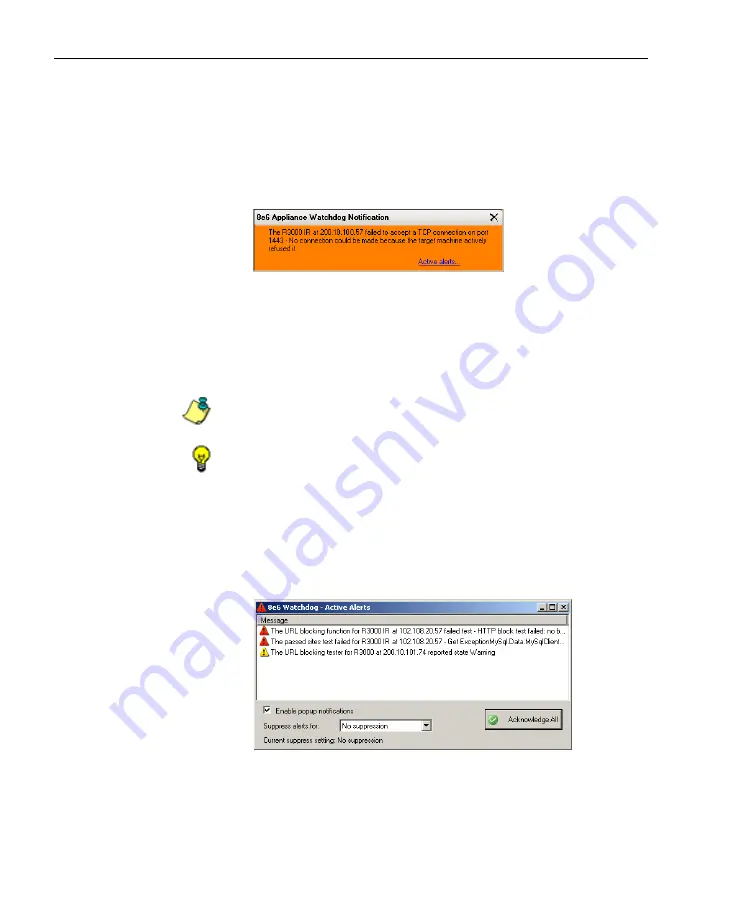
A
DMINISTRATOR
S
ECTION
C
HAPTER
3: W
ATCHDOG
C
ONFIGURATION
32
8
E
6 T
ECHNOLOGIES
, A
PPLIANCE
W
ATCHDOG
A
DMINISTRATOR
U
SER
G
UIDE
•
Enable slideshow notifications
- By default, slide-
show notifications are selected. With this option
enabled, when an alert is triggered, an orange pop-up
window containing the alert message briefly displays in
the lower right corner of your browser window and then
dissolves:
Fig. 1:3-13 8e6 Appliance Watchdog Notification
Click the
Active alerts
link in the lower right corner of
this window to open the Active Alerts pop-up box (see
Fig. 1:3-14) where the entire alert can be viewed and
acknowledged.
NOTE
: The alert is acknowledged by clicking Acknowledge All in
the Active Alerts pop-up box.
TIPS
: The slideshow window remains open by hovering over—or
clicking in—the window, and can be closed by clicking the “X” in
the upper right corner.
•
Enable popup notifications
- Choose this option to
select the Active Alerts pop-up box notification feature.
With this option enabled, when an alert is triggered, the
Active Alerts pop-up box opens:
Fig. 1:3-14 Active Alerts





























