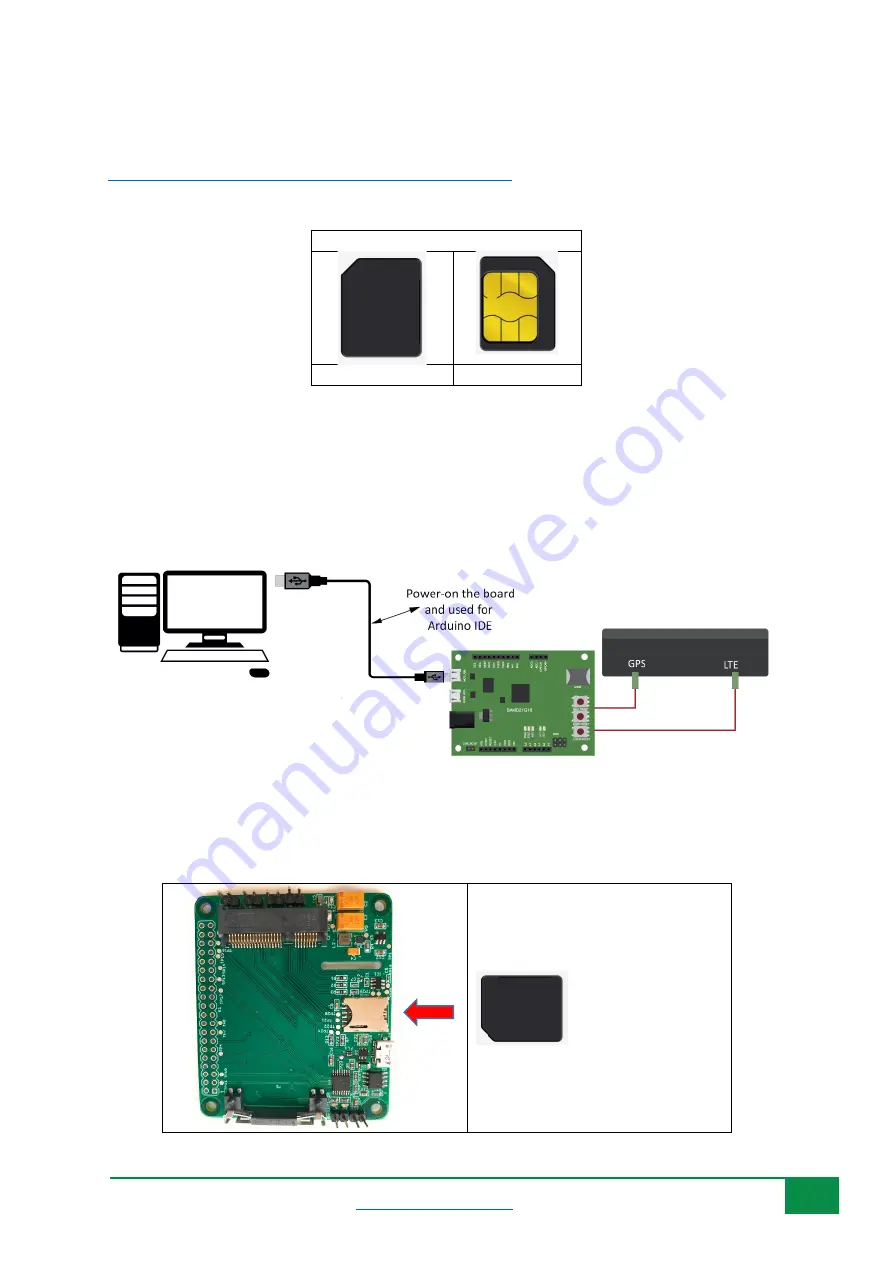
5
2
Install LTE&GNSS Windows Driver
On Windows Operating System (OS), install the following Windows driver for LTE&GNSS modem:
5G-NB-IoT/Driver at master · 5ghub/5G-NB-IoT (github.com)
Have the Nano SIM ready:
Nano SIM
Top View
Bottom View
Follow the following steps:
1-
Insert a USIM card into the USIM card slot on the hardware board.
2-
Connect a USB cable between the hardware board and the computer as in the following
diagram (Note: the hardware board is an example and other USB dongle or Raspberry PI HAT
can be used. You can also use different antennas if needed)
If you are using the HAT board with any of the BG96/BG95/EG95/EG91 miniPCIe module, make sure
to insert the SIM card as shown below:
































