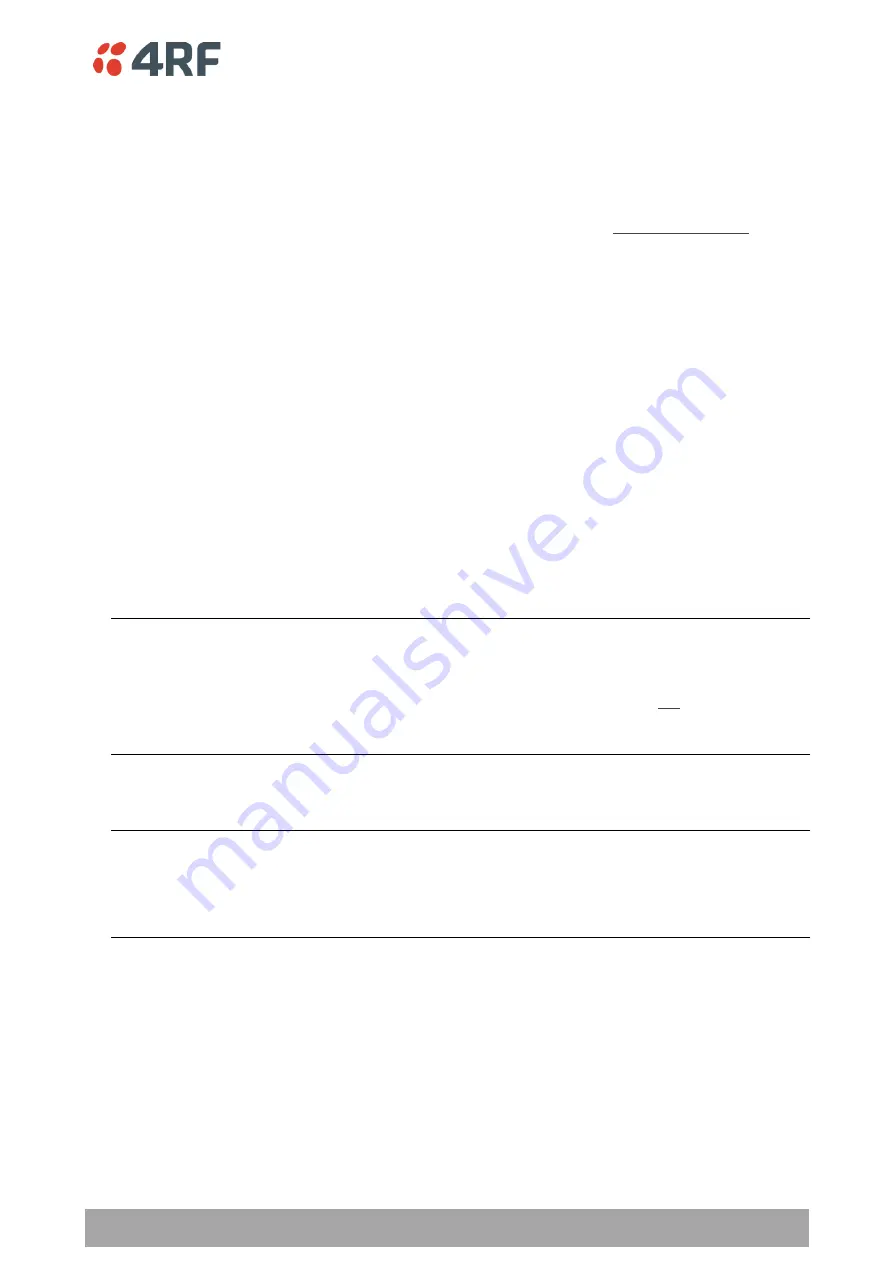
Maintenance | 323
Aprisa SRi User Manual 1.1.0
Software Upgrade
A software upgrade can be performed on a single Aprisa SRi radio or an entire Aprisa SRi network.
Network Software Upgrade
This process allows customers to upgrade their Aprisa SRi network from the central base station location
without need for visiting remote sites.
The Software Pack is loaded into the base station with the file transfer process
(see ‘
260) and distributed via the radio link to all remote radios.
When all remote radios receive the Software Pack version, the software can be remotely activated on all
remote radios.
To upgrade the entire Aprisa SRi network software:
1. Using File Transfer, load the software pack into the base station (see
on page
260). The software can be transferred to the radio via an FTP transfer or from a USB flash drive.
The Aprisa SRi network file transfer operation is indicated in base station and remote radios by a flashing
orange AUX LED.
2. Distribute the software to the entire network of remote radios (see
Software > Remote Distribution
on page 268). Note that the distribution process over the air will take some time, depending on RF and
Transfer rate settings.
The Aprisa SRi network software distribution operation is indicated in base station and remote radios by
a flashing orange MODE LED.
Note:
The distribution of software to remote radios does not stop customer traffic from being
transferred. However, due to the volume of traffic, the software distribution process may affect
customer traffic.
Software distribution traffic is classified as ‘management traffic’ but does
not use the Ethernet
management priority setting. Software distribution traffic priority has a fixed priority setting of ‘very
low’.
3. Activate the software on the entire network of remote radios (see
’ on
page 270).
Note:
When the new software activates on the remote radios, all link communication from the base
station to the remote will be lost. The base station will attempt to re-establish connectivity to the
remote radios for the new version verification but this will fail. However, when the new software
activates on the remote radios, the remote radio will reboot automatically and link communication will
restore when the base station software is activated.
When the Remote Activation process gets to the ‘Remote Radios On New Version’ step, don’t wait for
this to complete but proceed to step 4.
4. Activate the software
on the base station radio (see ‘
5. When the new software has been activated, remote radios will re-register with the base station. The
remote radio
s software version can verified with ‘
Network Status > Network Table
6. When the base station restarts with the new software, rediscover the nodes (see
on
page 243).






























