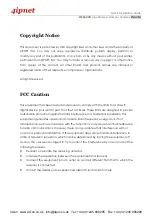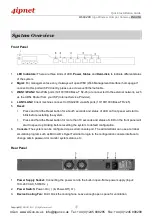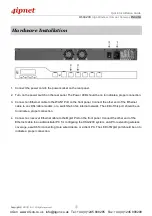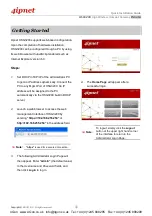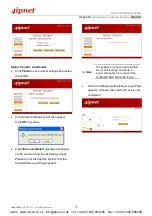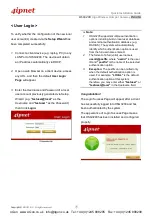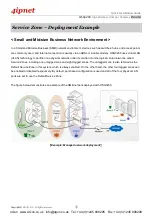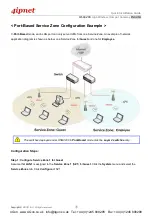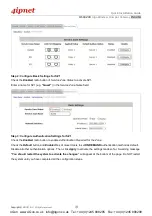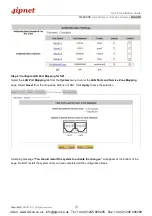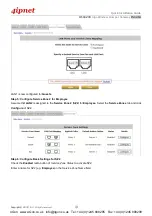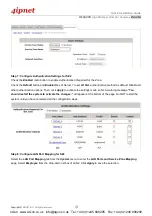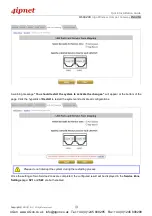Quick Installation Guide
H S G3 2 0 0
Giga Wireless Hotspot Gateway
E N GL I S H
C o p y r i g h t ©
4IPNET, INC. A l l r i g h t s r e s e r v e d .
System Overview
Front Panel
1.
LED Indicators: There are three kinds of LED, Power, Status and Hard-disk, to indicate different status
of the system.
2.
Mgmt: For management use only, it always will open WMI (Web Management Interface) homepage. If
connect to this port with PC directly, please use crossover Ethernet cable.
3.
WAN1/ WAN2: Two WAN ports (10/100/1000 Base-T RJ-45) are connected to the external network, such
as the ADSL Router from your ISP (Internet Service Provider).
4.
LAN1/ LAN2: Client machines connect to HSG3200 via LAN ports (10/100/1000 Base-T RJ-45).
5.
Reset:
Press and hold the Reset button for about 5 seconds and status of LED on front panel will start to
blink before restarting the system.
Press and hold the Reset button for more than 10 seconds and status of LED on the front panel will
start to speed up blinking before resetting the system to default configuration.
6.
Console: The system can be configured via a serial console port. The administrator can use a terminal
emulation program such as Microsoft’s Hyper Terminal to login to the configuration console interface to
change admin password or monitor system status, etc.
Rear Panel
1.
Power Supply Socket: Connecting the power cord to the built-in open-frame power supply (Input:
100~240 VAC, 50/60 Hz ).
2.
Power Switch: Power-On (
|
) & Power-Off ( O ).
3.
Device Cooling Fan: Don’t block the cooling fans. Leave enough open space for ventilation.
4Gon www.4Gon.co.uk [email protected] Tel: +44 (0)1245 808295 Fax: +44 (0)1245 808299
Содержание HSG3200
Страница 1: ...HSG3200 V1 20 ...