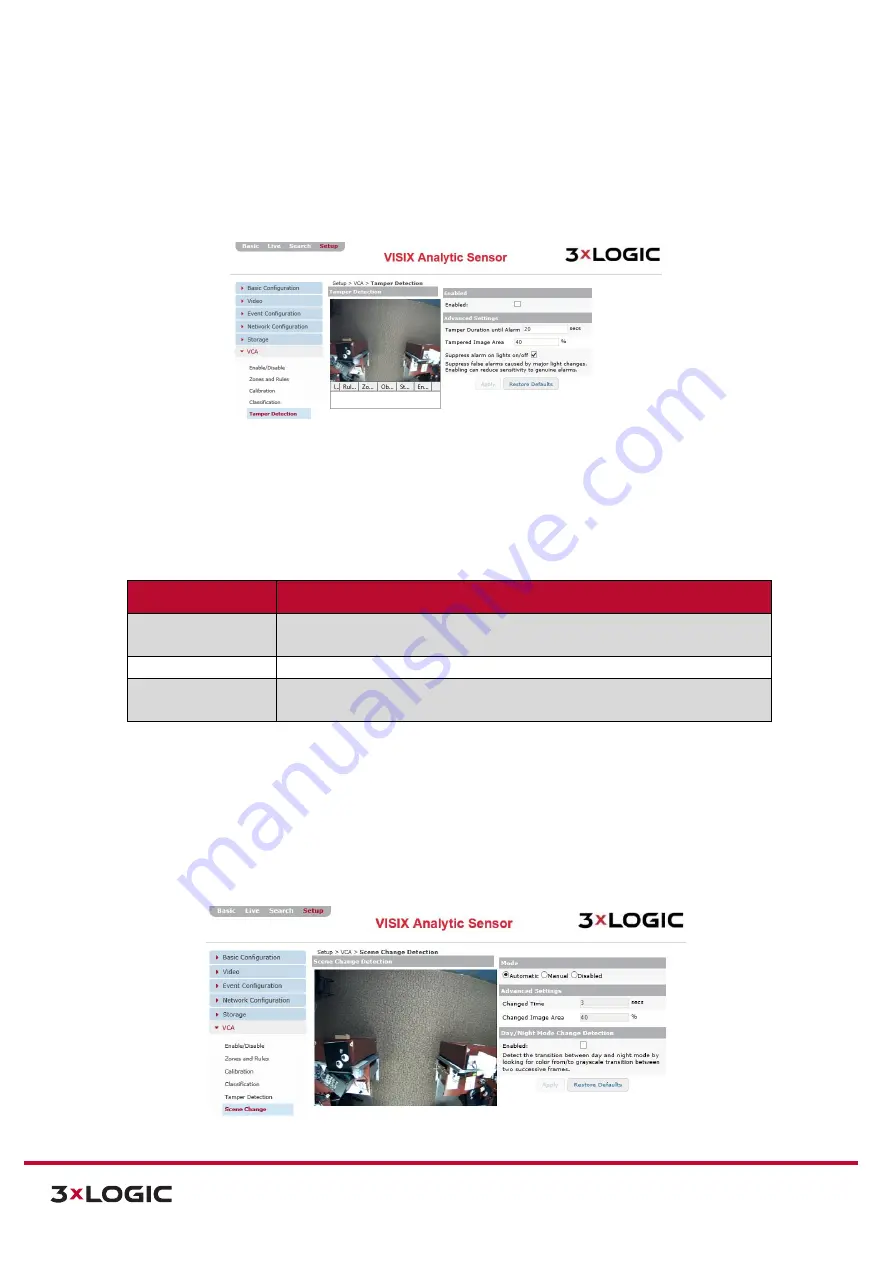
VIGIL Software v8.8 User Manual |
VISIX V-Series All-in-One Cameras
10225 Westmoor Drive, Suite 300, Westminster, CO 80021 | www.3xlogic.com | (877) 3XLOGIC
118
TAMPER DETECTION SETTINGS
Steps:
1).
Opening the
Setup Tab>VCA
drop-down menu and clicking the
Tamper Detection
link will
open the VCA object
Tamper Detection
settings page.
Figure 7-72
: Setup Tab –VCA Menu –Tamper Detection Settings
2).
From the
Tamper Detection
settings window, a user may enable
Tamper Detect
, and
configure related settings.
Tamper Detection
safeguards the camera against vandalism or view
obscuration by generating an alarm whenever tampering is detected.
3).
To activate tamper detection, check-off
Enable
.
The following tamper detection settings can be configured:
Classifier Info
Description
Tamper Duration
Until Alarm
The amount of time allowed to transpire during tampering until the tamper
alarm is triggered.
Tamper Image Area
The amount of the image to use for the tamper detection algorithm.
Suppress Alarm on
Lights On/Off
Select this option to suppress alarms accidentally generated by lights within
the image turning on/off.
4).
Click
Apply
to save changes to tamper detection settings. Click
Restore Defaults
to restore
tamper detection settings to their default state.
SCENE CHANGE SETTINGS
Steps:
1).
Opening the
Setup Tab>VCA
drop-down menu and clicking the
Scene Change
link will open
the
Scene Change
settings page.
Figure 7-73
: Setup Tab –VCA Menu –Scene Change Settings






























