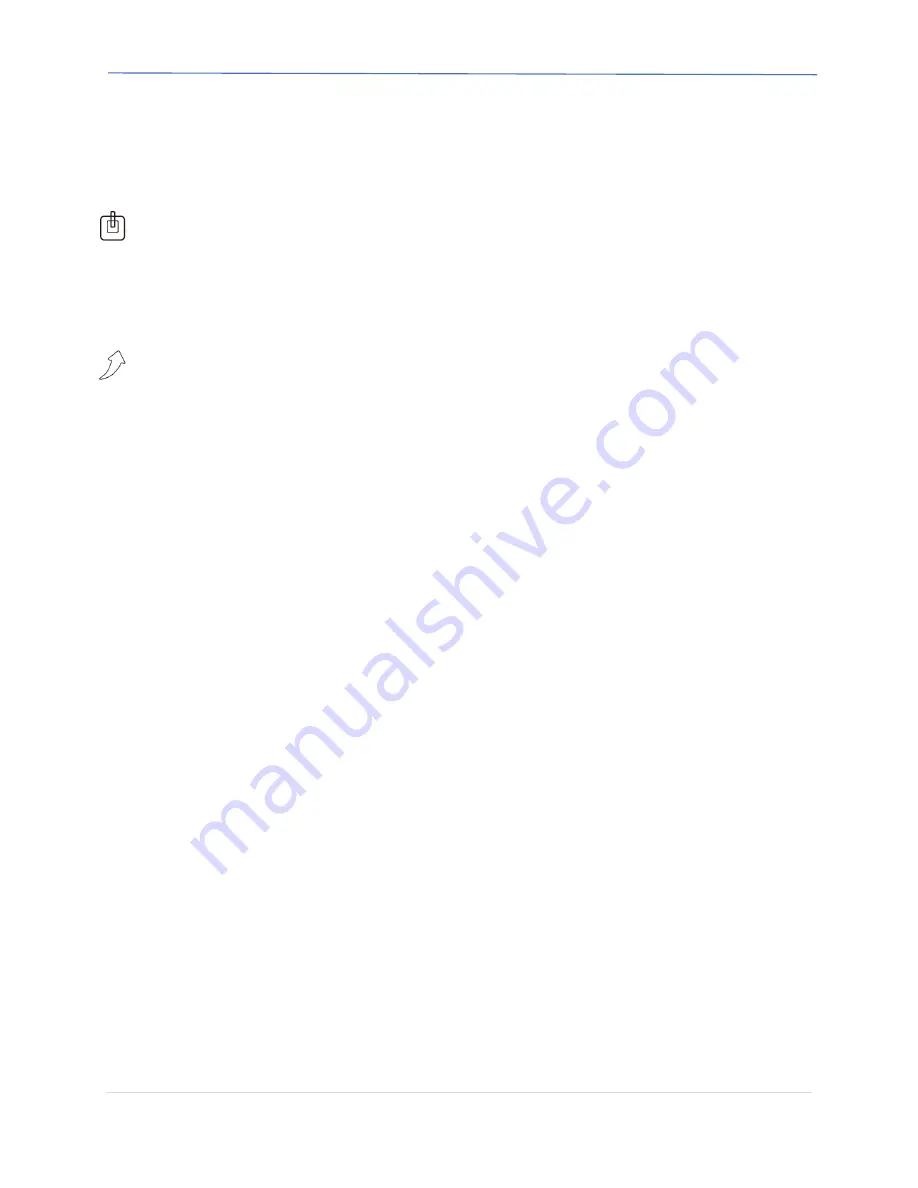
3nStar Inc.
PPT205 User Manual
4 |
P a g e
Printer functions
Buttons and Indicators
:
1-
Power button
a.
Power on: Press and hold the power button for 2 seconds. The printer will
power up and the green power indicator will turn on.
b.
Power off: Press and hold the power button for 3 seconds. The printer will turn
off and all the indicator lights will turn off.
2-
Feed Button
Press this button to feed the paper. Holding down the button will feed the paper
continuously.
3-
Power Indicator
Green light indicates powered on. Red light indicates the charging state.
4-
Bluetooth Indicator
Green light indicates the Bluetooth connection is active. If the lights turns off, this
indicates the Bluetooth is disconnected
5-
Status Indicator
Red light on indicates that the printer is out of paper.
6-
Buzzer
a.
The buzzer sounds every 2 seconds: Printer is out of paper or overheated.
b.
The buzzer sounds once: Bluetooth connection is active.
7-
Type-C USB Interface
a.
USB interface allows the printer to communicate and transmit data
b.
USB interface is used to charge the battery, the power input is 5V/2A








