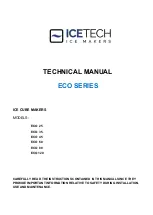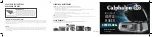5
2.2
Printer components
2.2.1
Front view
Feed button
Transparent window
Printer cover
Power indicator
Paper exit
Front panel
Cover hook
2.2.2
Rear view
1.
Power switch
2.
Power socket
3.
USB interface
4.
Ethernet interface
5.
SD card slot
1
2 3 4
5
Note: The transmission interfaces of the printer in the picture will vary depending on the
model of machine you purchase. For the actual transmission interface, please refer to the
catalog specifications.