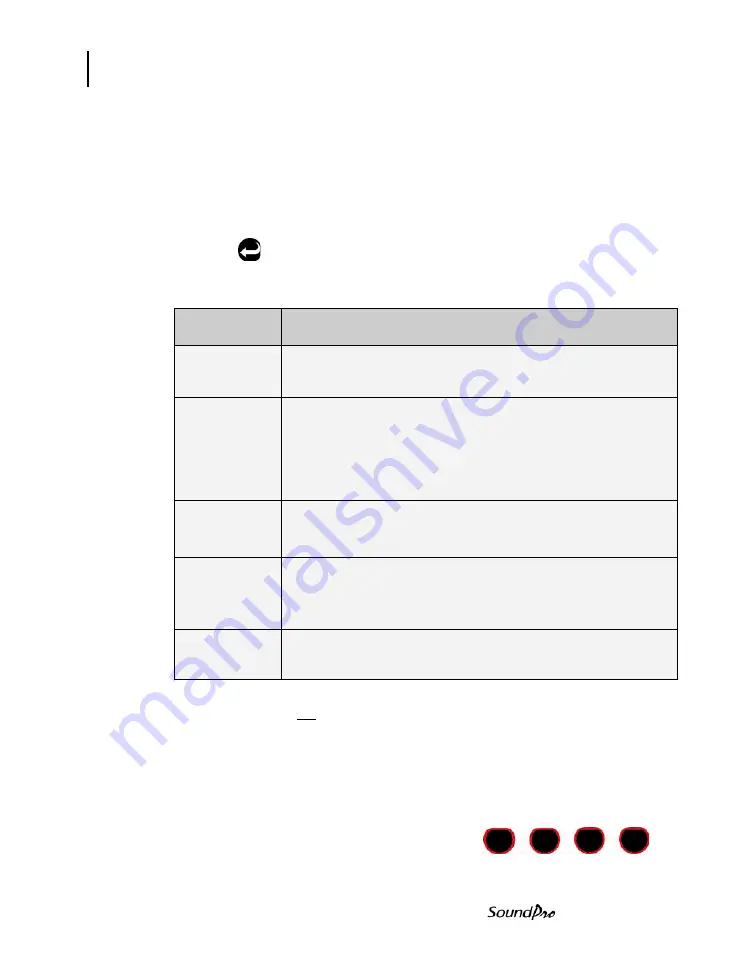
65
Measurement navigation
Using softkeys in measurement screens
Models SE and DL
NOTE: The Lookup softkey is used to change the measurement options.
There are five selections which include: SPL, Leq, Lpk, Lmax, Lmin.(See
“Changing displayed measurement” for more information, on page 66.)
Measurement navigation
You can navigate through the measurement screens by repeatedly
pressing . The first screen you encounter when viewing a measurement
screen is a bar chart or filtered bar chart screen. The subsequent screens
that appear depend upon the measurement setup, the meter selection and
the type of analysis. There are four possible screen types:
Measurement
screens
Explanations
Bar Chart or
Filtered Bar
Chart
Depending on if you selected SLM, 1/1 octave, or 1/3 octave,
one of these screens will appear.
Tabular screen
Available for Meter 1 only. If your instrument contains a filter
option and is set to an octave or third-octave analysis type, the
screen that appears next in order after the Bar Chart is a
Tabular screen. There may be one or more additional Tabular
screens depending upon the analysis type that’s in effect.
Dosimetry
screen
Available for both meters, all viewing areas and all instrument
types.
Community
screen
Available only for Meter 1 and all instrument types, but not for
studies. This screen will not appear when viewing the current
study.
Time Log
screen
Available for both meters, but only for broadband studies.
Table 5-3: Measurement screens explained
NOTE: If you’re not running a study when you enter a viewing area, only the SPL
measurement is being measured and is available for viewing. The values for any
other measurement in the Selection Panel discussed under, “Changing displayed
measurement”, are replaced by dashed lines.
Using softkeys in measurement screens
The softkeys function in relation to the contents
of the Softkey Region of the display. To use the
Содержание SP-DL-1
Страница 1: ...3M Personal Safety Division 3MTM SoundPro SE DL SeriesSound Level Meters SoundProUser Manual ...
Страница 13: ...xii Table of Contents Models SE and DL This page left blank intentionally ...
Страница 23: ...10 Detection Management Software DMS DMS Start Page Models SE and DL This page left intentionally blank ...
Страница 35: ...22 Turning off Navigating Models SE and DL This page left blank intentionally ...
Страница 69: ...56 Communications GPS Models SE and DL This page left blank intentionally ...
Страница 89: ...76 Back erasing Stopping a session Models SE and DL This page left blank intentionally ...
Страница 123: ...110 Speech Intelligibility STI PA results screens Models SE and DL This page left blank intentionally ...
Страница 137: ...AC DC output DC output 124 Models SE and DL This page left blank intentionally ...
Страница 149: ...Appendix A 136 Models SE and DL Block Diagram for SoundPro ...
Страница 161: ...Appendix B 148 Models SE and DL This page left blank intentionally ...
















































