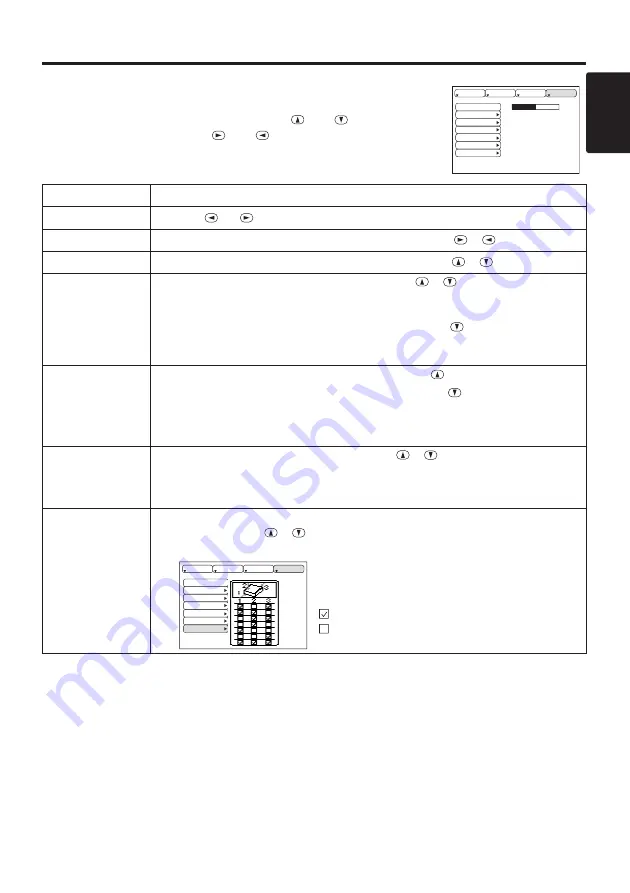
ENGLISH
15
O
O
O
O
P
P
P
P
E
E
E
E
R
R
R
R
A
A
A
A
T
T
T
T
II
II
O
O
O
O
N
N
N
N
S
S
S
S
((
((
c
c
c
c
o
o
o
o
n
n
n
n
tt
tt
ii
ii
n
n
n
n
u
u
u
u
e
e
e
e
d
d
d
d
))
))
Options Menu
The following adjustments and settings are available when OPT. is
selected on the menu. Select an item with the
and
buttons, and
start or stop operation with the
and
buttons.
Table 7. Options Menu
VOLUME
MENU COLOR
LANGUAGE
AUTO OFF
SYNC ON G
WHISPER
IR REMOTE
16
SETUP
INPUT
OPT.
IMAGE
Item
Description
VOLUME
Reduce
↔
Increase
MENU COLOR
Select Menu Background Color:
Select with the
/
button.
LANGUAGE
Select Menu Display Language:
Select with the
/
button.
AUTO OFF
Set AUTO OFF:
Set 1~99 minutes with the
/
button. The system
automatically enters the standby mode when a signal is not received for
the set time.
Clear AUTO OFF:
Select STOP (0 min.) with the
button. When
STOP is selected the system does not enter the standby mode even if
no signal is received.
SYNC ON G
SYNC ON G Valid:
Select TURN ON with the
button.
SYNC ON G Invalid:
Select TURN OFF with the
button.
• May not be displayed correctly with some input signals when SYNC ON G is
valid. In such cases, remove the signal connector so that no signal is received,
set SYNC ON G to invalid, and reconnect the signal.
WHISPER
Set / Crear WHISPER Mode:
Press the
/
button. When the
WHISPER is selected, the WHISPER mode is active. In the WHISPER
mode, acoustic noise level from the unit is reduced, and brightness level
on screen is a little lower.
IR REMOTE
Select Remote Control Sensor:
Select the sensors to activate along
the menu with the
/
button. Use this function if the remote does
not work stably. The ambient light may affect the remote.
VOLUME
MENU COLOR
LANGUAGE
AUTO OFF
SYNC ON G
WHISPER
IR REMOTE
SETUP
INPUT
OPT.
IMAGE
1
1
2
2
3
3
: active
: inactive
Содержание Multimedia Projector X65
Страница 1: ...Multimedia Projector X65 Operator s Guide...











































