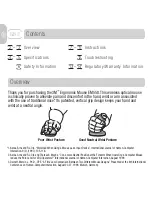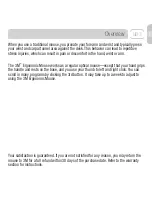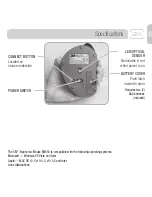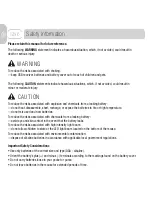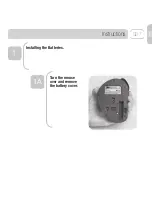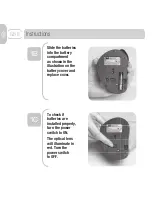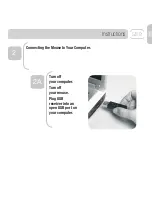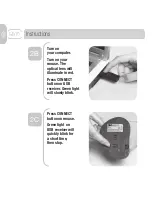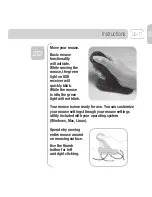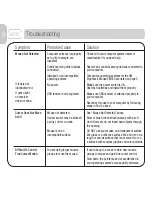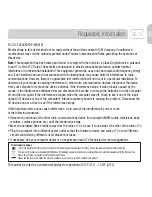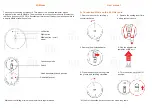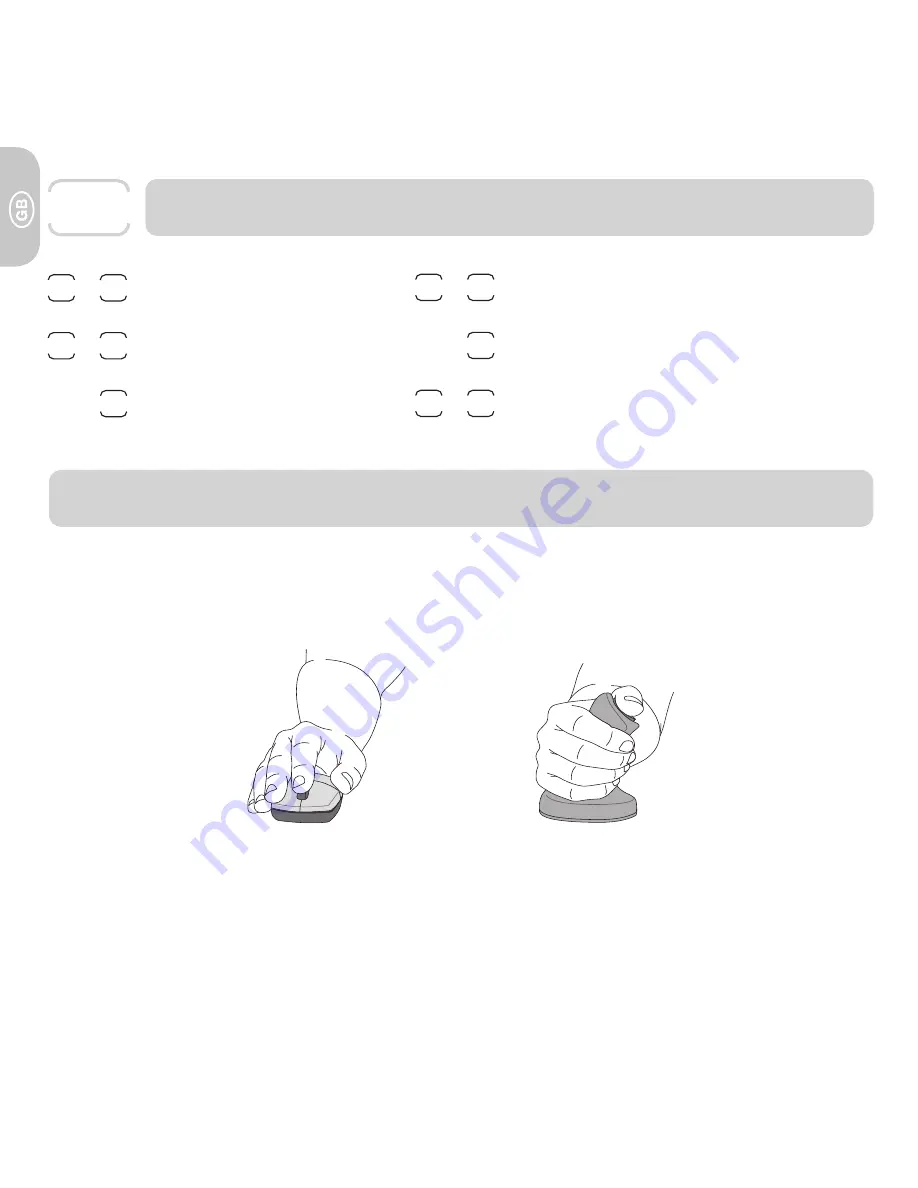
Contents
Overview
Over view
Specifications
Safety Information
Instructions
Troubleshooting
Regulator y/Warranty Information
12
Thank you for purchasing the 3M
™
Ergonomic Mouse EM550. This wireless optical mouse
is clinically proven to alleviate pain and discomfort in the hand, wrist or arm associated
with the use of traditional mice.* Its patented, vertical grip design keeps your hand and
wrist at a neutral angle.
Poor Wrist Posture
Good Neutral Wrist Posture
2
3
–
* 1. Aaràs, Arne and Ro, Ola. “Workload When Using a Mouse as an Input Device.” International Journal of Human-Computer
Interaction, 9(2), (1997): 105-118.
2. Aaràs, Arne and Ro, Ola and Thoresen, Magne. “Can a more Neutral Position of the Forearm When Operating a Computer Mouse
reduce the Pain Level for VDU Operators?” International Journal of Human-Computer Interaction, August 1999.
3. Dainoff, Marvin J., Ph.D., CPE. “A Fitts’ Law Comparison Between Two Different Mouse Designs.” Presented at the 8th International
Conference on Human-Computer Interaction, August 22-27, 1999, Munich, Germany.
GB-2
7
11
–
13
14
–
6
4
5
–