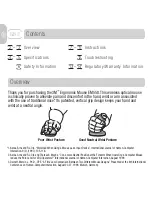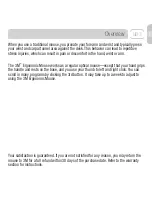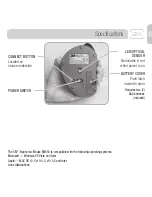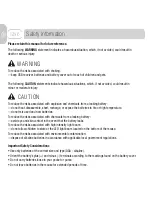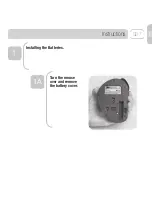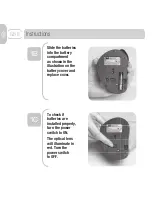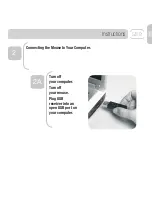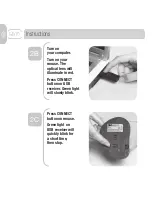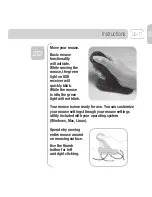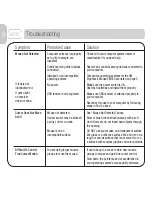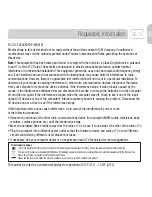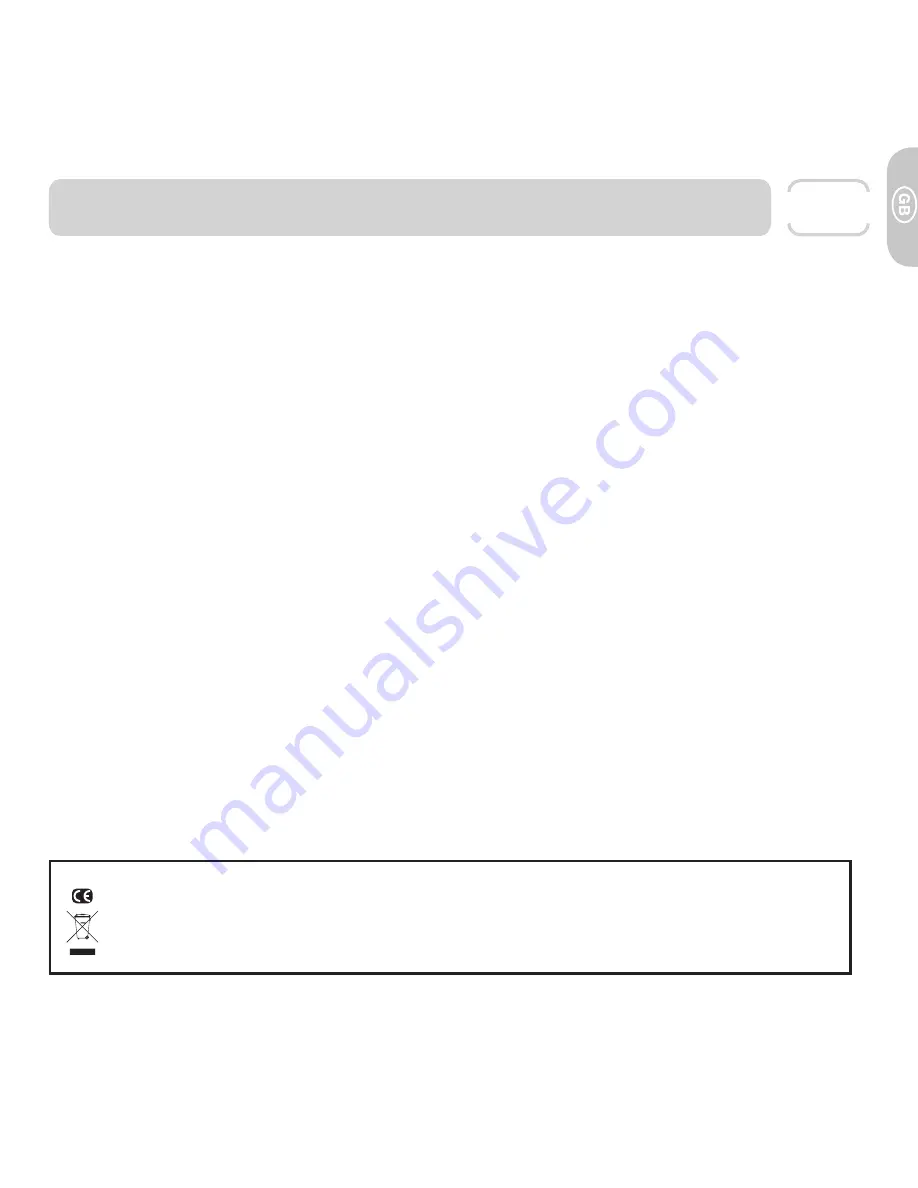
Regulatory Information
GB-13
For Customers in Europe
“CE” mark indicates that this product complies with the European requirements for safety, health, environment and customer protection.
This symbol [crossed-out wheeled bin WEEE Annex IV] indicates separate collection of waste electrical and electronic equipment in the EU countries.
Please do not throw the equipment into the domestic refuse.
Please use the return and collection systems available in your country for the disposal of this product.
FCC ID: F4Z44K3FDP-MS9101
Modifi cations to this device shall not be made without the written consent of 3M Company. Unauthorized
modifi cations may void the authority granted under Federal Communication Rules permitting the operation of
this device.
Note:
This equipment has been tested and found to comply with the limits for a Class B digital device, pursuant
to part 15 of the FCC Rules. These limits are designed to provide reasonable protection against harmful
interference in a residential installation. This equipment generates, uses and can radiate radio frequency energy
and, if not installed and used in accordance with the instructions, may cause harmful interference to radio
communications. However, there is no guarantee that interference will not occur in a particular installation. To
determine if your mouse is causing interference to other radio-communication devices, disconnect the device
from your computer or remove the device batteries. If the interference stops, it was probably caused by the
mouse. If the interference continues after you disconnect the mouse, or remove the batteries, turn the computer
off and then on again. If the interference stopped when the computer was off, check to see if one of the input/
output (I/O) devices or one of the computer’s internal accessory boards is causing the problem. Disconnect the
I/O devices one at a time to see if the interference stops.
If this hardware device does cause interference, try to correct the interference by one or more
of the following measures:
• Relocate the antenna of the other radio-communications device (for example AM/FM radios, televisions, baby
monitors, cordless phones, etc.) until the interference stops.
• Move the hardware device farther away from the radio or TV, or move it to one side or the other of the radio or TV.
• Plug the computer into a different power outlet so that the hardware device and radio or TV are on different
circuits controlled by different circuit breakers or fuses.
• If necessary, ask your computer dealer or an experienced radio-TV technician for more suggestions.
This product is rated as a commercial product for operation at 32°F (0°C) ~ 104°F (40°C).