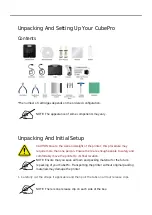Unpacking And Setting Up Your CubePro
Contents
*The number of cartridges depends on the ordered configuration.
NOTE: The appearance of some components may vary.
Unpacking And Initial Setup
CAUTION: Due to the size and weight of the printer, this procedure may
require more than one person. Ensure there are enough people to safely and
comfortably move the printer to its final location.
NOTE: Ensure that you save all foam and packing material for the future
repacking of your CubePro. Transporting the printer without original packing
materials may damage the printer
Carefully cut the straps if applicable and then pull the tabs on all four release clips.
1.
NOTE: There is one release clip on each side of the box.
Содержание CubePro
Страница 23: ...touchscreen display...
Страница 24: ......