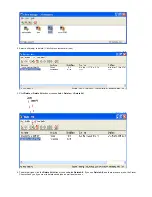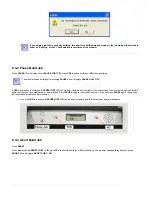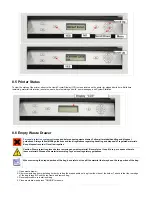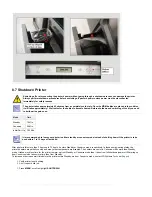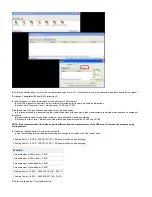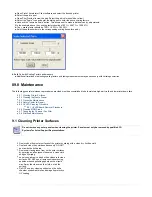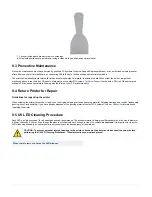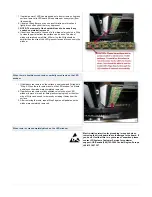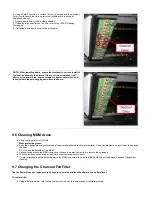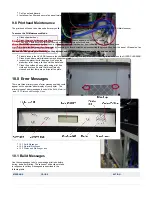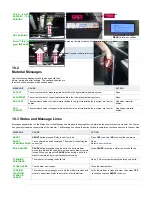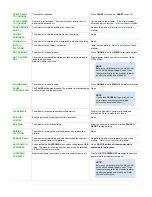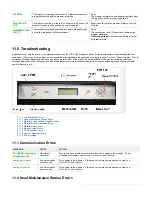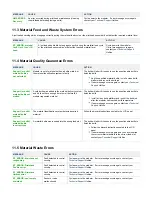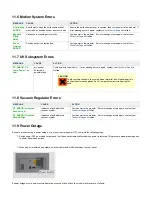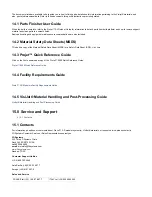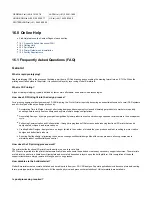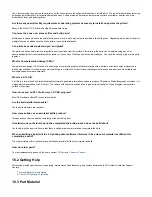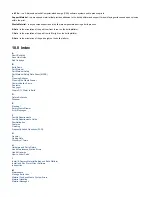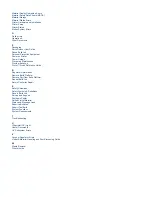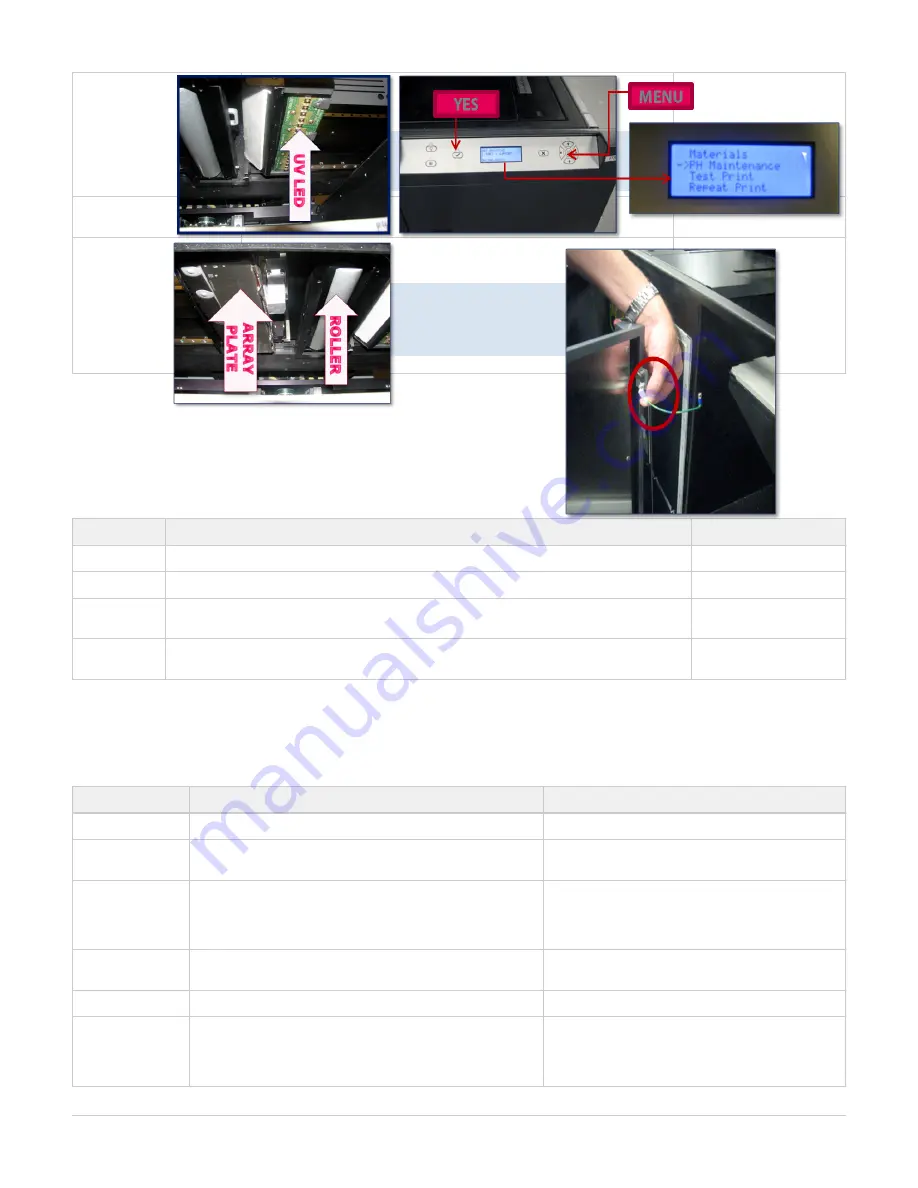
XX:XX......XX:XX 7
SUPPORT....7 PART
PRINTING
The modeler is currently building.
The display shows the elapsed and remaining build time on the top line and
the number of bottles in the each feed slot on the second line.
NOTE
when the number of bottles in a slot is 3 or less.
None
NOT BUILDING
The modeler is ready to build.
Press
to build or
ONLINE
to list menu options.
MENU
ProJet™ [X.X] month dd
yyyyTIME XX:XX:XX
When modeler is initially powered-up the latest version of software is briefly
displayed.
NOTE
This is the ProJet modeler's control code version; not the ProJet
Client software version.
None
10.2
Material Messages
Use the following messages to help manage build jobs
before, during, and after building. The causes and actions to
take to various messages are described below:
MESSAGE
CAUSE
ACTION
#X PART
The current number of modeling material bottle in the right material delivery system.
None
#X SUPPORT
The current number of support material bottle in the left material delivery systems.
None
ADD PART
The maximum number of model material bottles in the right material delivery system are four (4)
bottles.
Add model material
bottles.
ADD
SUPPORT
The maximum number of support material bottles in the left material delivery system are four (4).
Add support material
bottles.
10.3 Status and Message Lines
Messages appear either on the Status line or the Message line. Read both lines together to determine the exact state of the modeler. The Status
line generally indicates current state of the modeler. The Message line shows the action to take to complete a function and move to the next step.
MESSAGE
CAUSE
ACTION
ABORT
button pressed. Refer to
.
ABORT
Press
to abort or
to cancel the command.
YES
NO
ABORT
ACKNOWLEDGED
You confirmed an abort command. The modeler is aborting the
current job.
None.
Refer to
BUILD PAUSED
button pressed during the build. The build platform
PAUSE
moves forward and the chamber door and waste drawer remain
locked. When you press the
button during a build, the
PAUSE
modeler completes its current task before stopping.
Press
build job.
PAUSE
CLEANING
PRINTHEAD
The modeler is cleaning the build jets.
None. (This occurs automatically before every build.)
CLOSE DOORS
The chamber door is open.
Close the chamber door.
CONFIRM
PLATFORM
CLEAR OR
CANCEL
The modeler is prompting you to verify the platform is clean and
clear of obstructions. Refer to
of build platform.
Verify the platform is clean and clear, then press YES
to continue or press
to cancel.
ABORT
Содержание ProJet 5000
Страница 34: ...This view point button is a back two dimensional viewpoint Bottom View ...
Страница 36: ...A bounding box for a set of objects is a cuboid that completely contains the set Copy ...
Страница 39: ...Use the de select all triangles to de select the triangular facets on parts Display Support Creation Surface ...
Страница 41: ...This view point button is a front two dimensional viewpoint Help Topics ...
Страница 45: ...This view point button is a right two dimensional viewpoint Rotate ...
Страница 52: ...View selected parts enlarges the selected parts until they fill the viewing area Shaded Display ...
Страница 56: ...Click the undo icon to bring part back to its previous state after changes have been made Undo Zoom ...
Страница 60: ...Using a wire frame allows visualization of the underlying design structure of a part Zoom ...