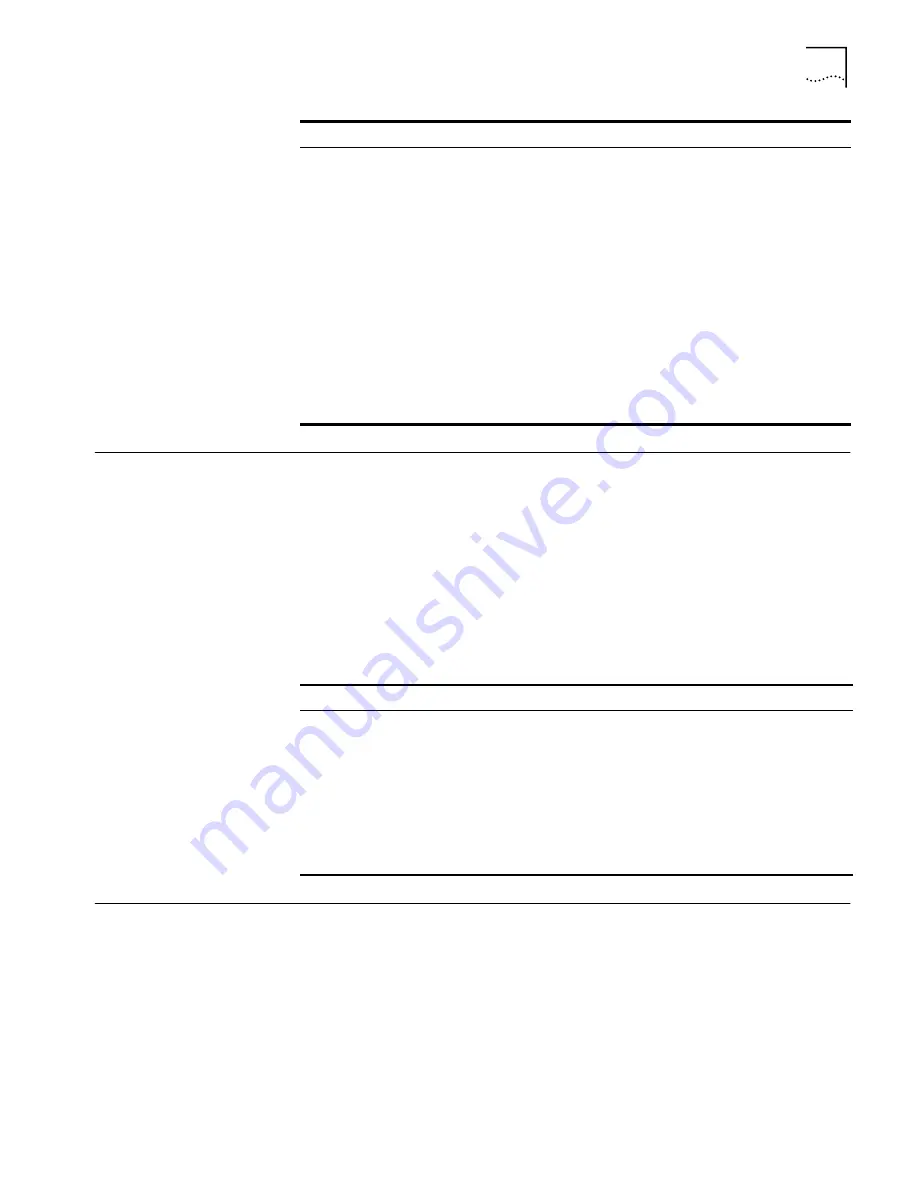
Setting IP Network Properties
15
Setting IP Network
Properties
Under System Configuration, click
IP Network
. The
IP Network Properties
page
appears, where you can change the settings shown in the table below.
If you change the IP address and click
Apply all Changes
, you cannot continue to
configure the device using the old IP address. Therefore, you should click
Enter
if
want to continue configuring this device after you make this change. Otherwise,
you must do the following:
1
Close your browser.
2
Return to the 3Com Wireless Infrastructure Device Manager and click
Refresh
.
3
Select the device and click
Configure
to start a new configuration session.
Refreshing the Client
List
The workgroup bridge supports up to four specific clients (for example, computers
and printers) and keeps track of the clients with a list of their MAC addresses.
After the client limit is reached, you must refresh the client list to allow a new
client to associate with the network. For example, in a hub configuration with four
clients connected, if you disconnect a desktop computer and connect a new
laptop in its place, you must refresh the client list to establish network association
for the laptop. Follow these steps:
1
Disconnect a client by unplugging its Ethernet cable from the hub or the bridge.
2
Use the 3Com Wireless Infrastructure Device Manager to select the workgroup
bridge and launch its configuration management system.
Device Location
Optionally, you can enter the location of the
device.
None
Help File Location
■
Web Server: Help files are located on the
network at the specified Help File Path.
■
Local Drive: Help files are located on the
client at the specified Help File Path.
Local Drive
Help File Path
The location of the Configuration
Management System help files on the web
server or on the local drive.
If you want to have access to help when you
click the ? in the configuration pages, you must
install the help from the 3Com CD in the
default location on the local computer. If you
install the help in a different location on the
local disk or on a web server, you must set the
Help File Path to the correct location.
c:\Program Files\3Com\
Management Help
Property
Description
Default Value
Setting
Description
IP Network Setting
This setting allows you to change the IP address of the device.
To let the device get an IP address automatically from a DHCP server,
click
Obtain an IP address automatically
and click
Enter
.
To specify an IP address, click
Specify an IP address
, enter the IP address
parameters in the spaces provided, and click
Enter
.
IP Address
Subnet Mask
Gateway IP Address
Parameters for use when you click
Specify an IP address
. Enter the
parameters in the spaces provided, and click
Enter.
Содержание WL-308
Страница 12: ...12 CHAPTER 2 INSTALLING THE WORKGROUP BRIDGE ...
Страница 22: ...22 CHAPTER 3 CONFIGURING WORKGROUP BRIDGES ...
Страница 26: ......




























