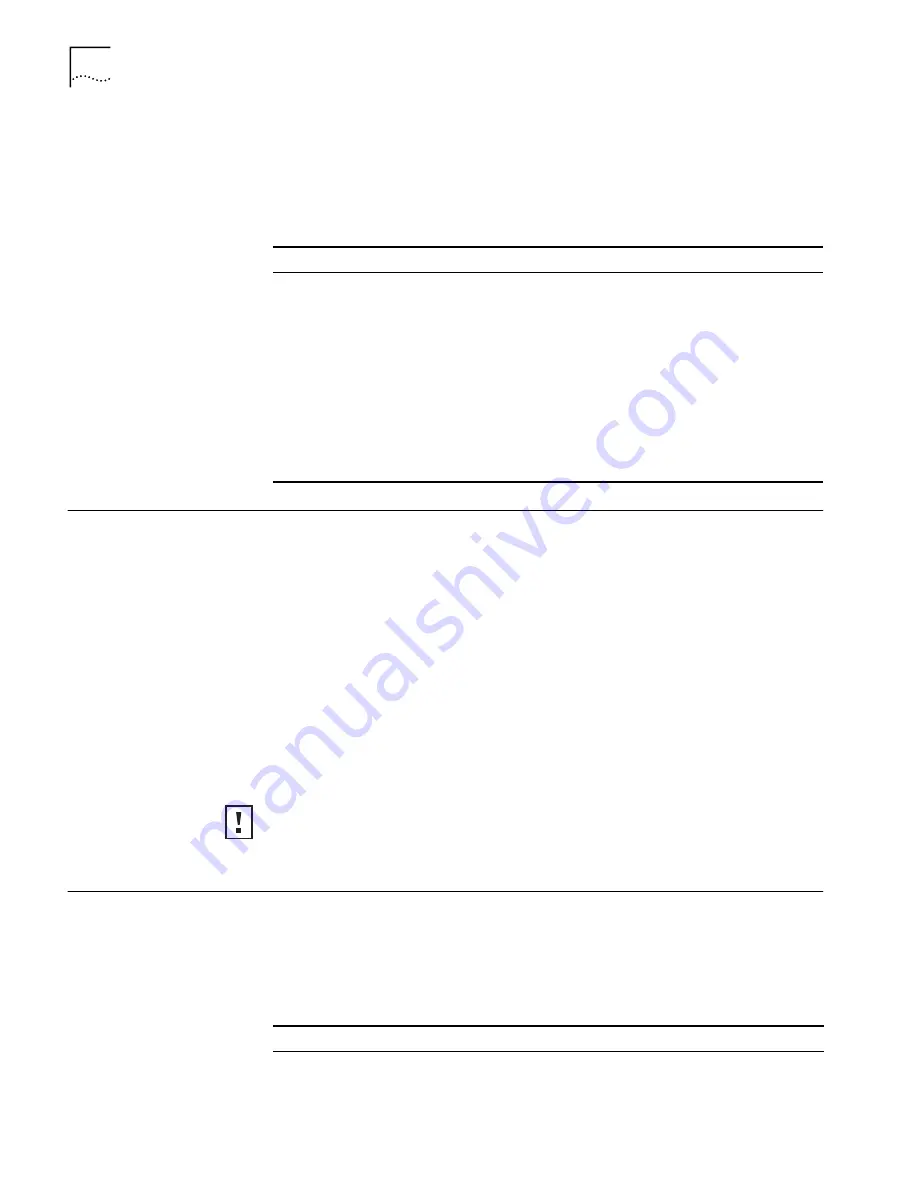
14
C
HAPTER
3: C
ONFIGURING
W
ORKGROUP
B
RIDGES
an administrative password to allow the new IP address to be set. If this is the first
time the device is being configured, leave the password field blank and click
Next
.
The Configuration Management System main page appears in your Web browser.
The following table describes the functions of the buttons in the 3Com Wireless
Infrastructure Device Manager window.
Entering, Clearing,
and Applying System
Configuration
Settings
Some pages in the configuration have three buttons:
Enter
,
Clear all Changes
, and
Apply all Changes
. Here is how to use these buttons:
■
Enter
stores settings temporarily in the device cache memory, but does not
apply them permanently in the device nonvolatile memory. You can use
Enter
to save changes while you are configuring, but you cannot see the changes on
the System Summary Page until after you click
Apply all Changes
. You can use
Enter when you are making changes on multiple configuration pages, but you
do not want the changes to take effect until after all have been set.
■
Clear all Changes
returns the settings in the device cache memory to the values
they had before you last clicked
Apply all Changes
.
■
Apply all Changes
stores the settings permanently in the device nonvolatile
memory. After you click
Apply all Changes
, the new configuration settings take
effect and you can see the changes on the System Summary page.
Changing System
Properties
Under System Configuration, click
System Properties
. The System Properties page
displays the properties of the selected device. You can change properties by
entering values in the fields and clicking the radio buttons (see the following
table). When you are finished, click
Enter
or
Apply
all Changes
.
The following table describes the properties.
Button
Description
Properties
Displays the following properties of the selected device: Device Name, Device
Type, ESSID, IP Address, Subnet Mask, and MAC Address.
Configure
Launches the Configuration Management System for the selected device. If
the selected device is on a different subnet, you are prompted to assign an
address on the same subnet as your computer.
Refresh
Scans the network and displays the connected 3Com 11 Mbps Wireless
LAN devices.
Choose NIC
If your computer has more than one network interface card installed, allows
you to choose which card you want to use.
Close
Closes the device manager window and ends the session.
Help
Launches the device manager help page in your browser.
If you forget to Enter or Apply all Changes before moving to a new configuration
page, your changes to the current page are lost. If you forget to Apply all
Changes before closing the browser, your changes are lost.
Property
Description
Default Value
Device Name
This name appears in the System Summary
window. You can change the default name to
one of your choice.
3ComWWB
Содержание WL-308
Страница 12: ...12 CHAPTER 2 INSTALLING THE WORKGROUP BRIDGE ...
Страница 22: ...22 CHAPTER 3 CONFIGURING WORKGROUP BRIDGES ...
Страница 26: ......




























