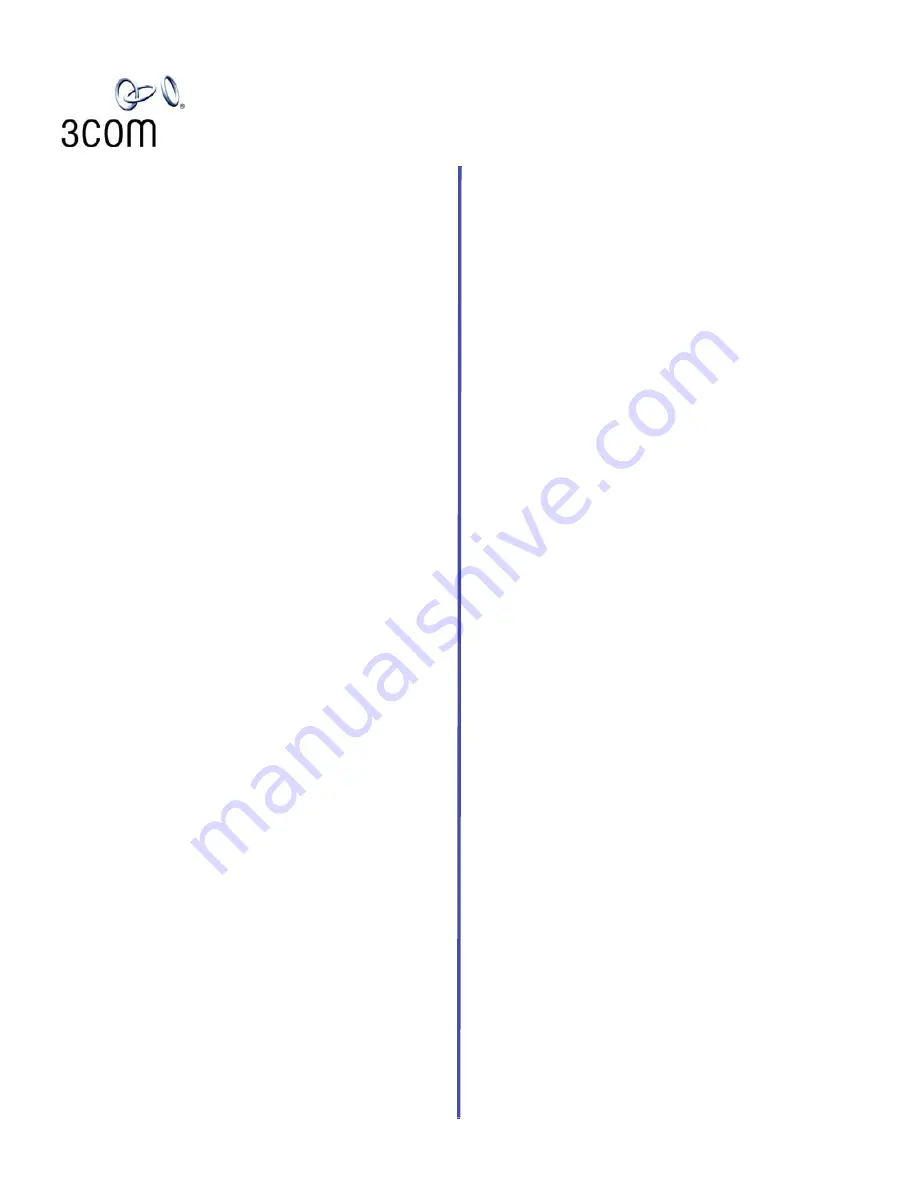
Your VCX telephone must be configured to work in an IP
network. Typically, your administrator assigns IP parameters,
including an IP address and password, as part of the
installation process.
Put a Call on Hold
While you are on a call, press
Hold.
The light next to the line
button flashes. To return to the call, press the line button.
Transfer a Call
1.
While you are on a call, press
Transfer
.
2.
Dial the number to which you want to transfer the call.
3.
When you hear ringing, press
Transfer
for an
unannounced transfer, or wait for the recipient to
answer, announce the call, press
Transfer
, and hang up.
Make a Conference Call
1.
Place or receive a call. Two parties are now on the call.
2.
Press
Conference.
3.
Dial the third party, wait for that party to answer, and
then press
Conference
again.
If one party is internal and the other two parties are
external, the conference ends when the internal party
hangs up.
To place your part of a conference call on hold, press
Hold.
The other parties can talk to each other, but they
cannot hear you. (Music on Hold is not played.)
Adjust the Volume
Handset
— Lift the handset. Repeatedly press the
higher or lower volume control button.
Speaker
— Press
Speaker
. Repeatedly press the higher
or lower volume control button.
Headset
(3102 only) — During a call, repeatedly press
the higher or lower volume control button.
Ringer
— While the telephone is ringing, repeatedly
press the higher or lower volume control button.
Mute a Call
During a call, press the Mute button. The light next to the
button comes on. You can hear the caller but the caller
cannot hear you. To cancel, press the Mute button again.
Log In/Log Out
While logged in, press
F 410 + 5 + 6
to log out
of a phone.
To log in, press
F 410 + 5 + 6
and enter the
password for your phone at the prompt.
To log in to a second VCX phone, log out of that phone.
Press
F 410 + 5 + 4
and enter the number of
your primary phone. Log in the second phone. Calls
made to your number will ring in both locations.
Forward Incoming Calls to Your Voice Mail
Press
FWD MAIL
. The light next to the button comes on; all
incoming calls ring once and then go to your voice mail
message box. To cancel this feature, press
FWD MAIL
again.
Switch Your Telephone to Do Not Disturb
Press the
Do Not Disturb
button (or press
F 446
).
The display shows
Do Not Disturb
. All incoming calls go
directly to your call coverage point (by default, voicemail). To
cancel, press the
Do Not Disturb
button or press
F 446
again.
Park a Call and Retrieve a Parked Call
1.
While you are on a call, press the
Call Park
button, or if
Call Park is not assigned to an Access button, press
F 444.
2.
Enter one of the extensions reserved for Call Park or
press the
Call Park
button again to use the default Call
Park extension. The default Call Park numbers are 800
through 899, inclusive.
The call is parked until someone retrieves it, the caller
hangs up, or the Call Park timer expires (the default is 5
minutes).
If the extension you chose is busy, the system assigns
another Call Park extension.
If the Call Park timer expires, the system rings the
extension that parked the call.
To retrieve a parked call, dial the Call Park extension where
the call was parked.
Dial from the Telephone Display Panel
1.
Pick up the handset, and then press the
Call History
button or press
F 462
.
2.
On the Display Panel, use the arrow keys to scroll
through the list: Placed Calls, Received Calls, Missed
Calls, Unviewed Missed Calls, or Clear All Logs.
3.
Press the button associated with the list option whose
entries you want to view.
4.
Press one of the three buttons below the Display Panel:
To select a call from the list and automatically dial it,
press
Slct.
To see the previous menu, press
Back
.
To leave the display panel menus, press
Exit
.
Other VCX Phone Features
For information about other features such as Speed Dialing,
Call Forwarding Destinations, Bridge Extensions, and
Controlling Caller ID, see the
3Com VCX Business Telephone
Guide
or the VCX User web interface.
VCX™ Business Telephone
Quick Reference Guide
Part Number: 900-0329-01 Rev AA
Published: November 2005


