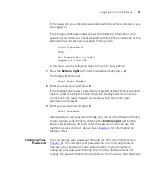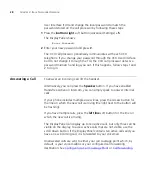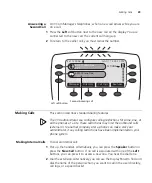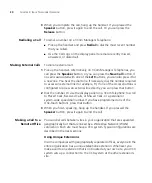Controlling the Volume
33
The list of new messages in the Display Panel depends on the status of
each message. A new message can be:
■
Unreviewed
— An unreviewed message has never been listened to
or acted upon (saved or deleted).
■
Reviewed
— A reviewed message has been listened to but has not
been acted upon (saved or deleted). A message may reach this state if
you listen to the message and then hang up.
The Display Panel shows the number of messages in your mailbox (and
the MWI is lit)
only
if you have at least one unreviewed message. If you
review the last new message and do not act on it, the Display Panel
shows the date and extension, and MWI is off. If your mailbox then
receives a new message, the Display Panel shows the following (and MWI
is lit):
2 Msgs 1 New
. The
2 Msgs
include the just received new,
unreviewed message and the other message which is new but reviewed.
The
1 New
indicates the just received new, unreviewed message.
The Display Panel also shows the number of missed calls. Missed calls
include unreviewed messages in your mailbox and any other calls that
you did not answer. For example, you can configure your default call
coverage point to be no coverage. In this case, if you do not answer a
call, when the call terminates the caller hears a busy tone and the call is
not forwarded or sent to your mailbox. The Display Panel on your phone
shows
Missed 1
. If you press the
Call Logs
soft button below the Display
Panel, you can scroll through the list of missed calls and to show you the
name of the calling party. Press the
Select
soft button to automatically
dial the listed extension.
Controlling the
Volume
Use the
Volume Control
buttons to raise or lower the volume of the
ringer, handset, or speaker.
Adjusting the volume control of one device DOES NOT affect the volume
control of the other devices. For example, lowering the volume of the
speaker has no effect on the handset volume. Changes you make to any
device remain in effect if you reset the phone to its default settings.
■
Ringer Volume
—
To raise or lower the volume of the ring, press the
up or down
Volume Control
button repeatedly
while your telephone
is ringing
, until the volume is at the level that you prefer.
Содержание VCX V7000
Страница 24: ...24 CHAPTER 2 VCX V7000 MANAGER S TELEPHONE MODEL 3103...
Страница 42: ...42 CHAPTER 3 BASIC TELEPHONE OPERATION...
Страница 50: ...50 CHAPTER 4 FEATURE CODES...
Страница 82: ...82 CHAPTER 5 STANDARD FEATURES...
Страница 114: ...114 APPENDIX A TELEPHONE INSTALLATION AND MAINTENANCE...
Страница 118: ......