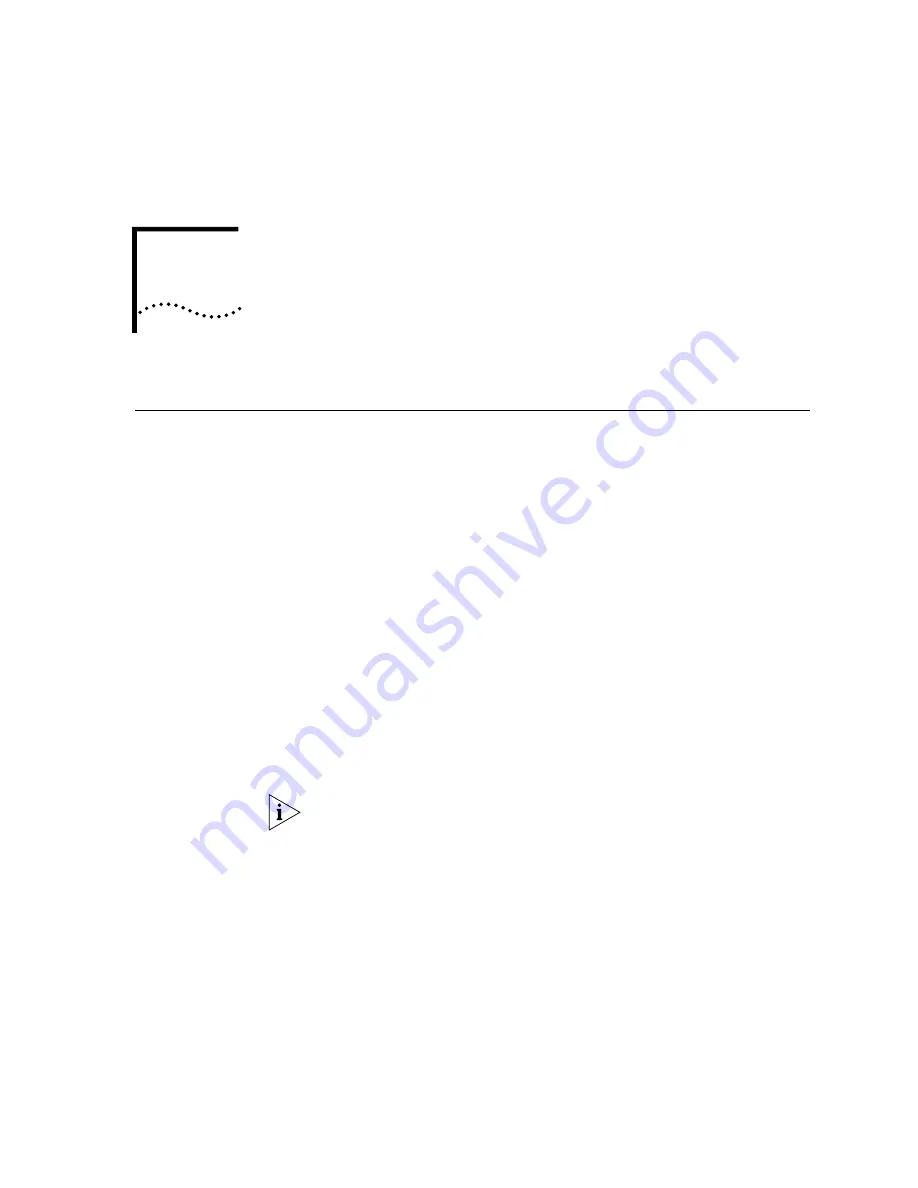
4
I
NSTALLING
L
ANGUAGE
P
ROMPTS
Overview
You can install more than one set of language prompts on a VCX System.
Use the Administrator Interface to assign an installed set of prompts to
any UMS mailbox.
Language Prompts
Already on Your VCX
System
To install a set of language prompts when the prompts package is already
on your system:
Installing Prompts on the Primary UMS server
1
Log in as root on the primary UMS server.
2
Enter these commands:
cd /opt/3com/VCX/UMS/app/app.dir
./add_language
3
Answer the questions to install the prompts that you want.
4
Stop and restart UMS by entering these commands:
cd vcx-scripts/init.d
./S95ums stop
./S95ums start
To assign a set of language prompts to any UMS mailbox, use your
browser to log in to the VCX Administrator Interface and follow the
instructions in the VCX Administration Guide.
Installing Prompts on the Secondary UMS server
1
Log in as root on the secondary UMS server.
2
Enter these commands:
cd /opt/3com/VCX/UMS/app/app.dir
./add_language
3
Answer the questions to install the prompts that you want.
Содержание VCX V7000
Страница 3: ......
Страница 4: ......
Страница 5: ......
Страница 6: ......
Страница 7: ......
Страница 8: ......
Страница 9: ......
Страница 10: ......
Страница 18: ...18 ABOUT THIS GUIDE...
Страница 30: ...30 CHAPTER 1 PRE INSTALLATION...
Страница 54: ...54 CHAPTER 2 INSTALLATION SCRIPTS FOR A SINGLE PAIR OF SERVERS...
Страница 88: ...88 CHAPTER 4 INSTALLING LANGUAGE PROMPTS...
Страница 106: ...106 CHAPTER 5 INSTALLING DEVICES...
Страница 108: ...108 CHAPTER 6 INSTALLING THE ENTERPRISE MANAGEMENT SUITE...
Страница 144: ...144 INDEX...






























