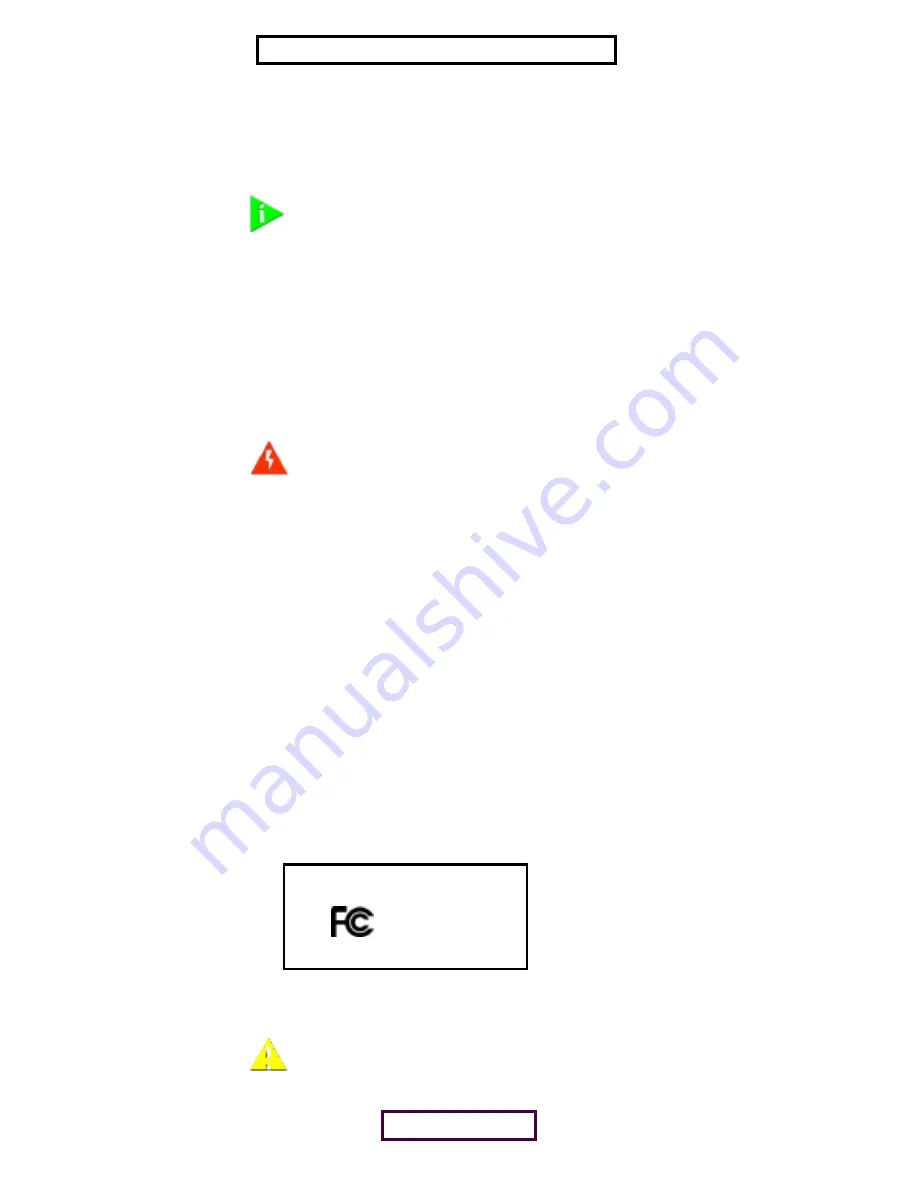
R
EGULATORY
I
NFORMATION
FCC P
ART
15 N
OTICE
(A
PPLICABLE
TO
USE
WITHIN
THE
USA)
U
NINTENTIONAL
R
ADIATOR
Operation is subject to the following two conditions: (1) this device may not cause interference, and (2) this device must accept
any interference, including interference that may cause undesired operation of the device.
The user may find the following booklet prepared by the Federal Communications Commission helpful:
The Interference
handbook
.
This booklet is available from the U.S. Government Printing Office,Washington, D.C. 20402. Stock No. 004-000-00345-4.
M
ANUFACTURER
’
S
D
ECLARATION
OF
C
ONFORMITY
3Com Corporation
3930 W. Parkway Blvd.
West Valley City, UT 84170
(800) 527-8677
Declares that the Product:
Date: 28 May 2001
Brand Name: 3Com Corporation
M/N: SL-1020, SL-1021
Equipment Type: Bluetooth Wireless device
I
NTENTIONAL
R
ADIATOR
NOTE:
This product contains encryption. It is unlawful to export out of the U.s. without obtaining a U.S. Export License.
WARNING:
This equipment has been tested and found to comply with the limits for a Class B digital device as
applicable, pursuant to Part 15 of the FCC Rules. These limits are designed to provide reasonable protection against
harmful interference in a residential installation. This equipment generates, uses and can radiate radio frequency energy
and, if not installed and used in accordance with the instructions, may cause harmful interference to radio
communications. However, there is no guarantee that interference will not occur in a particular installation. If this
equipment does cause harmful interference to radio or television reception, which can be determined by turning the
equipment off and on, the user is encouraged to try to correct the interference by one or more of the following
measures:
■
Reorient or relocate the receiving antenna.
■
Increase the separation between the equipment and receiver.
■
Connect the equipment into an outlet on a circuit different from that to which the receiver is connected.
■
Consult the dealer or an experienced radio/TV technician for help.
3Com Corporation
SL-1020, SL-1021
Tested To Comply
With FCC Standards
FOR HOME OR OFFICE USE
CAUTION:
FCC Radio-Frequency Exposure Notice
This device generates and radiate radio-frequency energy. In order to comply with FCC radio-frequency radiation
exposure guidelines for an uncontrolled environment, this equipment has to be installed and operated while maintaiing
a minimum body to antenna distance of 2.5 cm (1.0 inch).
This wireless product does not contain any user serviceable components. Any unauthorized product changes or
modifications will invalidate 3Com’s warranty and all applicable regulatory certifications and approvals.
PAGE 12 of 15
EXHIBIT 8: USER MANUAL















