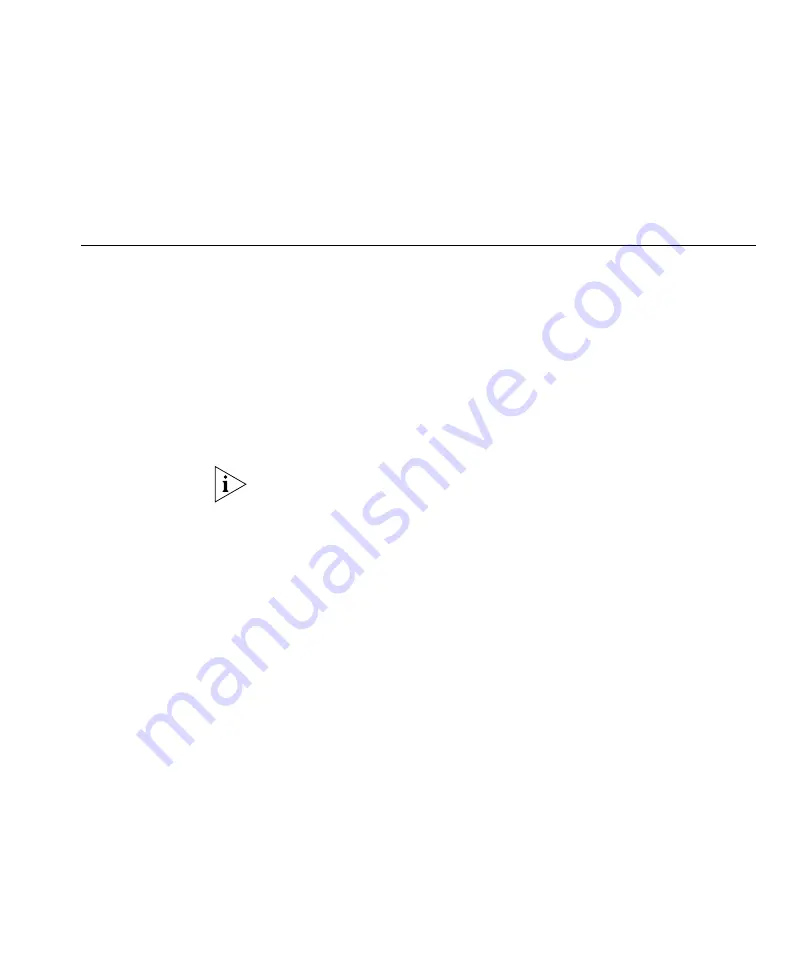
Using the Create Wireless Switch Wizard
167
Deploying Changes
To deploy all the changes, click
Deploy
. 3WXM compares the changes to
the verification rules, and lists any warnings or error messages. If there
are any errors, 3WXM will not deploy the changes. To deploy the
changes, you must first resolve the errors. To resolve configuration errors,
use the Verification option. (See “” on page 365.)
Using the Create
Wireless Switch
Wizard
1
Access the Create Wireless Switch wizard:
a
Select the Configuration tool bar option.
b
In the Organizer panel, select the network plan name.
c
In the Task List panel, select the Wireless Switch task.
2
In the WX Name box, type the name of the WX switch (1 to 256
alphanumeric characters, with no spaces or tabs).
Within a network plan (and all Mobility Domains), each WX must have a
unique name.
3
In the WX Model list, select the WX switch model.
4
In the Software Version list, select the version of Mobility System
Software (MSS) you expect to run on the WX switch.
5
In the Enable Password box, type the enable password for the WX.
This password must match the enable password that was defined on the
switch using the CLI command
set enablepass
. For more information,
see the
Wireless LAN Switch and Controller Configuration Guide
.
The password is encrypted when you type it.
6
Click
Next
.
7
Edit the IP address and network mask in the IP Address field.
3WXM will assign this IP address to the default VLAN (VLAN 1).
8
Click
Next
.
9
In the Available Members list, select the ports to add to the default VLAN
and click
Add
or
Move
.
The
Add
button adds the ports to the new VLAN without removing
them from any other VLANs.
Содержание OfficeConnect WX1200
Страница 16: ......
Страница 48: ...48 CHAPTER 2 WORKING WITH THE 3WXM USER INTERFACE ...
Страница 236: ...236 CHAPTER 6 CONFIGURING WX SYSTEM PARAMETERS ...
Страница 288: ...288 CHAPTER 7 CONFIGURING WIRELESS PARAMETERS ...
Страница 332: ...332 CHAPTER 8 CONFIGURING AUTHENTICATION AUTHORIZATION AND ACCOUNTING PARAMETERS ...
Страница 364: ...364 CHAPTER 10 MANAGING WX SYSTEM IMAGES AND CONFIGURATIONS ...
Страница 476: ...476 CHAPTER 17 DETECTING AND COMBATTING ROGUE DEVICES ...
Страница 492: ...492 CHAPTER A CHANGING 3WXM PREFERENCES ...
Страница 514: ...514 APPENDIX C OBTAINING SUPPORT FOR YOUR 3COM PRODUCTS ...
Страница 520: ...520 INDEX ...






























